Before you start
This guide assumes you have already launched a JupyterLab workspace, as described in the Transformations Overview.Access prior job logs and data
If you’re debugging a job failure, you can learn more about the cause of failure by reading the logs. To start, navigate to the job that failed (this could be under a specific tenant):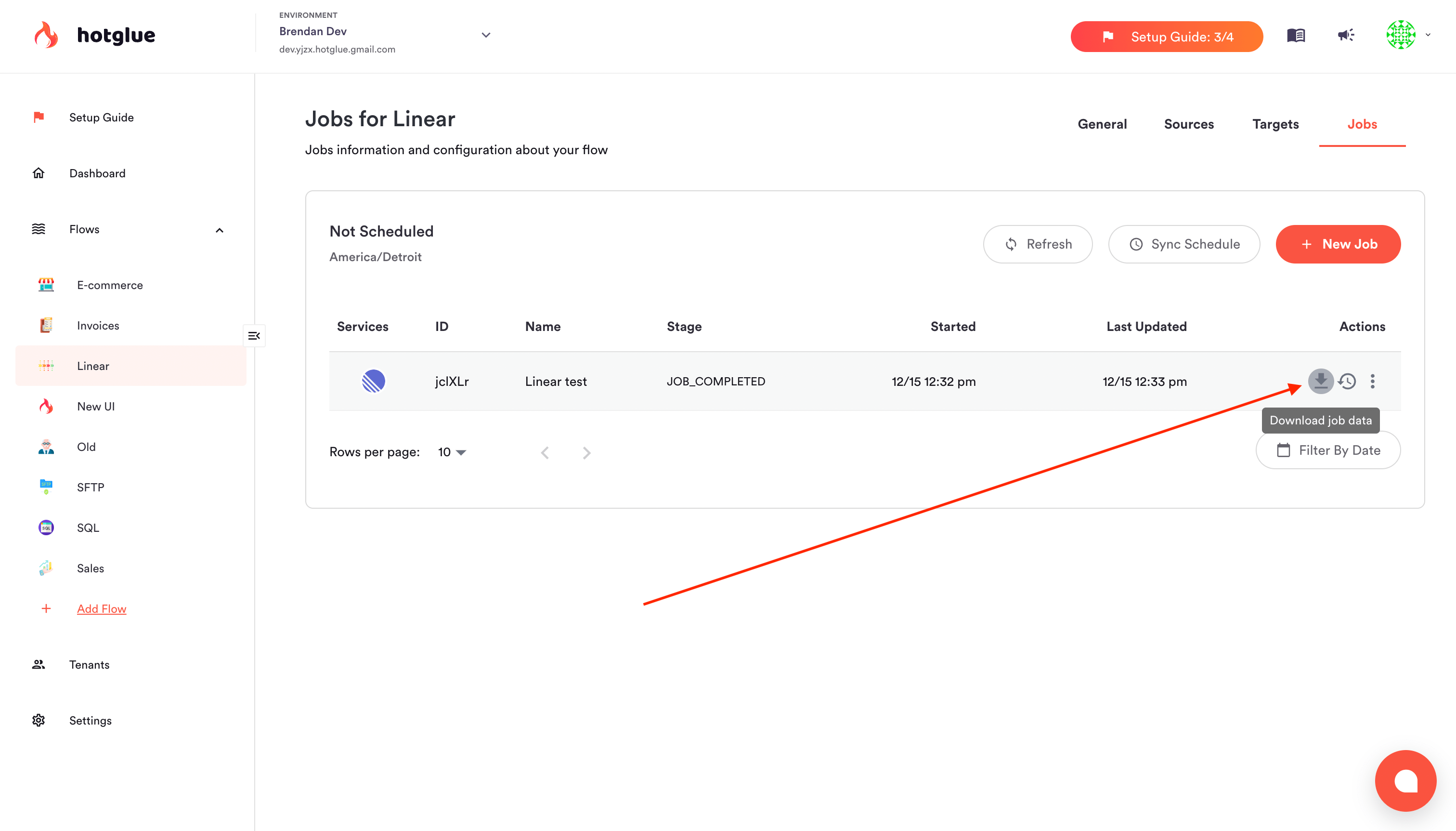 Click on the download icon next to the job. A zip file will be generated containing the raw data that was was generated during that job. The directory structure is exactly the same as described on the transformation script docs.
By clicking the job name, you can access the logs and understand any errors that may have occurred:
Click on the download icon next to the job. A zip file will be generated containing the raw data that was was generated during that job. The directory structure is exactly the same as described on the transformation script docs.
By clicking the job name, you can access the logs and understand any errors that may have occurred:
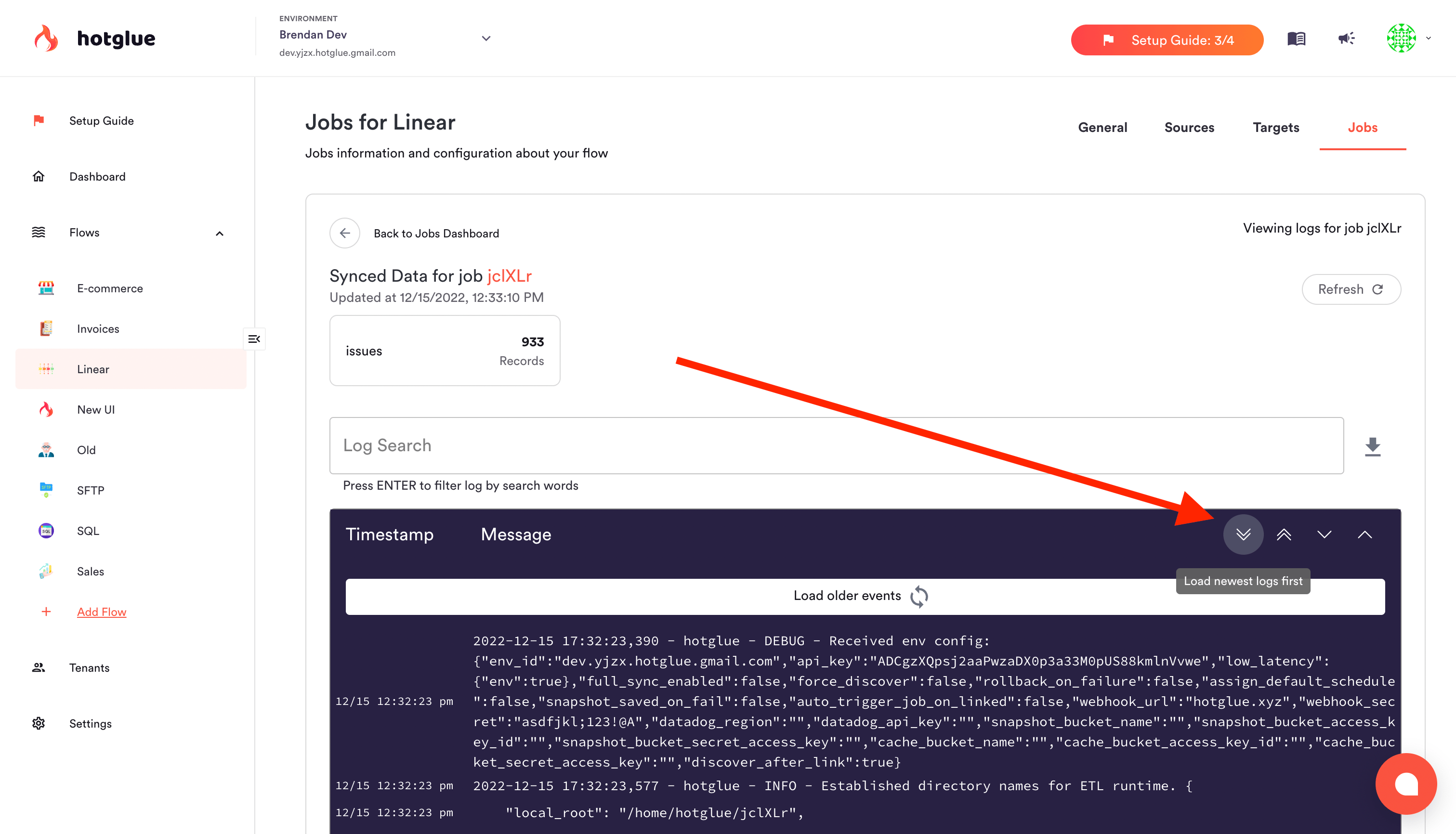
Job logs + the 'down' arrow to view more recent logs
Clone a job
While in a JupyterLab workspace, you can clone the data from a prior job. This is especially useful if you’re debugging a specific job that failed, or you need some testing data to develop a script. Inside of Jupyter, select the hotglue tab and press clone job.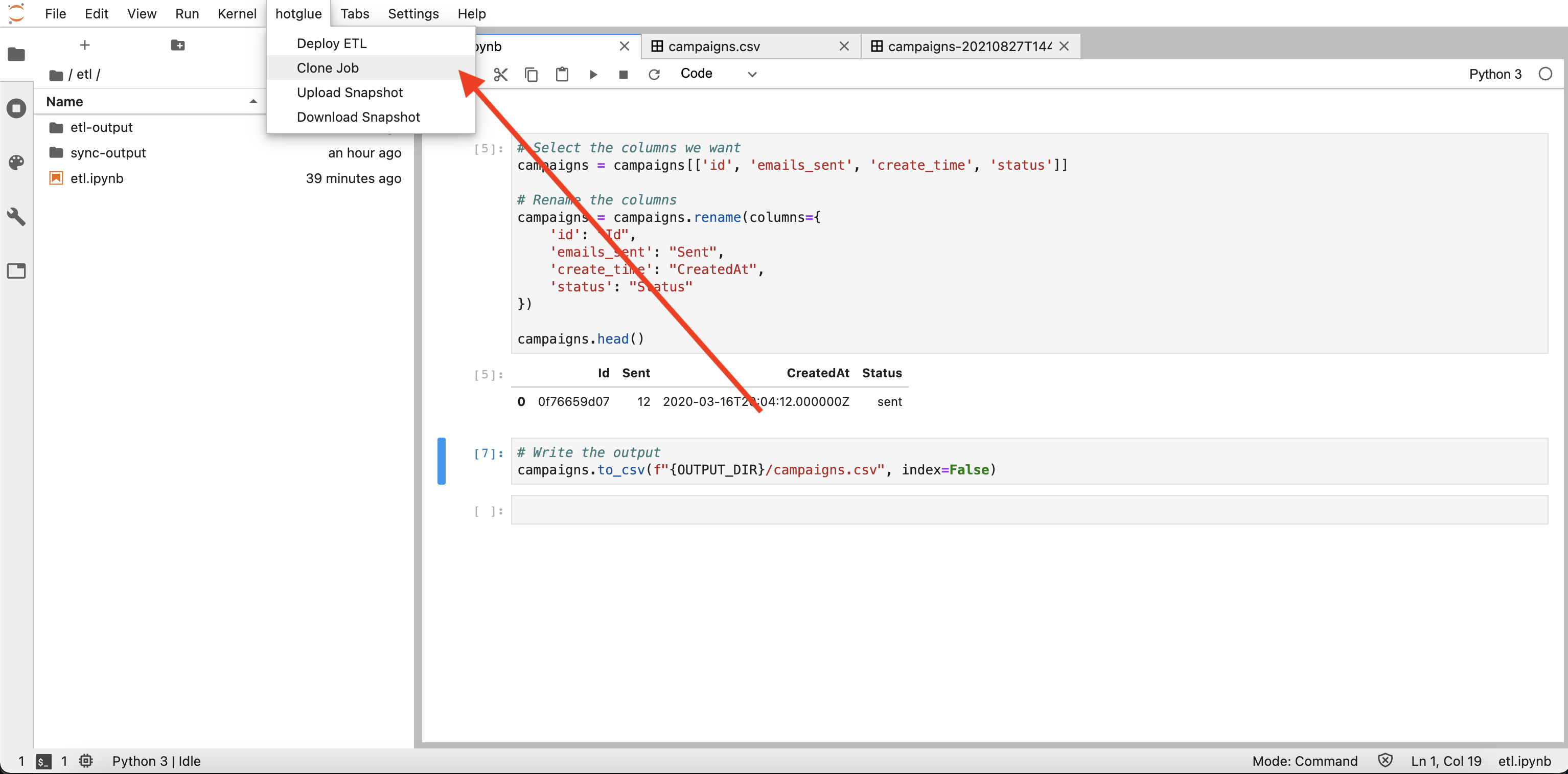
Select clone job
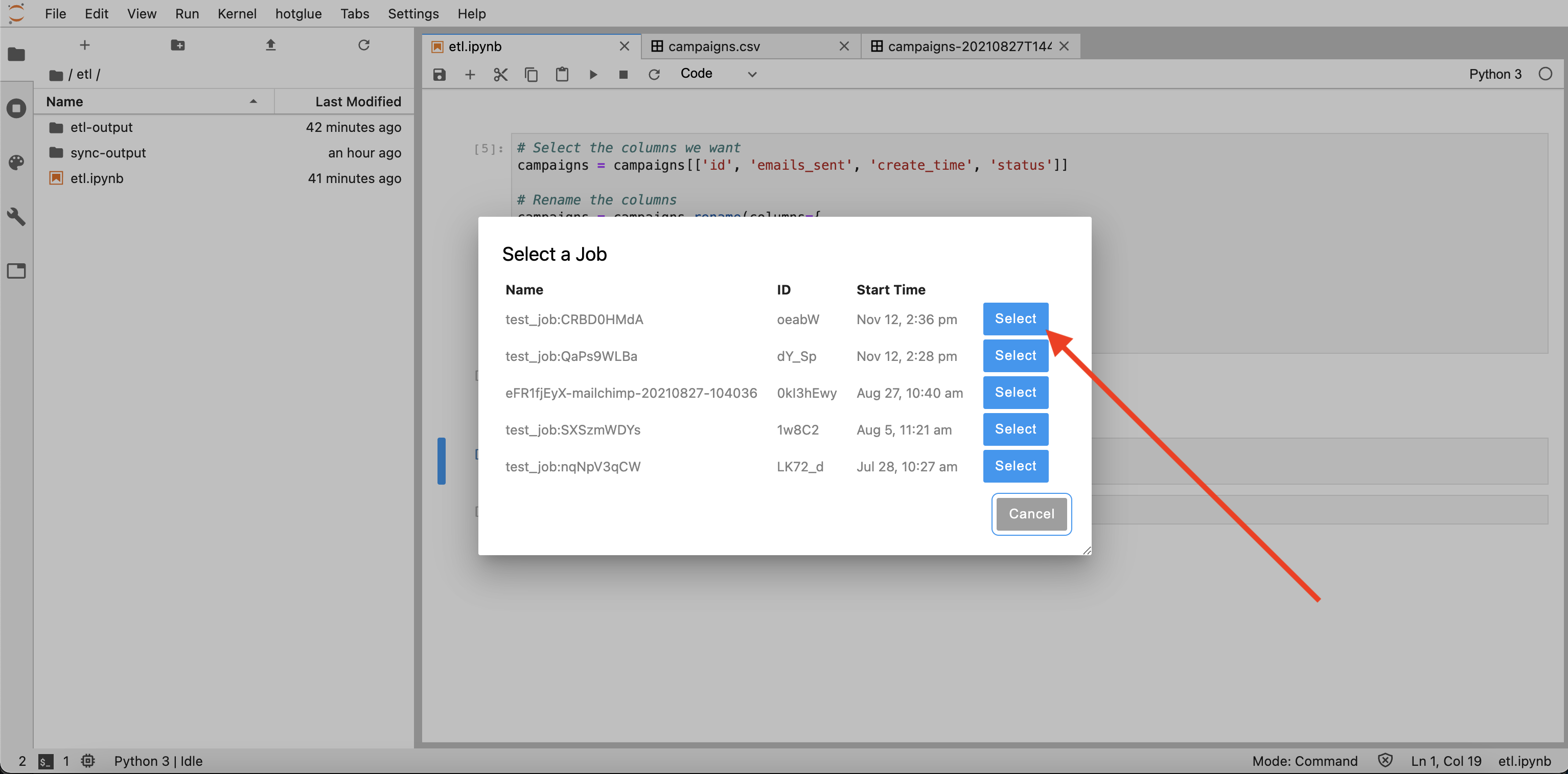
Choose which job to clone
sync-output folder.

Job clone success
sync-output folder. As you can see, my subscribe_list data was cloned:
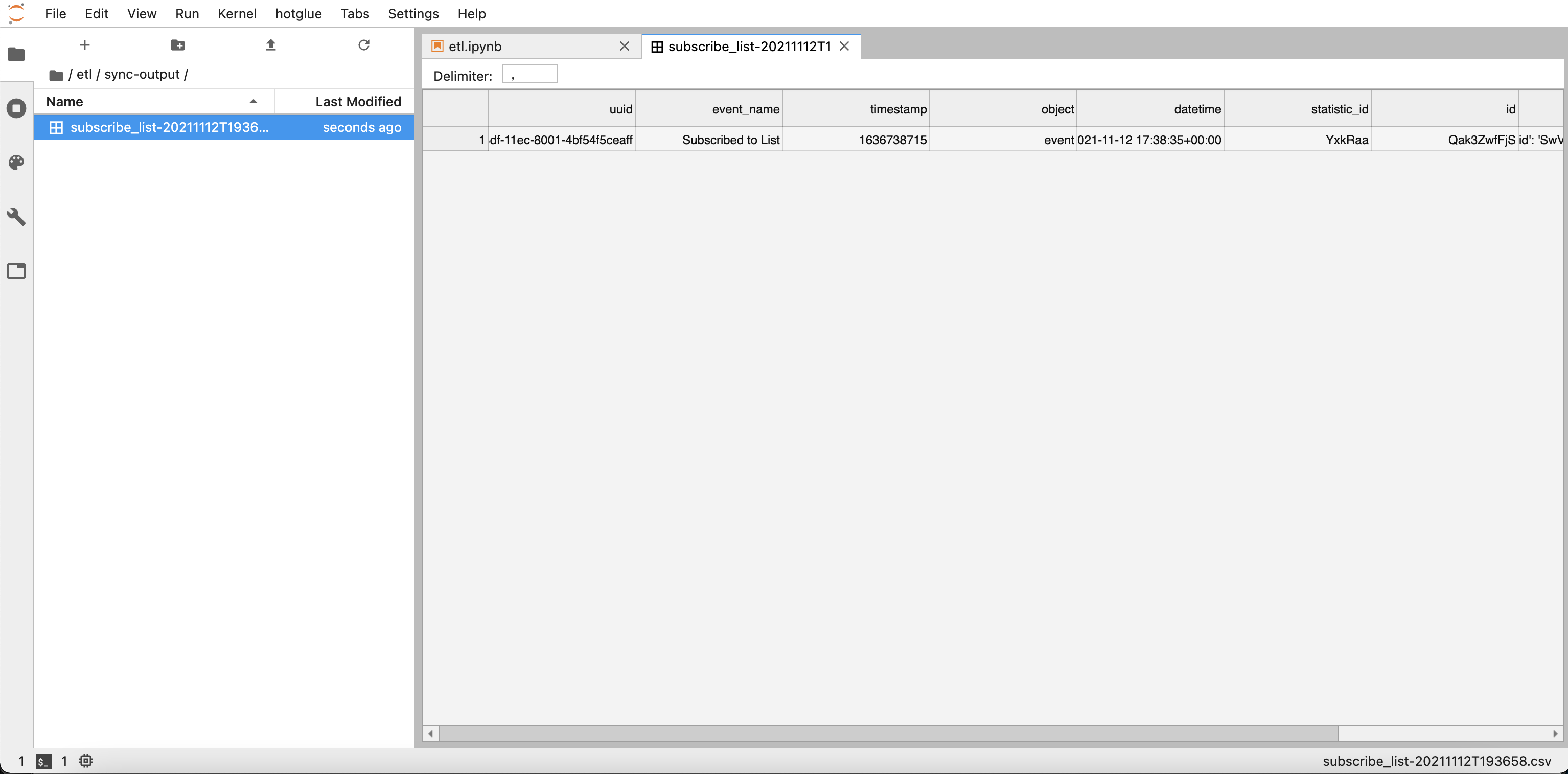
Preview cloned data
Test the script
Now that your data is cloned, you can run your transform script normally and it should pick up the data automatically.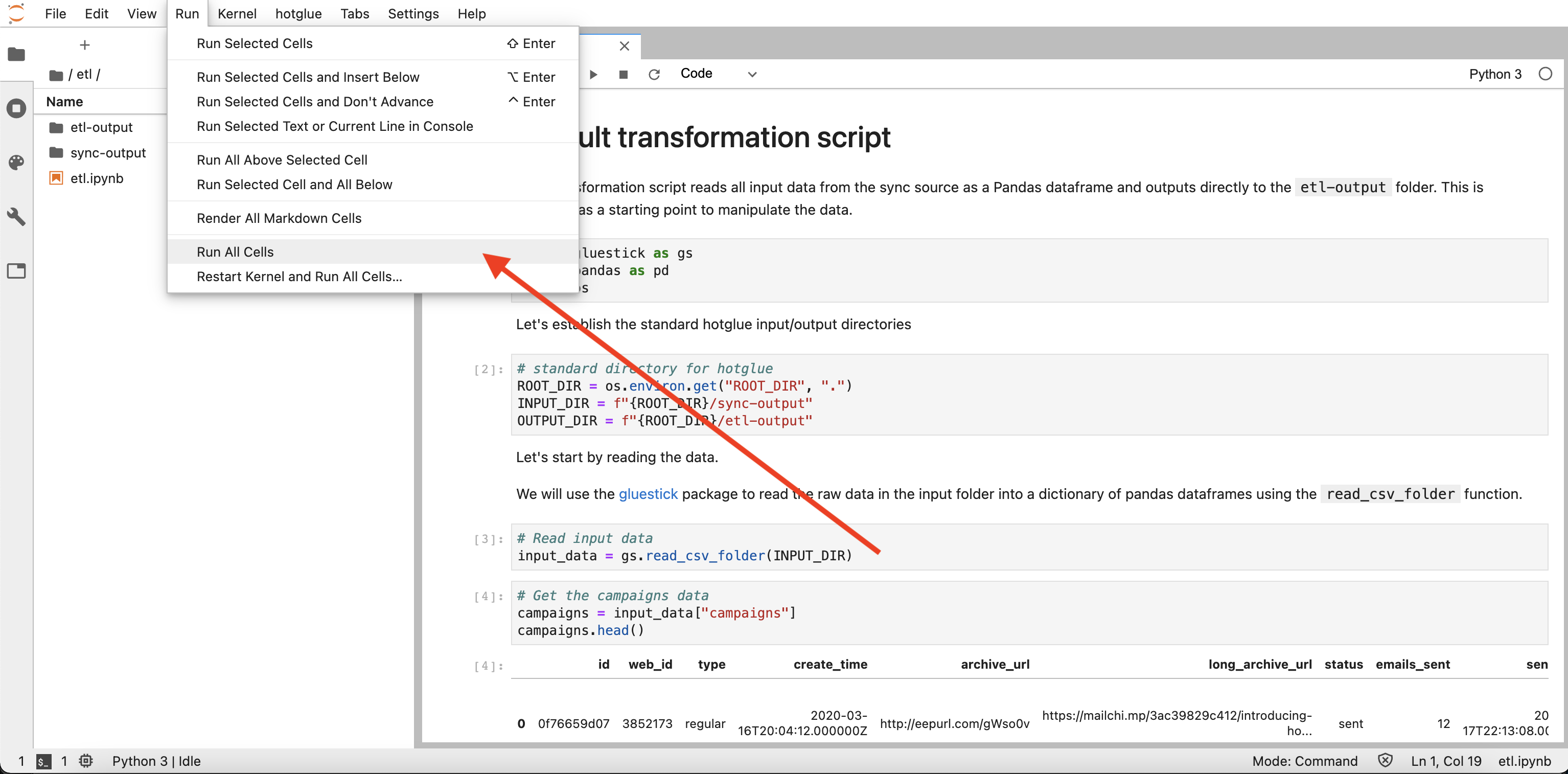
Run entire transformation script
etl.ipynb). From there, you can change your script and run against the data again.
When your script works correctly, you should see the output files in the etl-output folder:
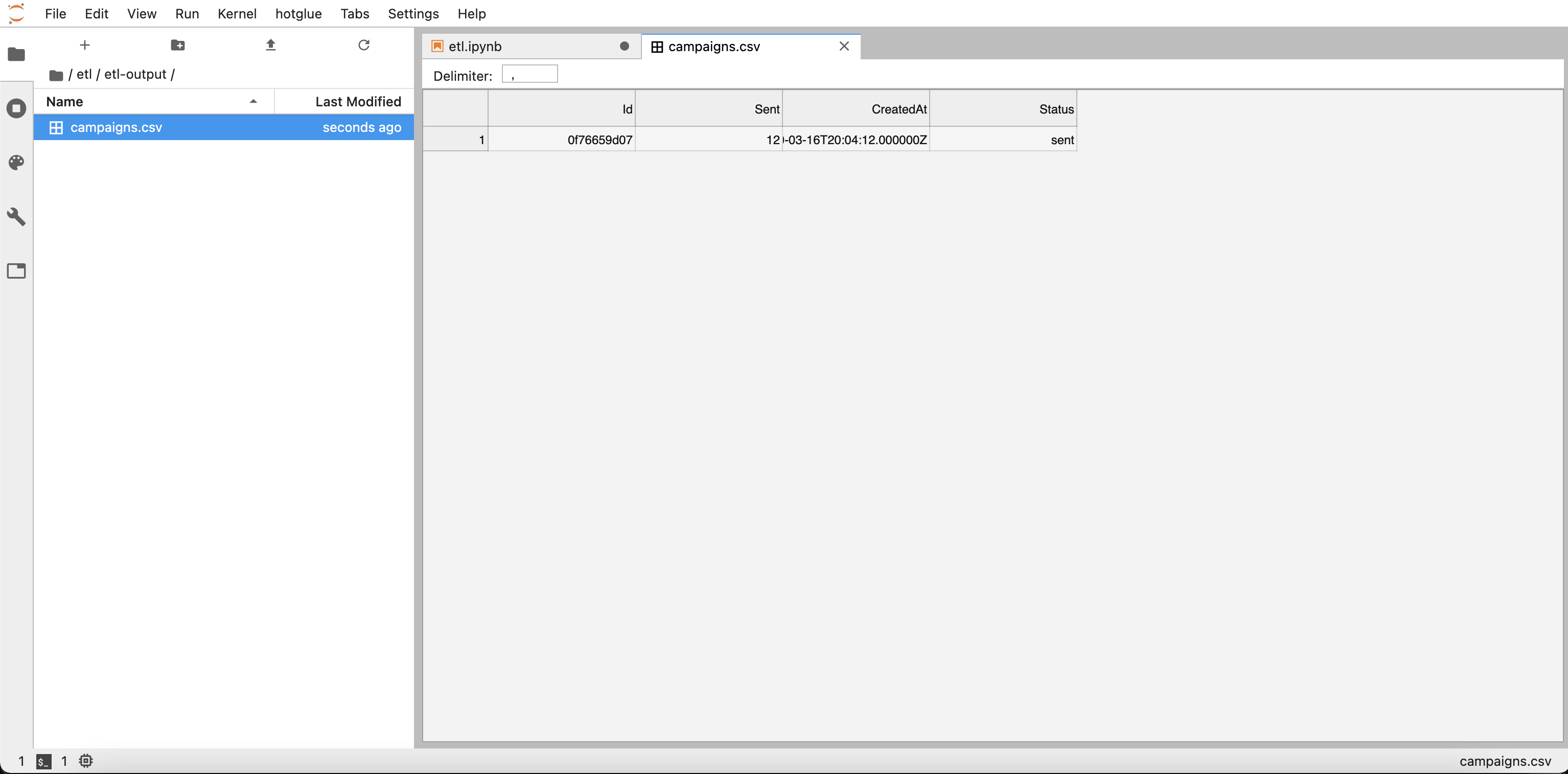
Transformation script output