Connector Details
| Name | Value |
|---|---|
| Platform | Airtable |
| Auth Type | OAuth |
| Direction | Bidirectional |
| Tap Repo | https://github.com/hotgluexyz/tap-airtable |
| Target Repo | https://github.com/hotgluexyz/target-airtable |
| Tap Metrics | Usage: |
| Target Metrics | Usage: |
Credentials Setup
Follow the steps below to get the credentials you need to use the Airtable connector. The first thing you will need to do get your Airtable credentials is make an Airtable account. You can make a free account (or sign up for a paid account) at this link. If you already have an account, you can log in at this link.Personal API Key
First, we are going to go through how to find your personal API key.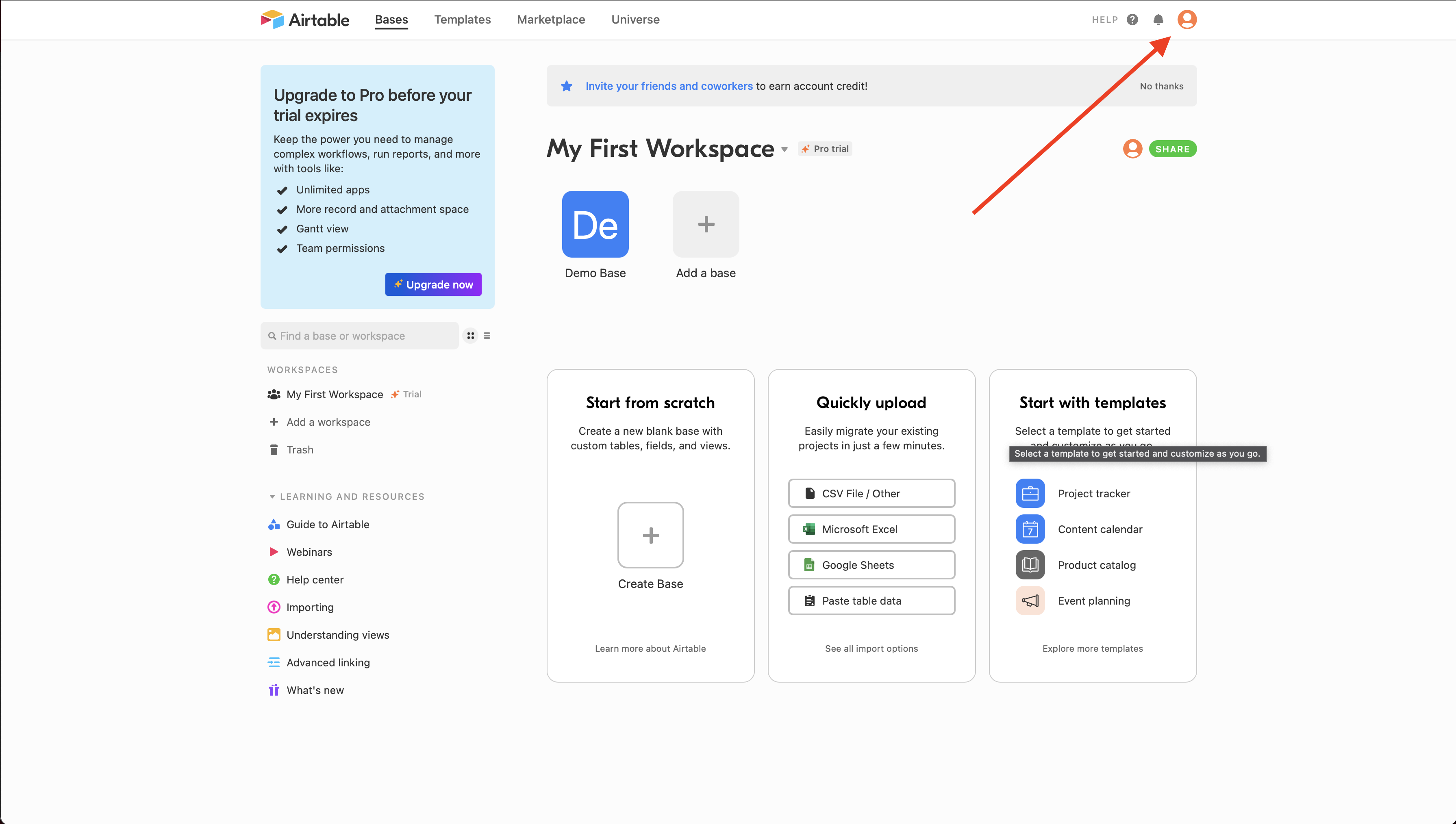 Once you have logged in to Airtable, you will be shown the home page of the Airtable platform. In the top right corner, there is an icon. Go ahead and click that icon.
Once you have logged in to Airtable, you will be shown the home page of the Airtable platform. In the top right corner, there is an icon. Go ahead and click that icon.
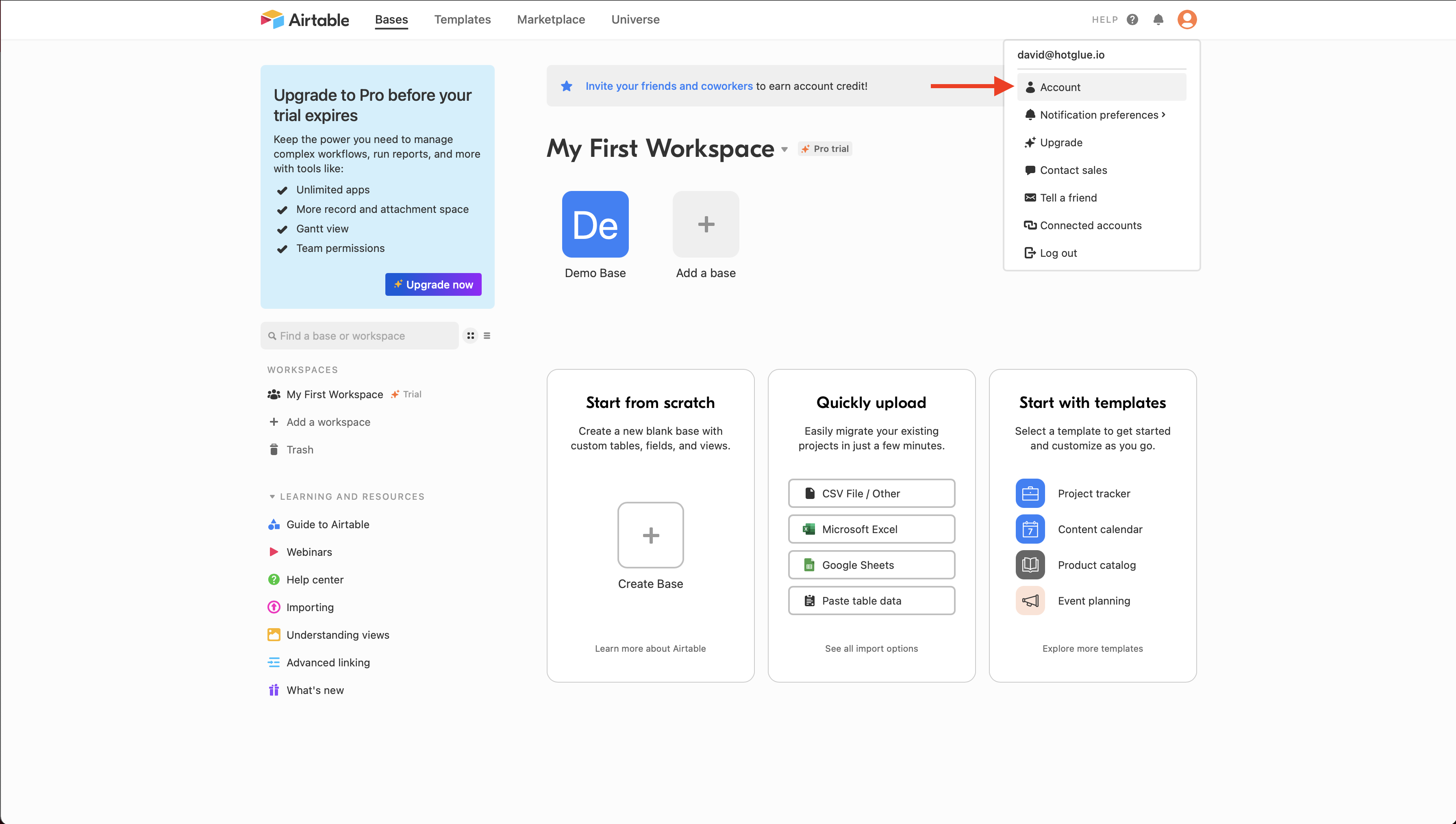 Now go ahead and click on the Account tab from the drop down.
Now go ahead and click on the Account tab from the drop down.
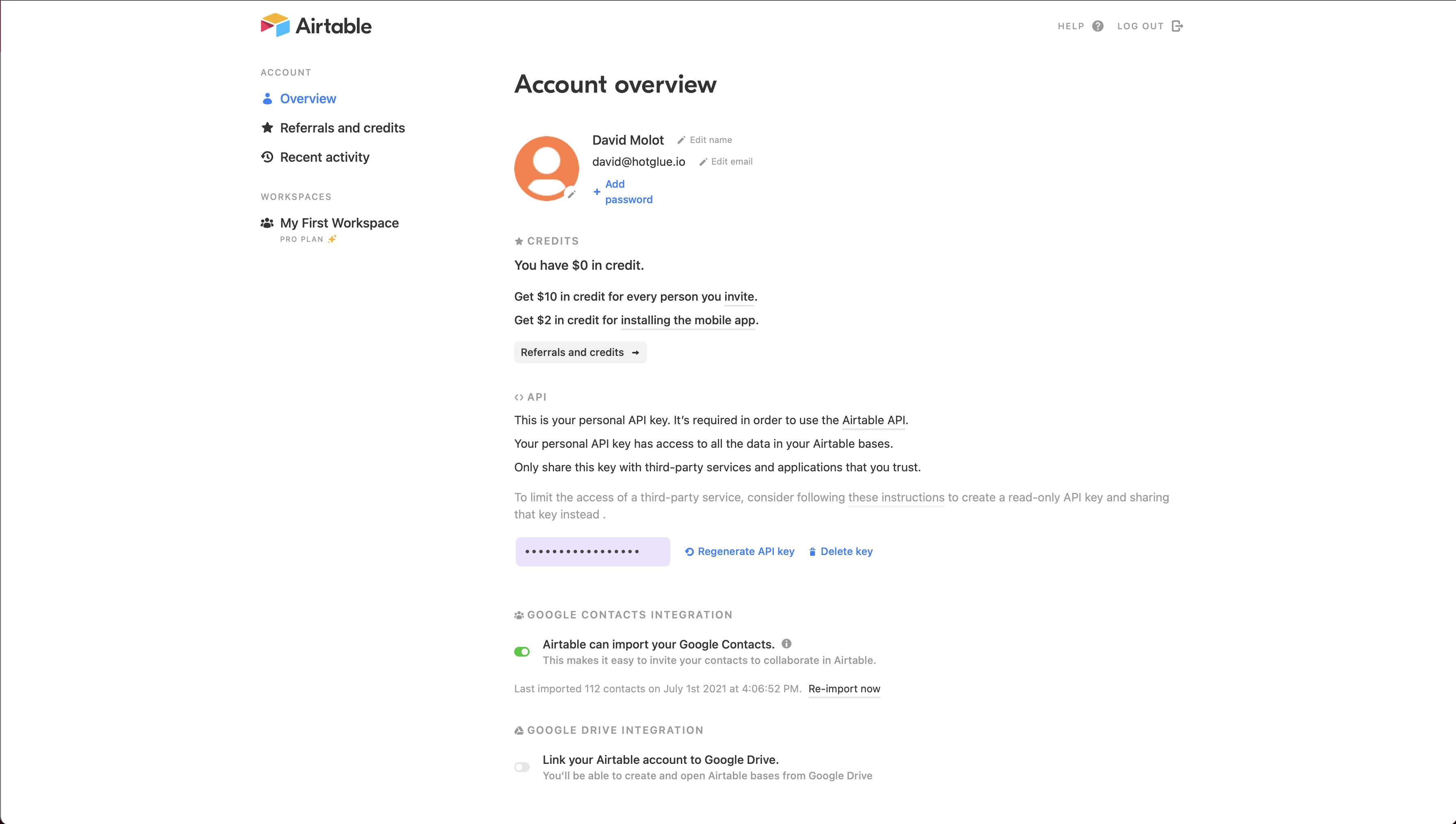 On this page, you can see that you have your own personal API key. You should copy that key into the hotglue admin panel where you should be putting in your credentials for your personal API key.
On this page, you can see that you have your own personal API key. You should copy that key into the hotglue admin panel where you should be putting in your credentials for your personal API key.
Airtable Base ID
To get your Airtable Base ID, first make sure that you are logged in to your Airtable account. Once you are, head to the Airtable Standard API page.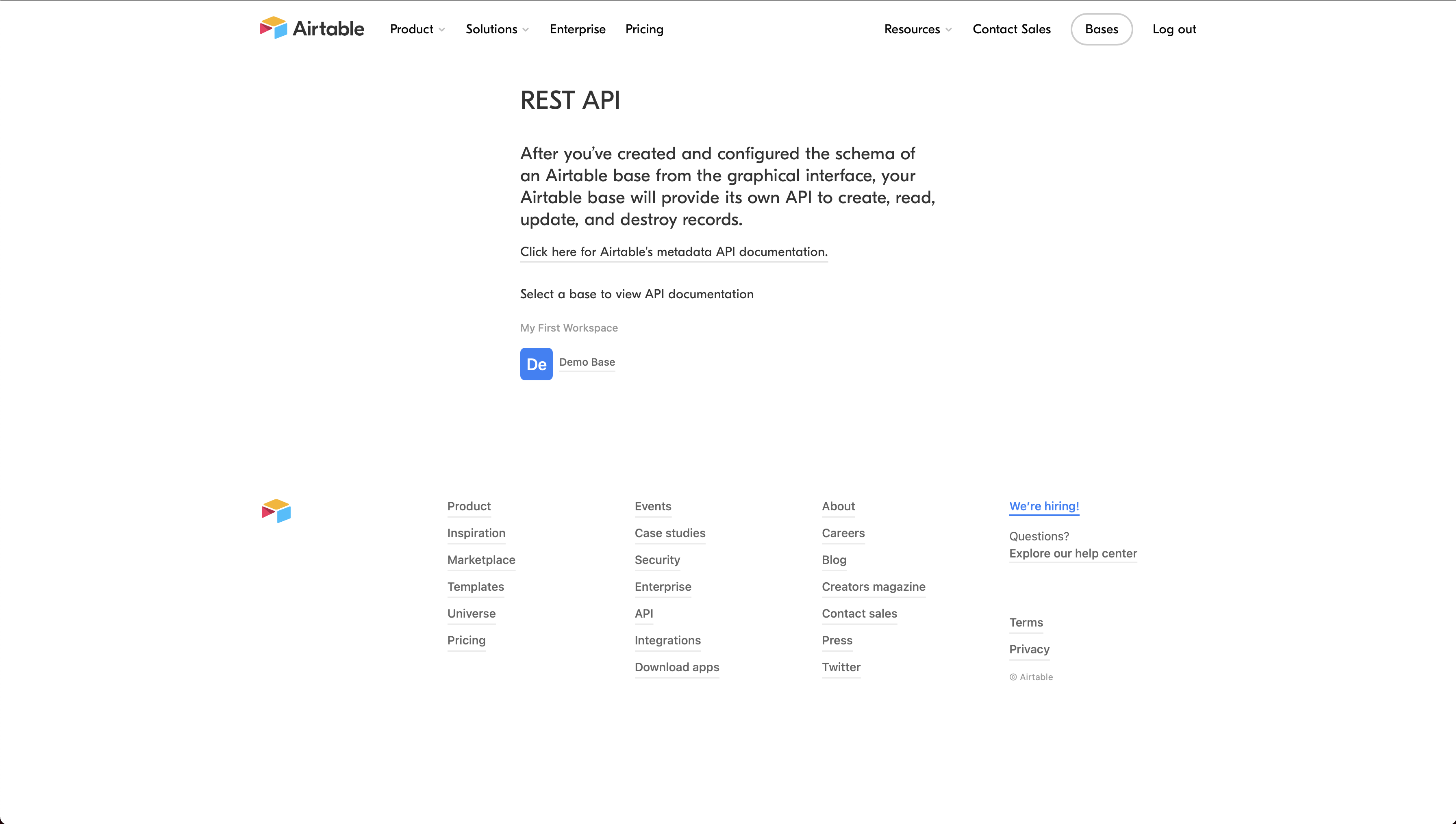 Now go ahead and select which Base you want to connect to - in this case, I am going to select my Demo base.
Now go ahead and select which Base you want to connect to - in this case, I am going to select my Demo base.
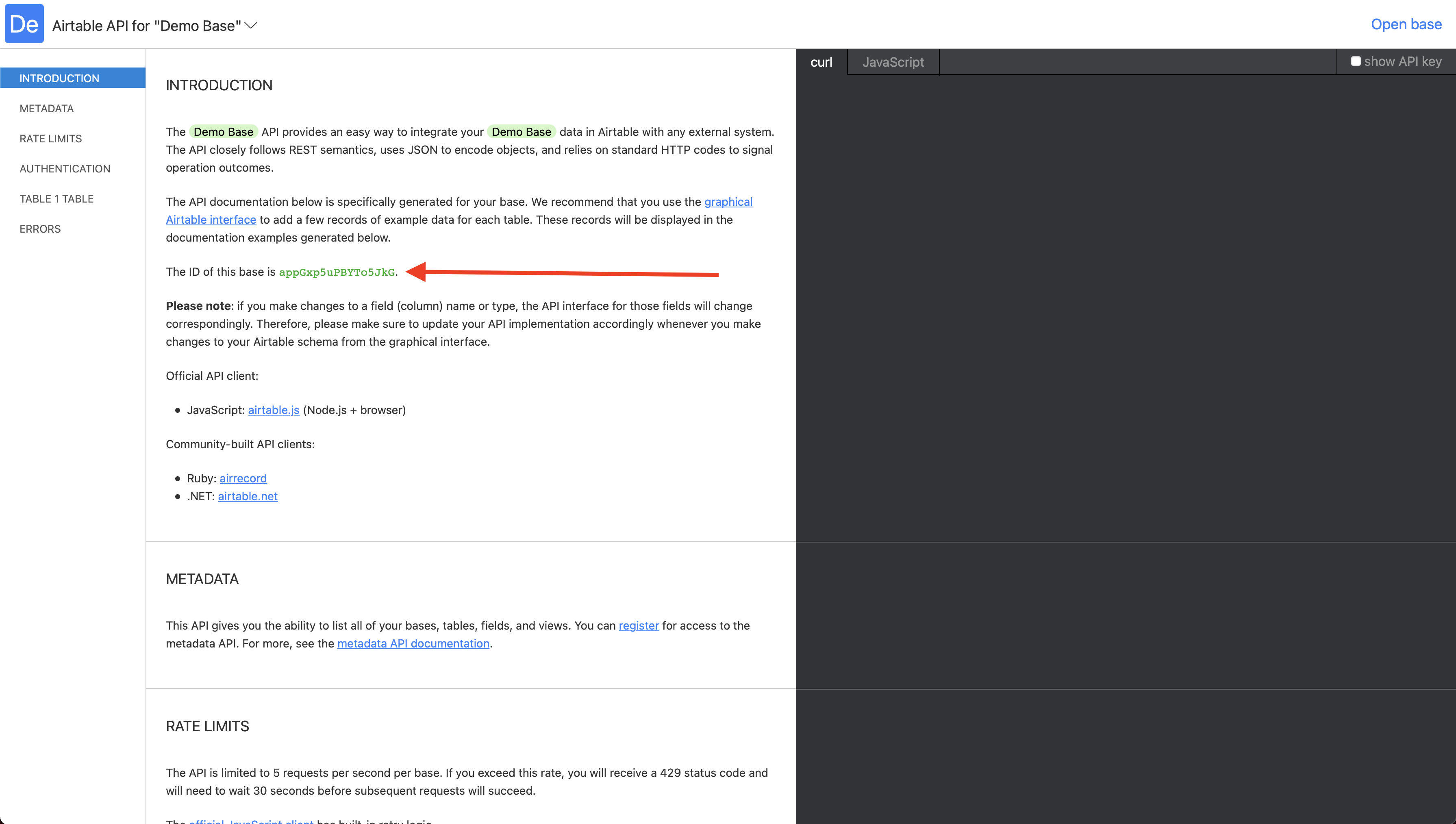 You will now be on this page where you are able to get the Airtable Base ID. Copy that ID and paste it in the corresponding spot in hotglue.
You will now be on this page where you are able to get the Airtable Base ID. Copy that ID and paste it in the corresponding spot in hotglue.
Airtable Table Name
Once again, to get your Airtable table name, make sure you are logged in to Airtable. You shoul be on the home screen of Airtable.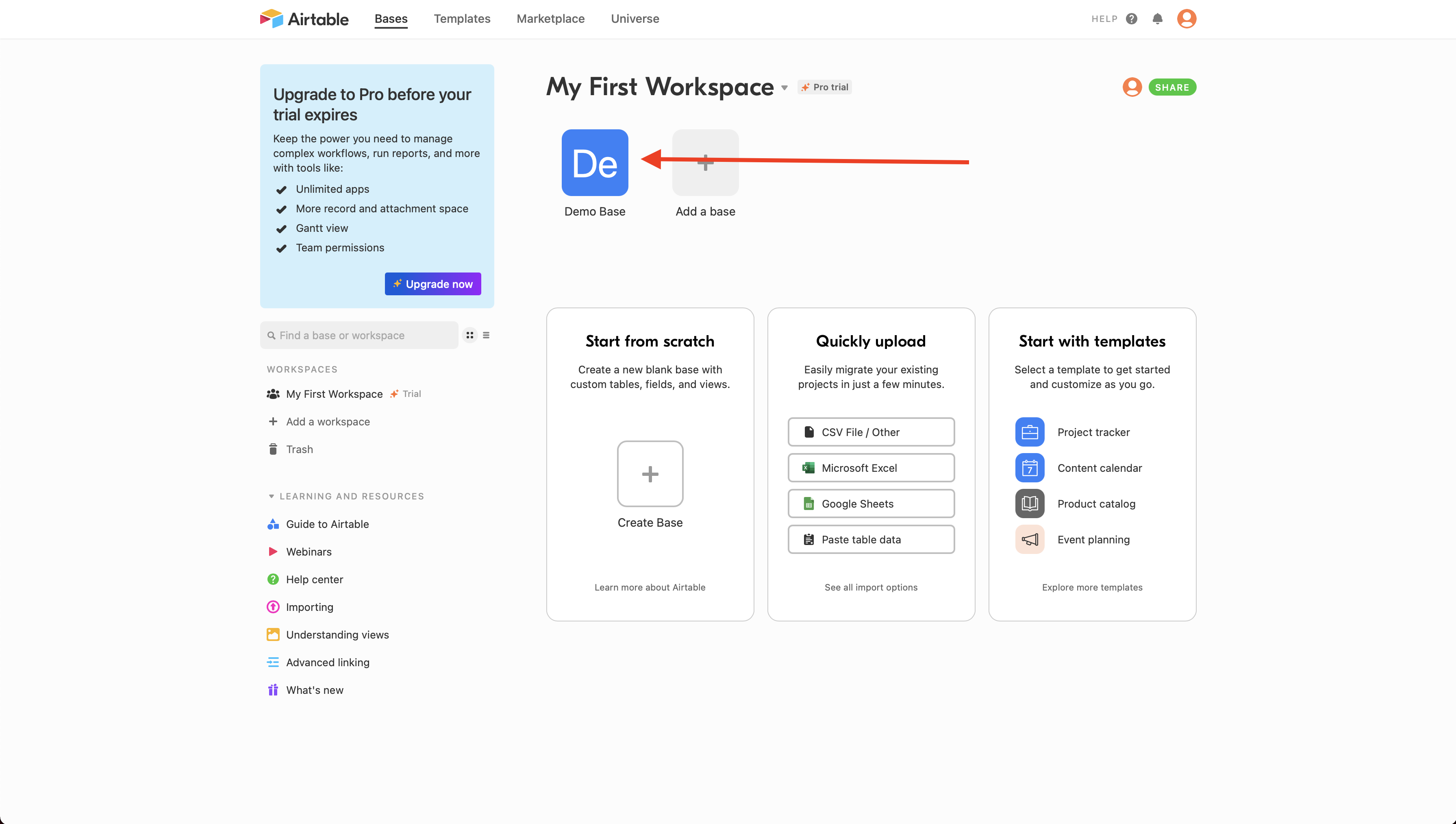 From the home page, go ahead and select the same base that you previously got the ID for.
From the home page, go ahead and select the same base that you previously got the ID for.
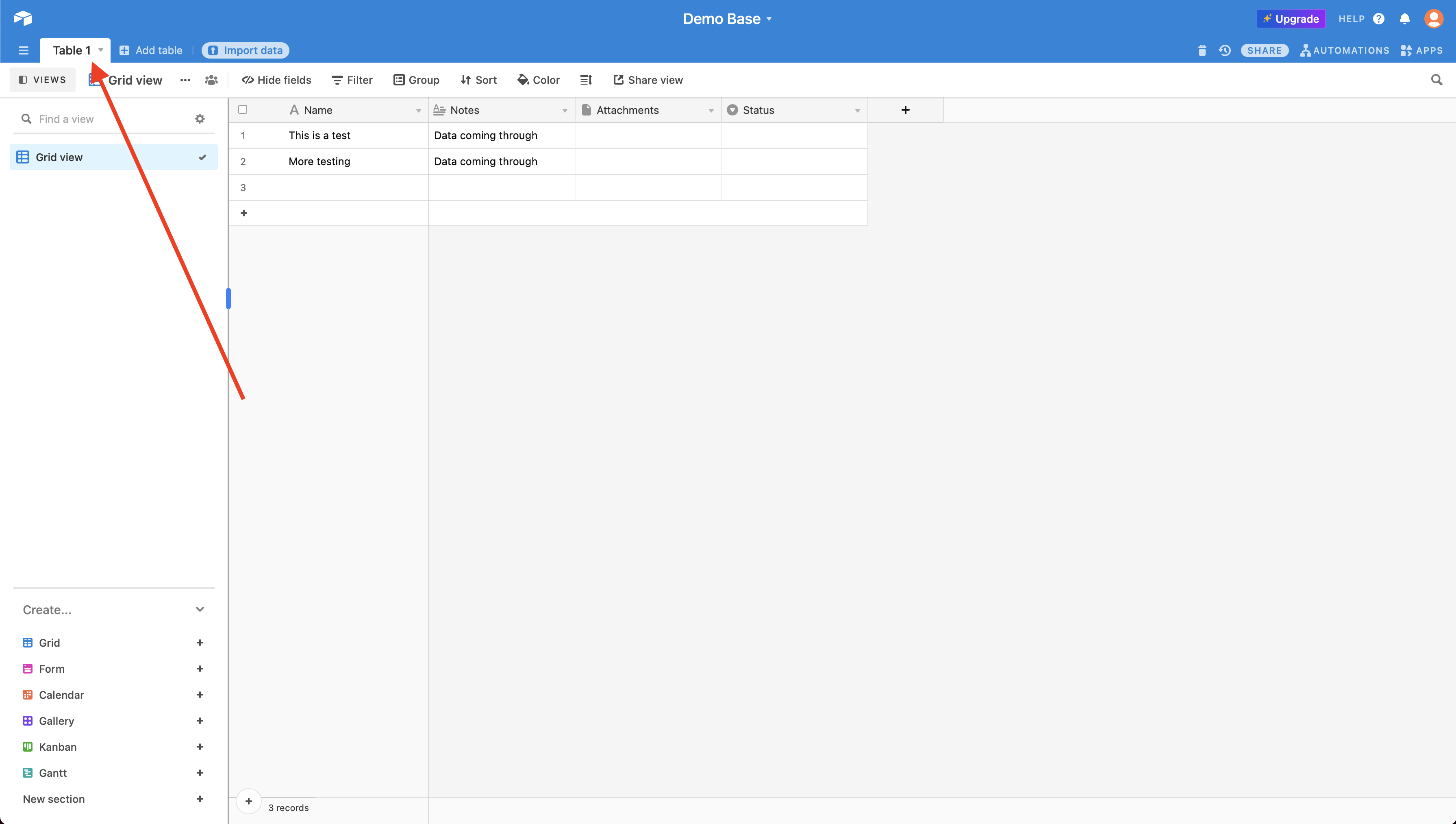 In the top left corner, you will be able to find the name of the table. If you have multiple tables in one base, make sure you write the name of the table you want your data to end up in.
In the top left corner, you will be able to find the name of the table. If you have multiple tables in one base, make sure you write the name of the table you want your data to end up in.
Tap Changelog
Tap Changelog
Tap Changelog
| Version | Notes |
|---|---|
| v0.0.3 - Catalog issues resolved | Update catalog handling to conform to Singer spec. Metadata property is now correctly created + schema is used properly. |
Target Changelog
Target Changelog
Target Changelog
| Version | Notes |
|---|---|
| v0.0.2 – Remove table_name parameter | Rather than use a static table_name parameter, we will handle an arbitrary # of streams by using the stream_name as the table_name in Airtable |