Connector Details
| Name | Value |
|---|---|
| Platform | HubSpot |
| Auth Type | OAuth |
| Direction | Bidirectional |
| Tap Repo | https://github.com/hotgluexyz/tap-hubspot-beta |
| Target Repo | https://gitlab.com/hotglue/target-hubspot-v2 |
| Tap Metrics | Usage: |
| Target Metrics | Usage: |
Credentials Setup
Follow the steps below to get the credentials you need to use the HubSpot connector. Follow the steps below to register the “OAuth App” you need to use the HubSpot connector. This is a one-time process to create your OAuth app. Once you add your app credentials to hotglue, your client will just need to login to their Hubspot account.📘 The HubSpot developer account is different from a normal HubSpot account. Make sure to register for a Developer Account or you will not see the Manage App options.To start, create a free HubSpot developer account. This will give you access to create your app, alongside a Hubspot environment to use in your tests. Once logged into the HubSpot developer portal, your home page should show an APPS tab on the top bar. Navigate to the Apps tab or click Manage apps.
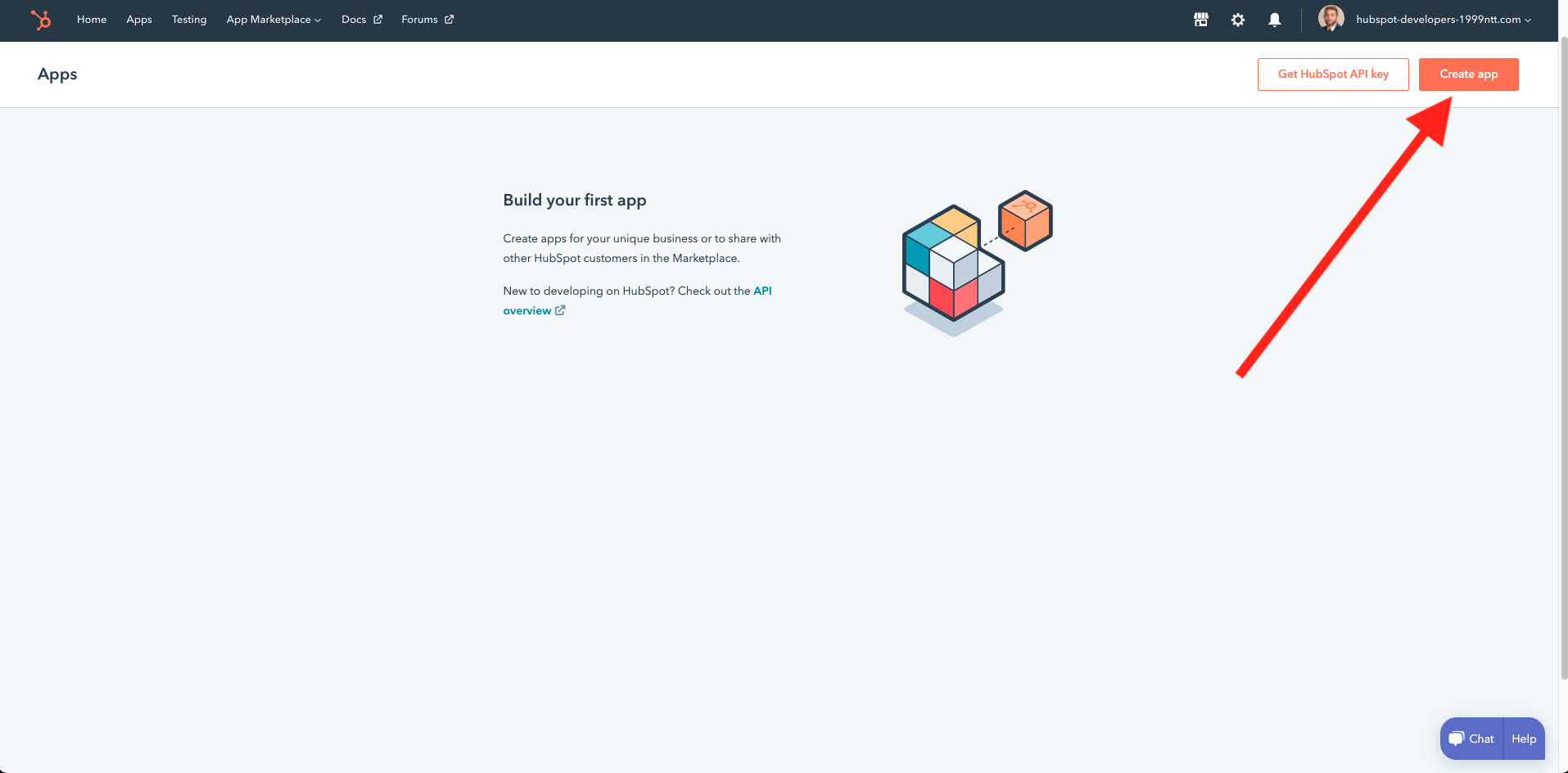 Once on your Apps page, can click Create App to begin setting up your app. Give your app a name, logo, and description.
Then, navigate to the Auth tab and add your Redirect URL. Unless you’ve configured a forked redirect URL in hotglue, this needs to be
Once on your Apps page, can click Create App to begin setting up your app. Give your app a name, logo, and description.
Then, navigate to the Auth tab and add your Redirect URL. Unless you’ve configured a forked redirect URL in hotglue, this needs to be https://hotglue.xyz/callback. Click Create App.
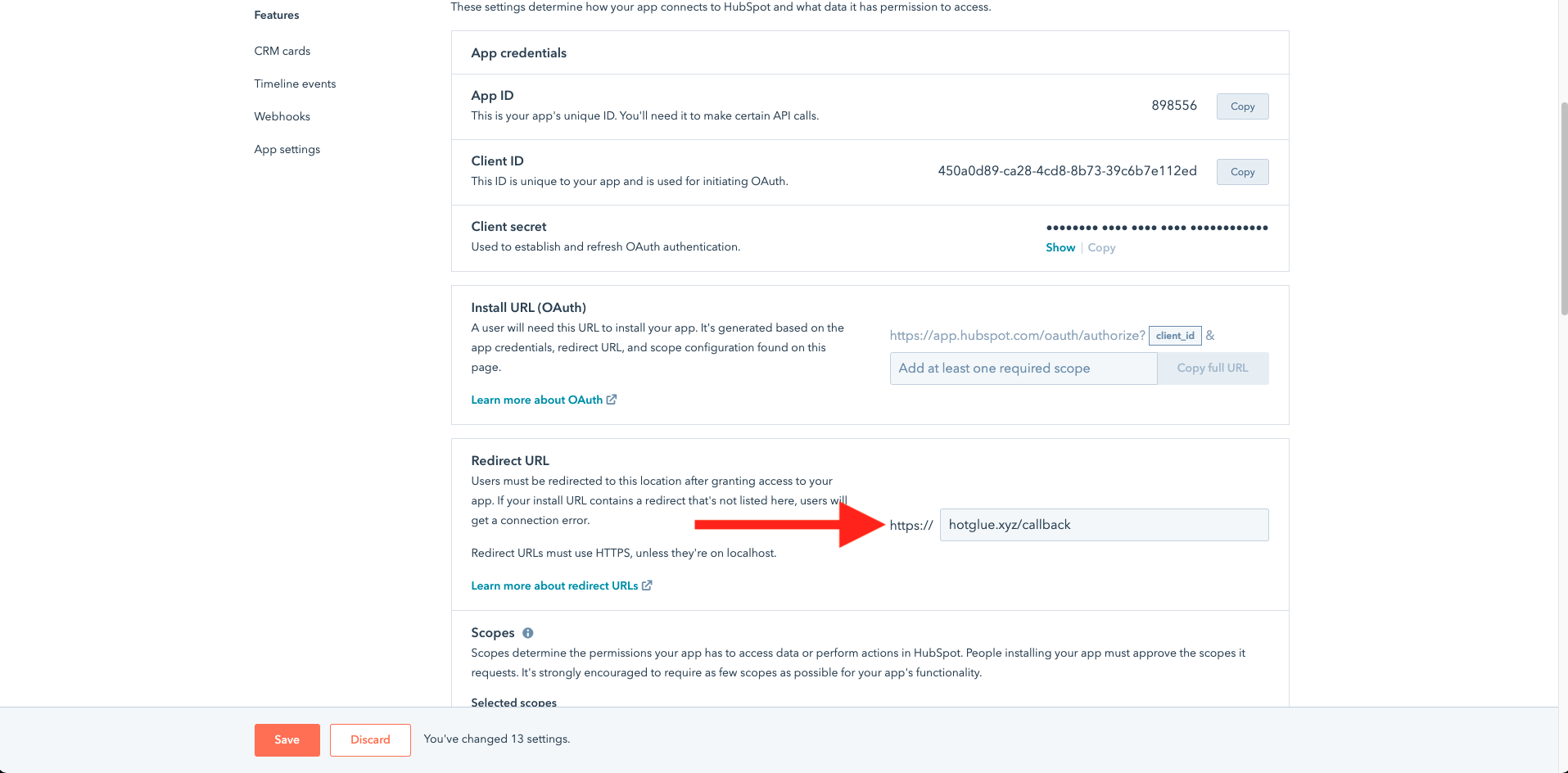 The last step is to add your scopes. These are the resources that your users will explicitly authorize you to access. There are two required scope categories:
The last step is to add your scopes. These are the resources that your users will explicitly authorize you to access. There are two required scope categories:
oauthis required for all integrations.- All
crm.schemasscopes are required for catalog discovery in hotglue.
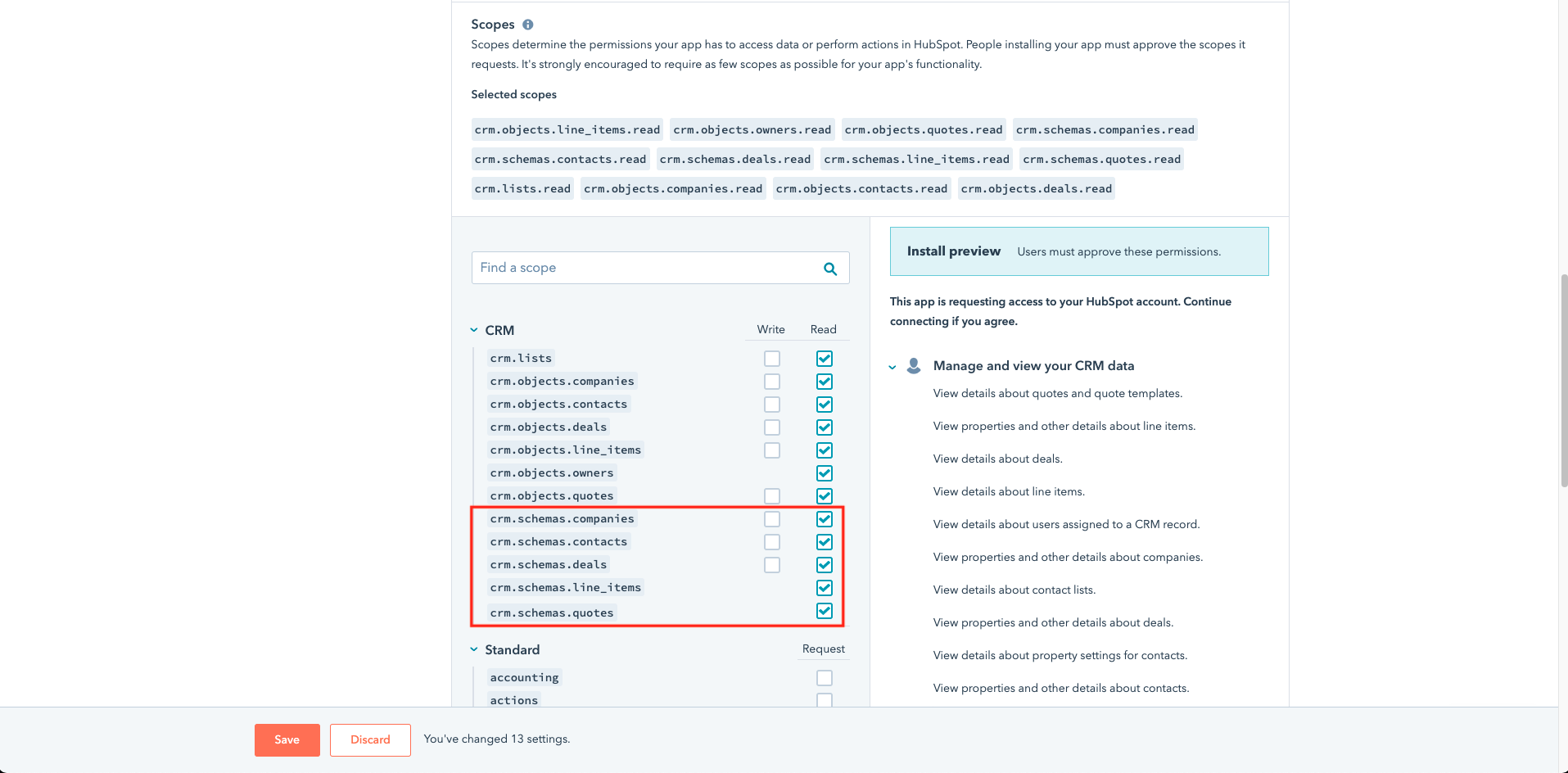 After you save your updated scopes, you can now copy the three required params to enable your app in hotglue:
After you save your updated scopes, you can now copy the three required params to enable your app in hotglue:
- Client ID
- Client Secret
- Install URL
Features
Fetch associated records
Introduction
HubSpot supports the concept of associated records, which enables you to relate a record like adeal to another, like a contact.
In some scenarios, it may be useful to fetch records associated with your selected streams, without fetching the entire associated table.
For example, let’s say you are running an incremental sync on deals. You may want to fetch the contacts and activities associated with the deals in the each sync. You could do this by selecting deals, contacts, and activity-type streams in your field map. Every job would then fetch all incremental updates for all selected streams, and you could reference related records from within your database.
However, if you don’t need to replicate each full stream, you can simplify your integration using fetch_associations. With fetch_associations, the tap only fetches relevant records from related tables that you define.
The fetch_associations object
fetch_associations is an object set in the connector’s config. You can set this via a PATCH to the linkedSource (v1) or linkedConnector (v2) config.
The object contains one or more <ROOT_TABLE> keys (a stream that must already be selected in the field map), each containing a list of one or more <RELATED_TABLE> keys (a stream that may or may not be selected in the field map):
Example usage
Below is an examplefetch_associations entry for deals. In this case, deals is the root table selected in our field map, and contacts and tasks are the related tables to deals that we want to retrieve:
dealsassociations_deals_contactsassociations_deals_taskscontactstasks
deals contains an incremental sync of deals records. There is no change from normal behavior.
The associations_ tables contain IDs of the deals from the stream sync, and the IDs of the related contacts and tasks records for those deals.
contacts and tasks tables contain the related records which are referenced in associations_ tables, with an additional isAssociated (boolean) column.
Supported tables
Supported<ROOT_TABLE> keys are explicitly defined in the HubSpot connector:
<RELATED_TABLE> keys can be any stream key available in Hubspot’s V3 CRM API. This includes custom objects.
Considerations
- There may be more than one related record for a given root record. In the above example, your code would need to handle cases where multiple
contactsandtasksare associated with the same rootdeal. - If the
<ROOT_TABLE>is not selected in the field map, neither that stream nor the related records will sync. This flag is not a replacement for selecting tables in the field map. - There are no enforced validations when passing a
fetch_associationsobject to a config. You will need to ensure that the<ROOT_TABLE>and<RELATED_TABLE>keys are valid, and that your object is formatted as documented. - A PATCH to the connector config cannot be used to add additional keys to an existing
fetch_associationsobject. Your PATCH must include the fullfetch_associationsobject that you expect to sync.
Tap Changelog
Tap Changelog
Tap Changelog
| Version | Notes |
|---|---|
| v2.9.10 | |
| v2.9.9 | |
| v2.9.8 | |
| v2.9.7 - Fix discover for new scopes | - Updated discover to work if users aren’t granted full schema access to all streams |
| v2.9.6 - Add support for companies_properties | Added support for new stream companies_properties based on following HubSpot endpoint: https://legacydocs.hubspot.com/docs/methods/companies/get_company_properties |