Connector Details
| Name | Value |
|---|---|
| Platform | Salesforce |
| Auth Type | OAuth |
| Direction | Bidirectional |
| Triggers | |
| Tap Repo | https://github.com/hotgluexyz/tap-salesforce |
| Target Repo | https://github.com/hotgluexyz/target-salesforce-v3 |
| Tap Metrics | Usage: |
| Target Metrics | Usage: |
| Unified Schema |
Credentials Setup - How to create a Salesforce Connected App
Follow the steps below to get the credentials you need to use the Salesforce connector. The first thing you need to do is go ahead and log in to Salesforce. Once you are logged in and on the home page, navigate to your Setup Menu:
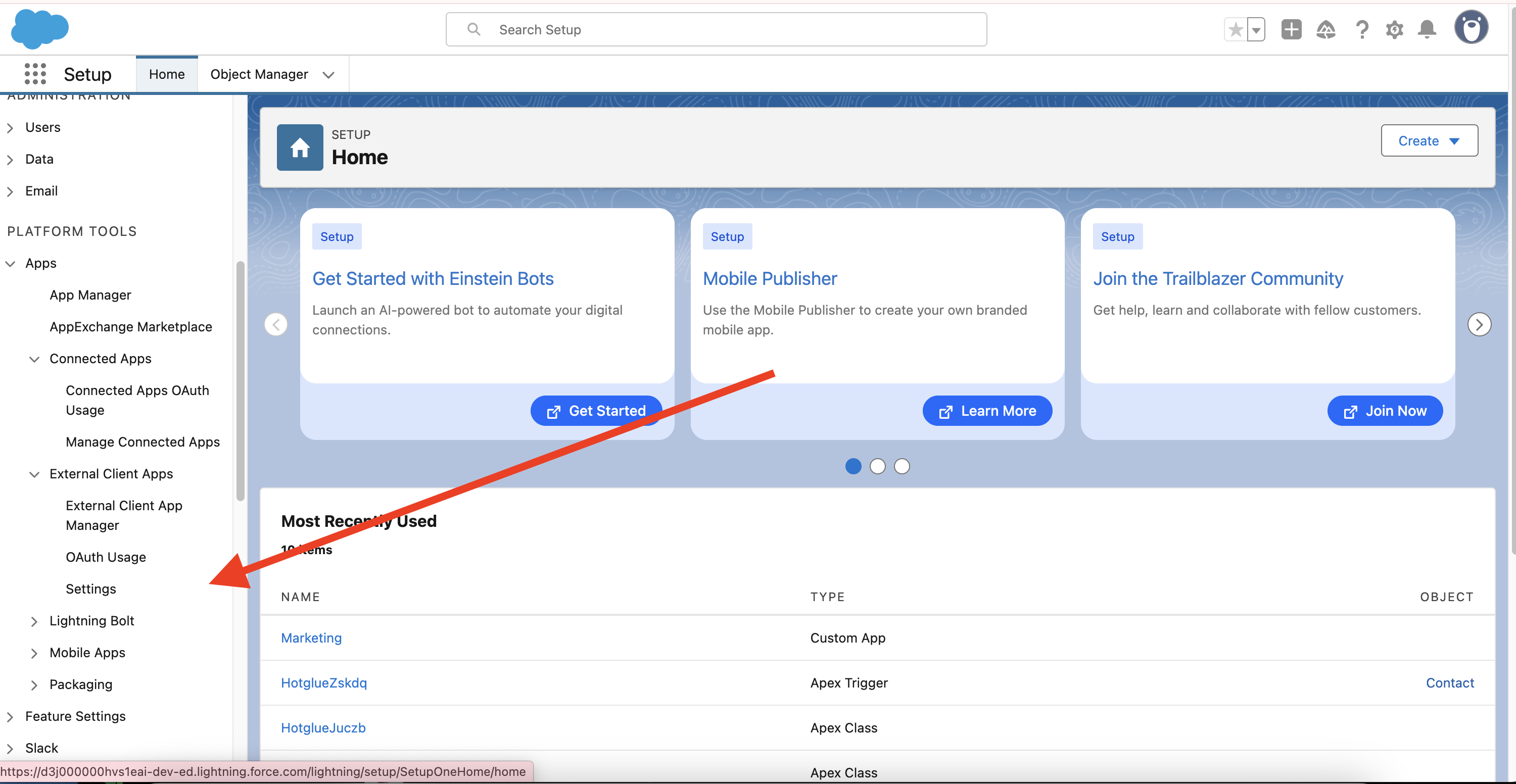
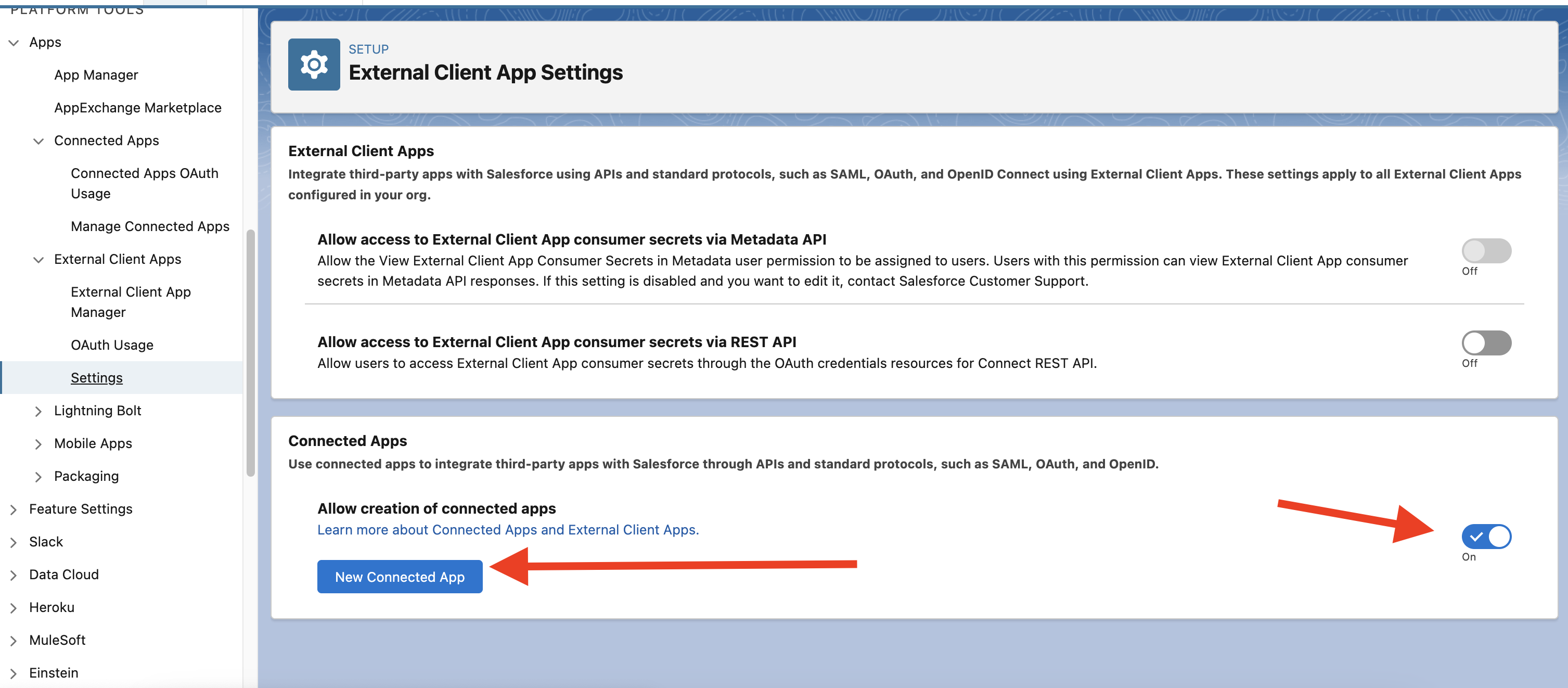
Require Proof Key for Code Exchange (PKCE) Extension for Supported Authorization Flows.
You should also make sure that for the Selected OAuth Scopes, you have enabled the scopes for:
-
Access and manage your data (api) -
Perform request on your behalf at any time (refresh\\_token, offline\\_access)
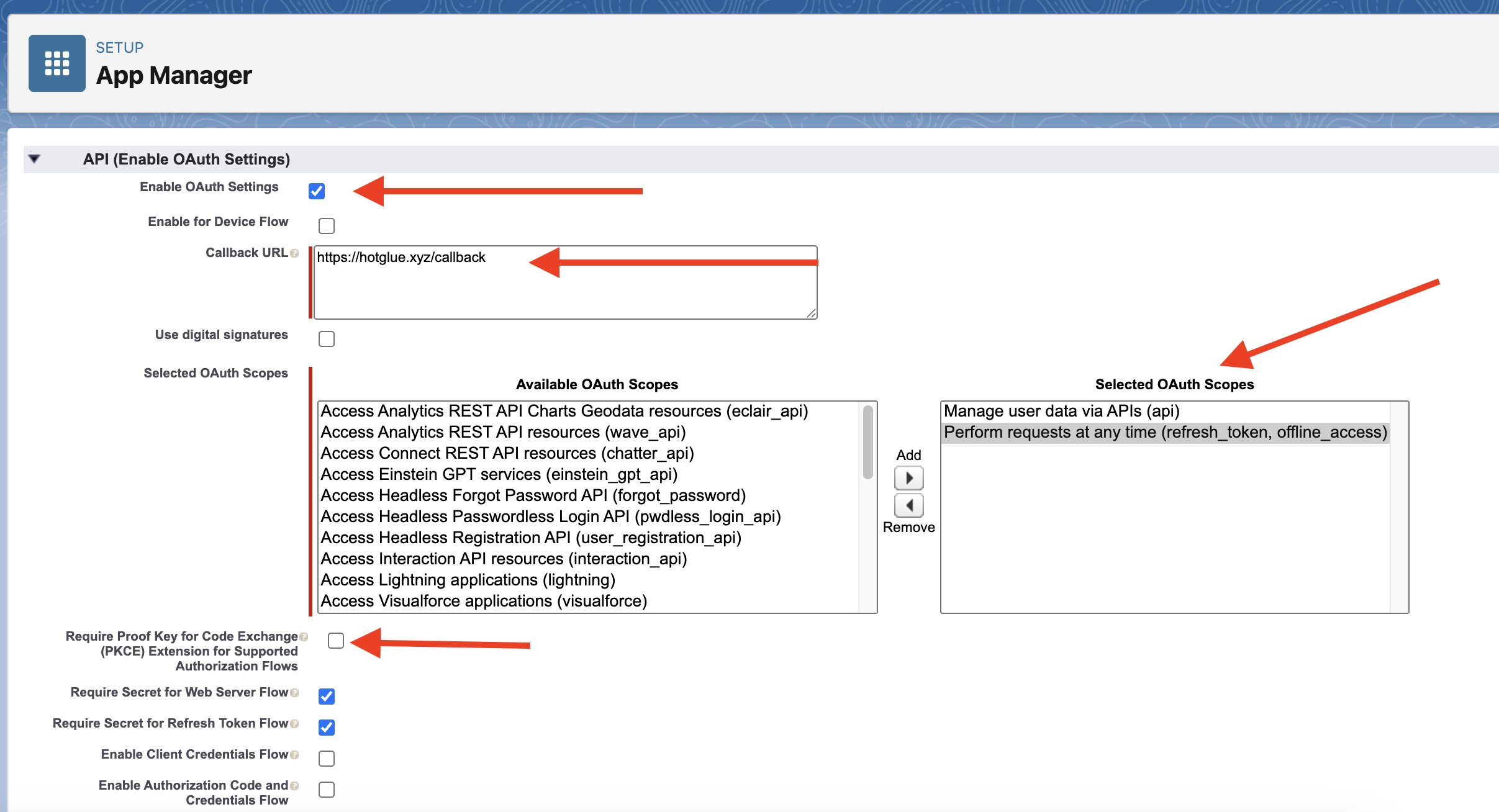
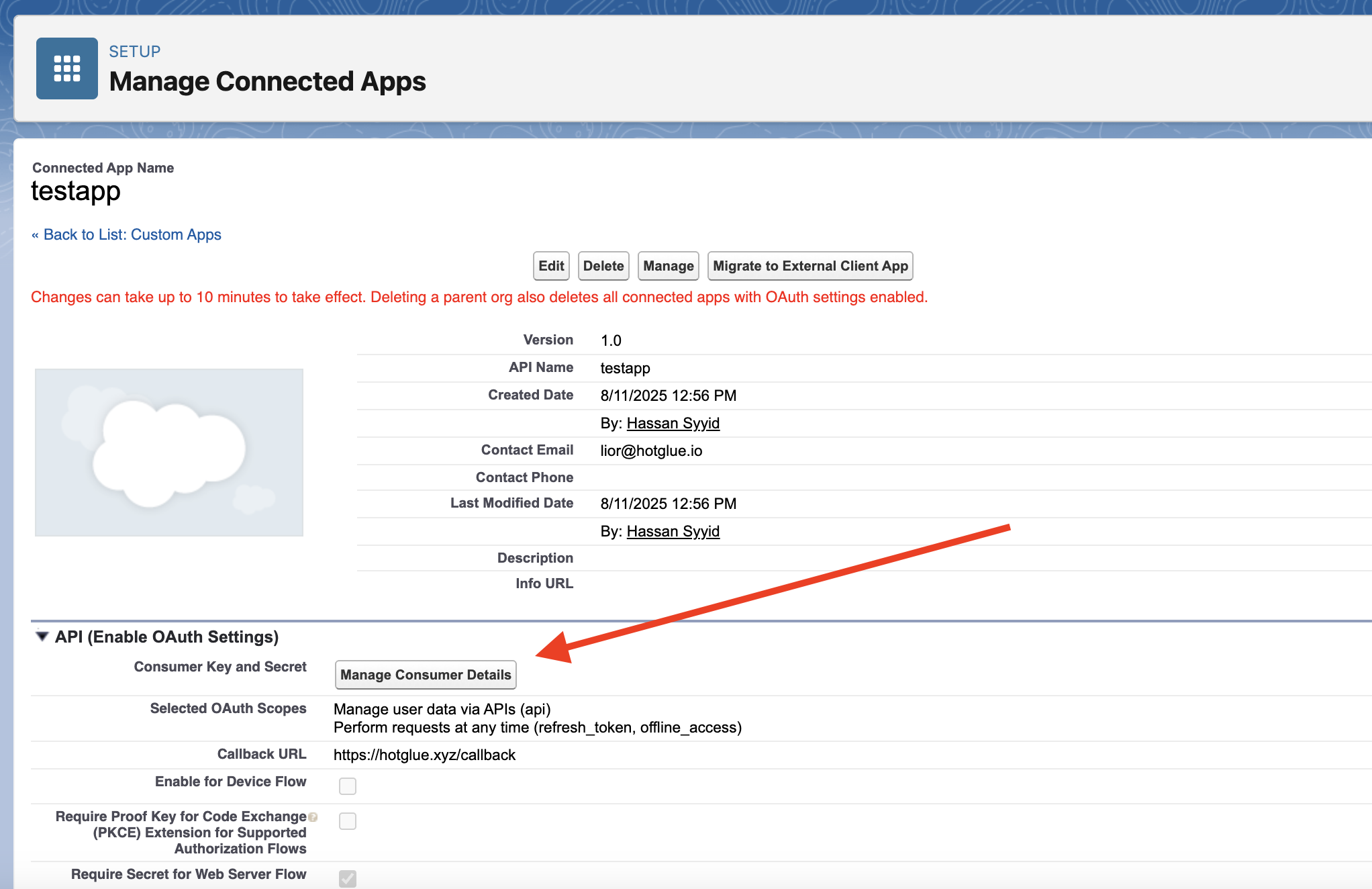
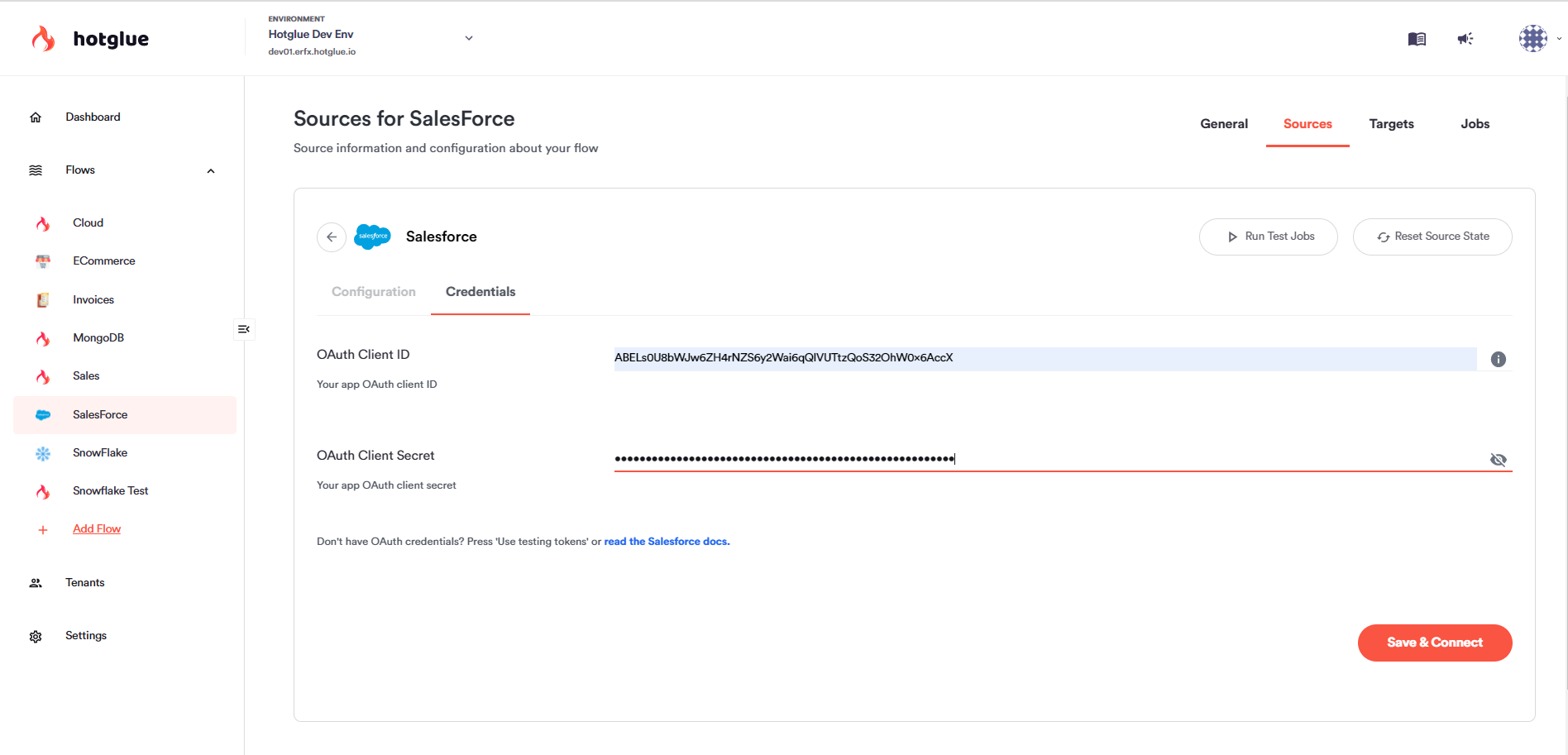 And that is it! You have now successfully linked to Salesforce!
And that is it! You have now successfully linked to Salesforce!
Required Tenant Permissions
The authenticated tenant must have the following System Permissions on their Salesforce Instance:API EnabledView Setup and Configuration
Manage Data Integrations.
Allowing tenants to link Salesforce Sandbox Instances
The OAuth Authentication flow for Salesforce Sandbox instances is slightly different from production Salesforce instances. As such, you’ll need to add theSalesforce:sandbox connector as a supported source to your desired flows. Tenants using sandbox Salesforce credentials must link to this source, not the normal Salesforce source.
Production Salesforce OAuth apps are compatible with sandbox credentials, so you can reuse the same client ID and secret for both supported sources.
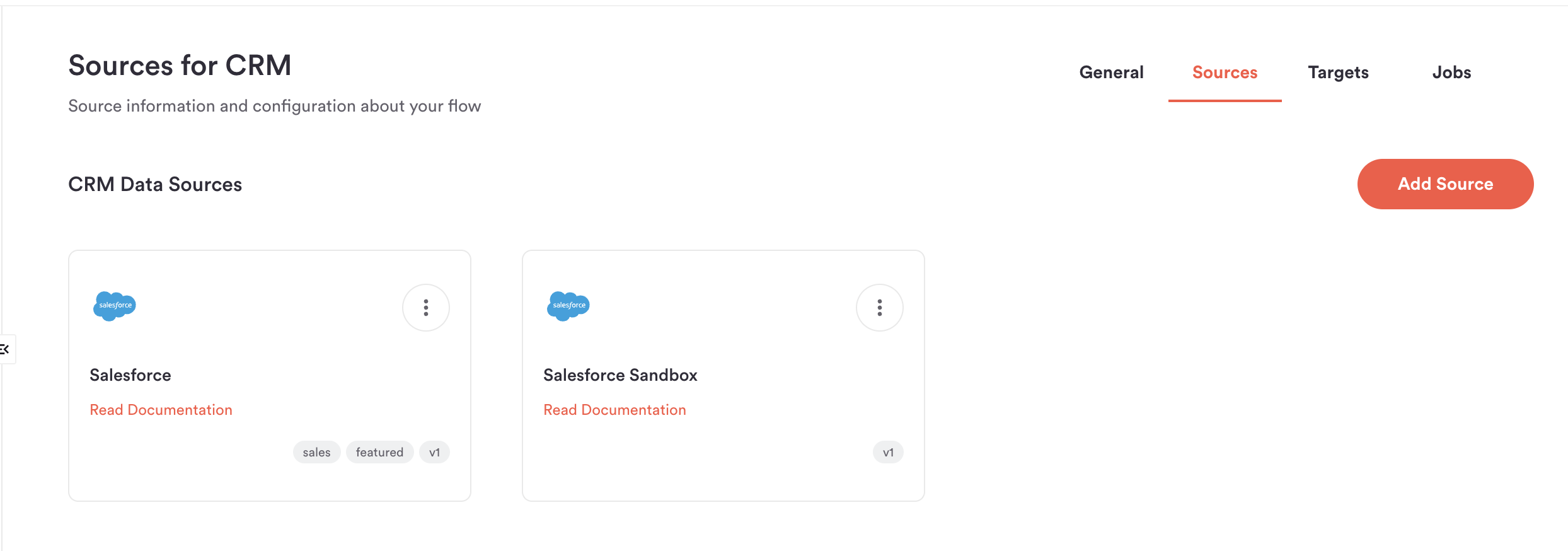
API Quota Management
Salesforce enforces strict daily API limits for every connected Salesforce instance. While the specific request quota differs by Salesforce plan, hotglue’s Salesforce connector works around these quotas to prevent eating up your tenants’ allotments.How hotglue stops you from exceeding Salesforce quotas
By default, a single hotglue job (or discover) will never use up more than 25% of a tenant’s Salesforce API quota. Additionally, hotglue jobs will never make a request on your tenant’s Salesforce account if making that request would bring the tenant to 80% of their daily quota. These thresholds can be customized by using thequota_percent_per_run and quota_percent_total config flags respectively on a tenant’s linked Salesforce source.
Salesforce Bulk API
To further minimize Salesforce requests, you can enable the Salesforce bulk API for a tenant using the"api_type": "BULK" config flag.
Incremental Syncs
To prevent re-querying the same data, hotglue’s Salesforce connector will only sync data that has been changed since the last successful hotglue job.Usage Logging
After making a request, hotglue’s Salesforce connector will log how many remaining requests are in a tenant’s daily allotment. You can check the usage logs on the hotglue dashboard’s job page.Campaign, ListView, and Report Filtering
Your tenants may be interested in only syncing Contacts and Leads that belong to certain Campaigns, Listviews, or Reports. If so, you can add any of the followingfilters to your Salesforce available source:
Tap Changelog
Tap Changelog
Tap Changelog
| Version | Notes |
|---|---|
| v1.5.6 | |
| v1.5.4 | |
| v1.5.2 | |
| v1.5.1 | |
| v1.5.0 | |
| v1.4.44 | |
| v1.4.43 | |
| v1.4.42 | |
| v1.4.41 | |
| v1.4.39 | |
| v1.4.38 - Bug fixes | - Avoid validating JSON for non-JSON queries |
| v1.4.37 - Minor bug fixes | - Updated query to avoid cloning duplicate records - Updated backoff settings to prevent raising errors when retries work successfully |
| v1.4.36 - Handle ListViews out of memory | Fix issue created by holding ListView data in memory |
| v1.4.35 - Support ListView details | Now pulling entries within each ListView by running queries when ListView is fetched as independent stream. |