Connector Details
| Name | Value |
|---|---|
| Platform | Wix |
| Auth Type | OAuth |
| Direction | Bidirectional |
| Tap Repo | https://gitlab.com/hotglue/tap-wix |
| Target Repo | https://gitlab.com/hotglue/target-wix |
| Tap Metrics | Usage: |
| Target Metrics | Usage: |
| Unified Schema |
Credentials Setup
Follow the steps below to get the credentials you need to use the Wix connector. Login to Wix from the link. Enter you credentials on Login page.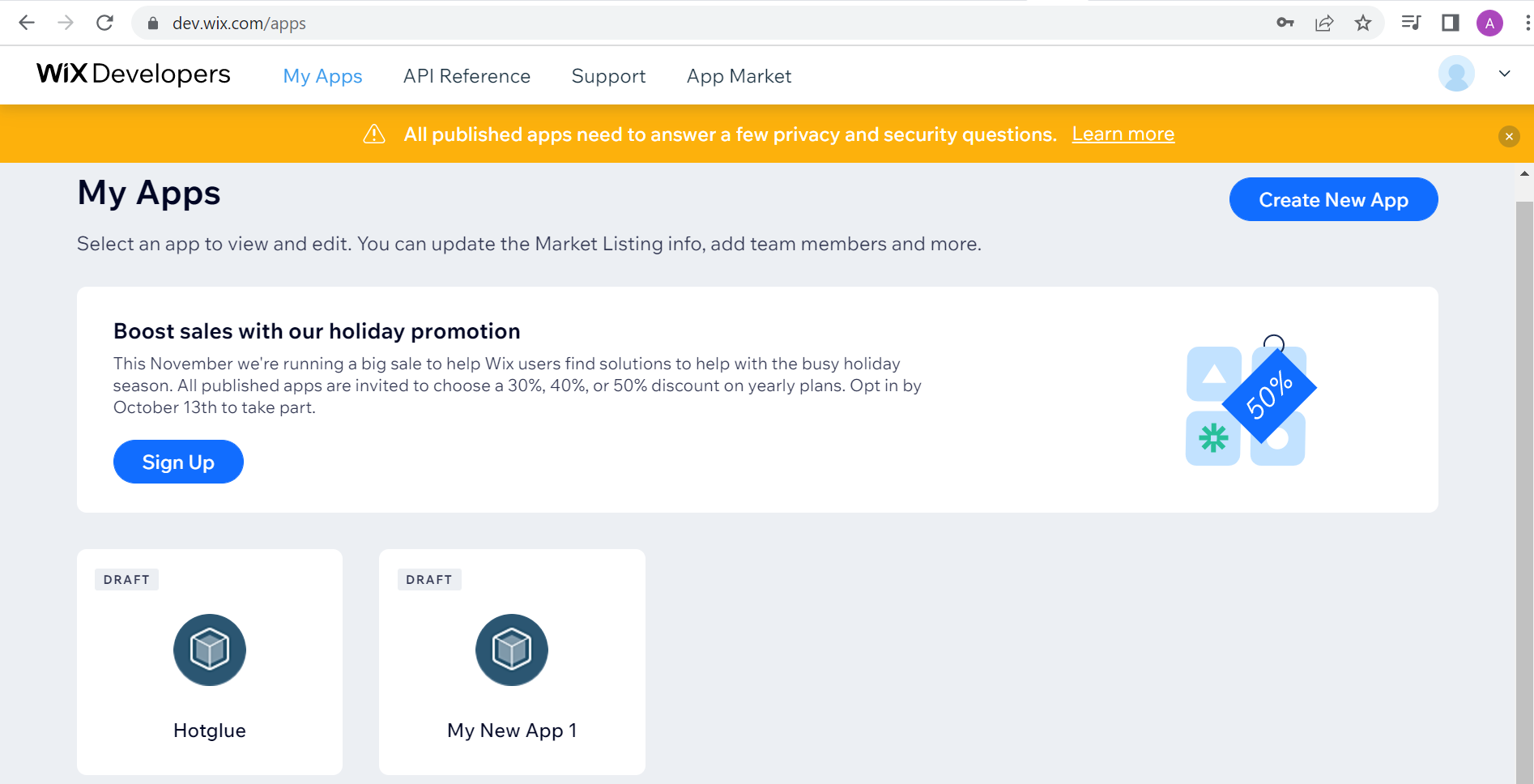 You will land on Apps page. You can Create New App from this page.
You will land on Apps page. You can Create New App from this page.
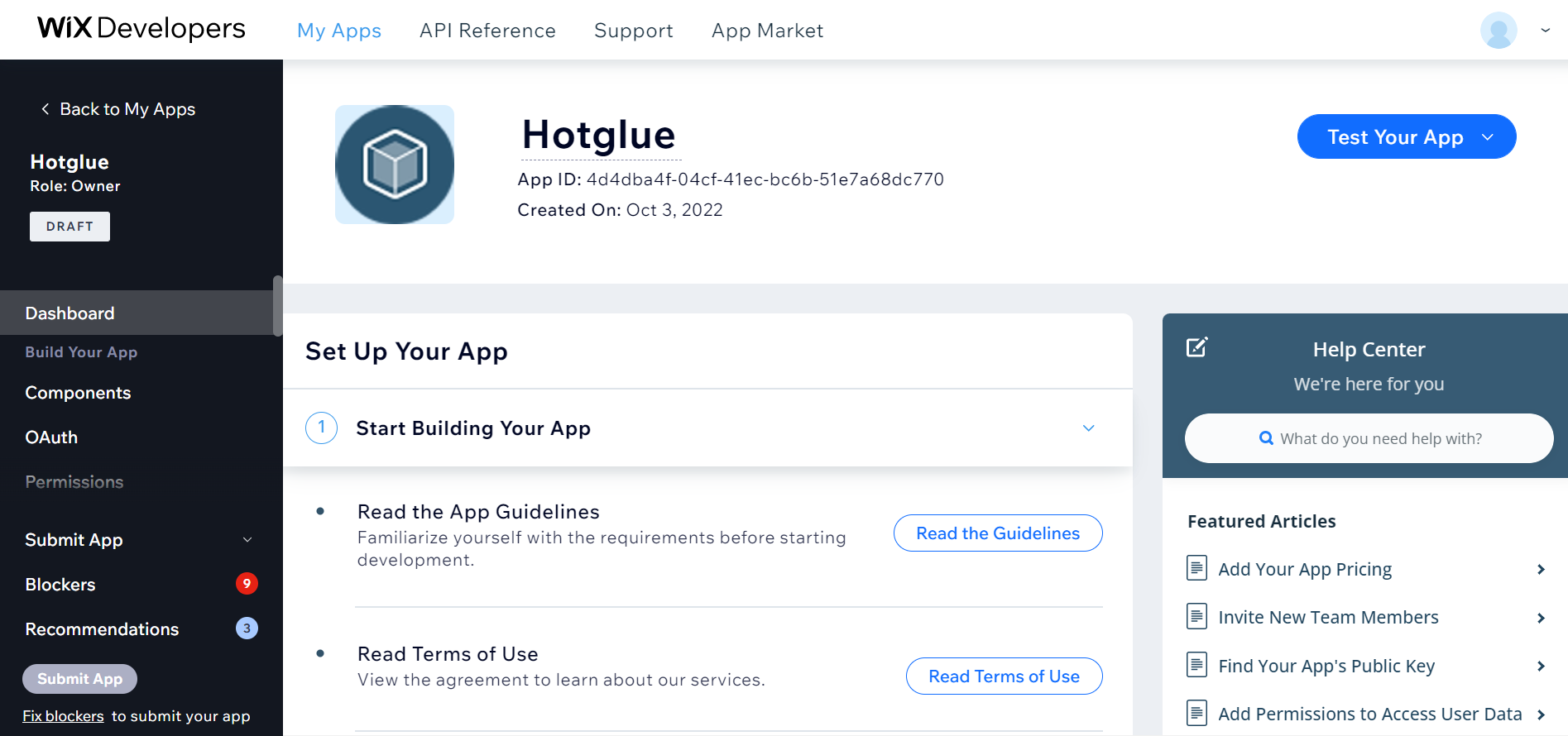 You will land on Dashboard page. You can change the name of your App. On this page you can find the documentation to set Up your App.
You will land on Dashboard page. You can change the name of your App. On this page you can find the documentation to set Up your App.
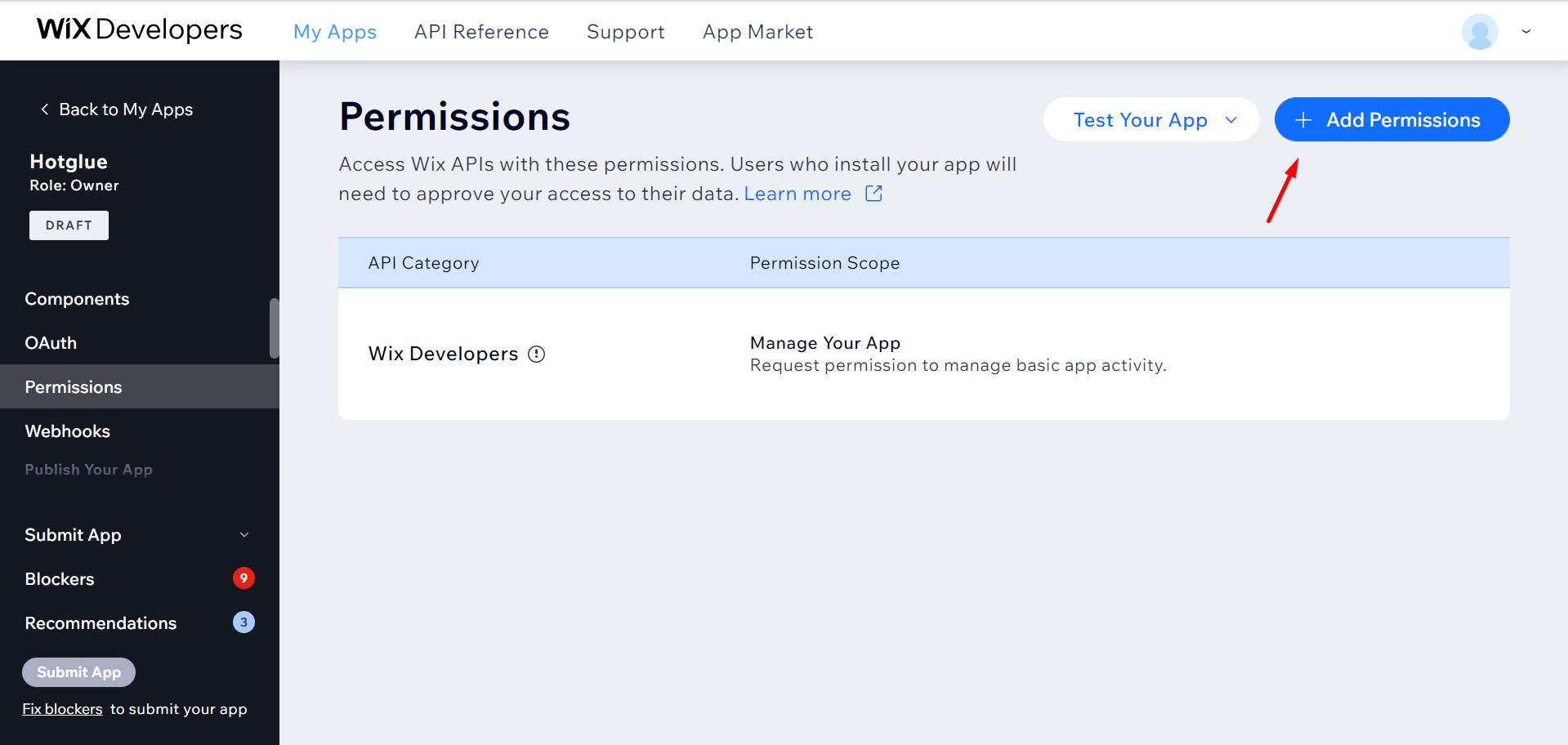 From left navigation pane navigate to Permissions. You can Click on “Add Permission” button to add permission as per your requirements.
From left navigation pane navigate to Permissions. You can Click on “Add Permission” button to add permission as per your requirements.
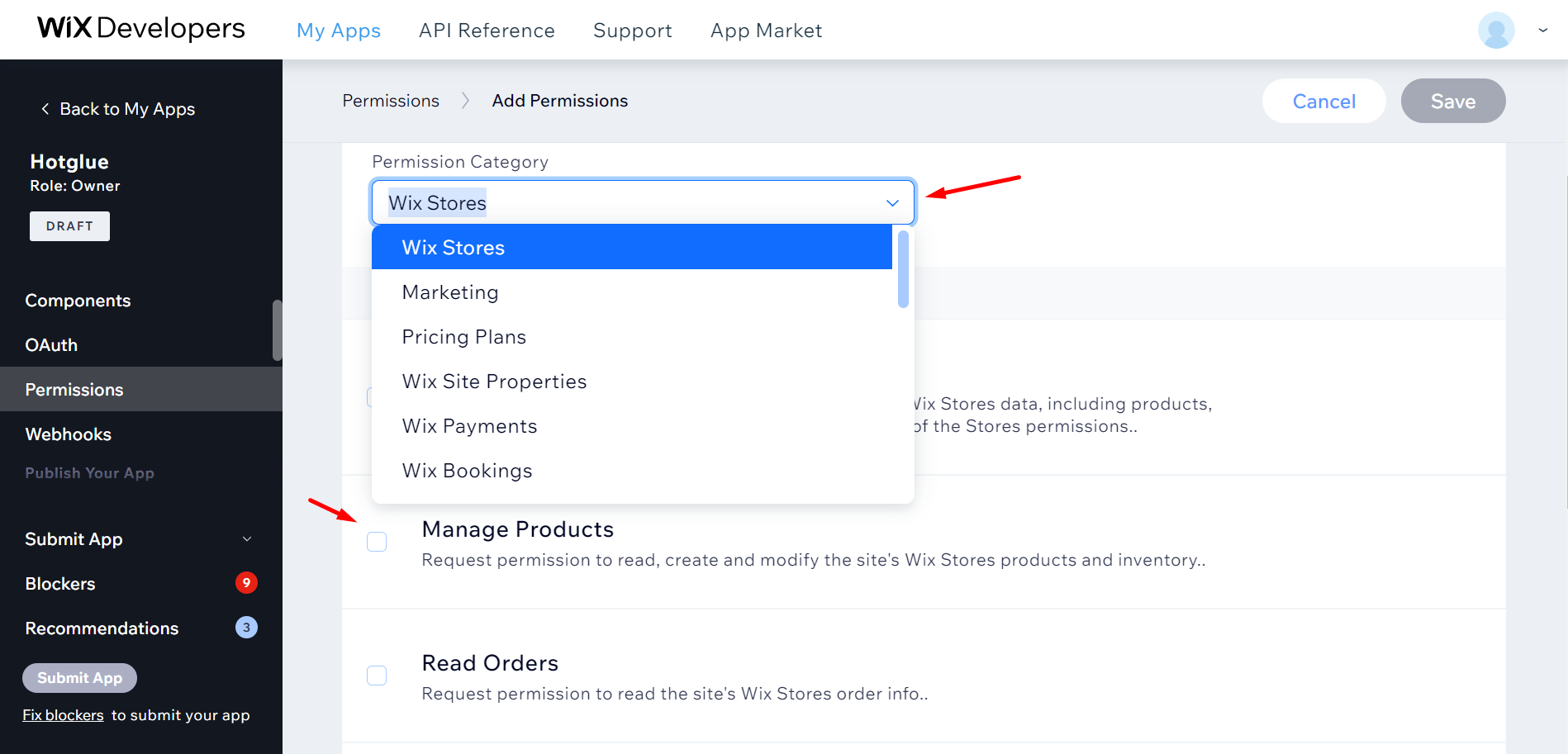 Select the Permission Category and add the permission and save the settings from top right corner.
Select the Permission Category and add the permission and save the settings from top right corner.
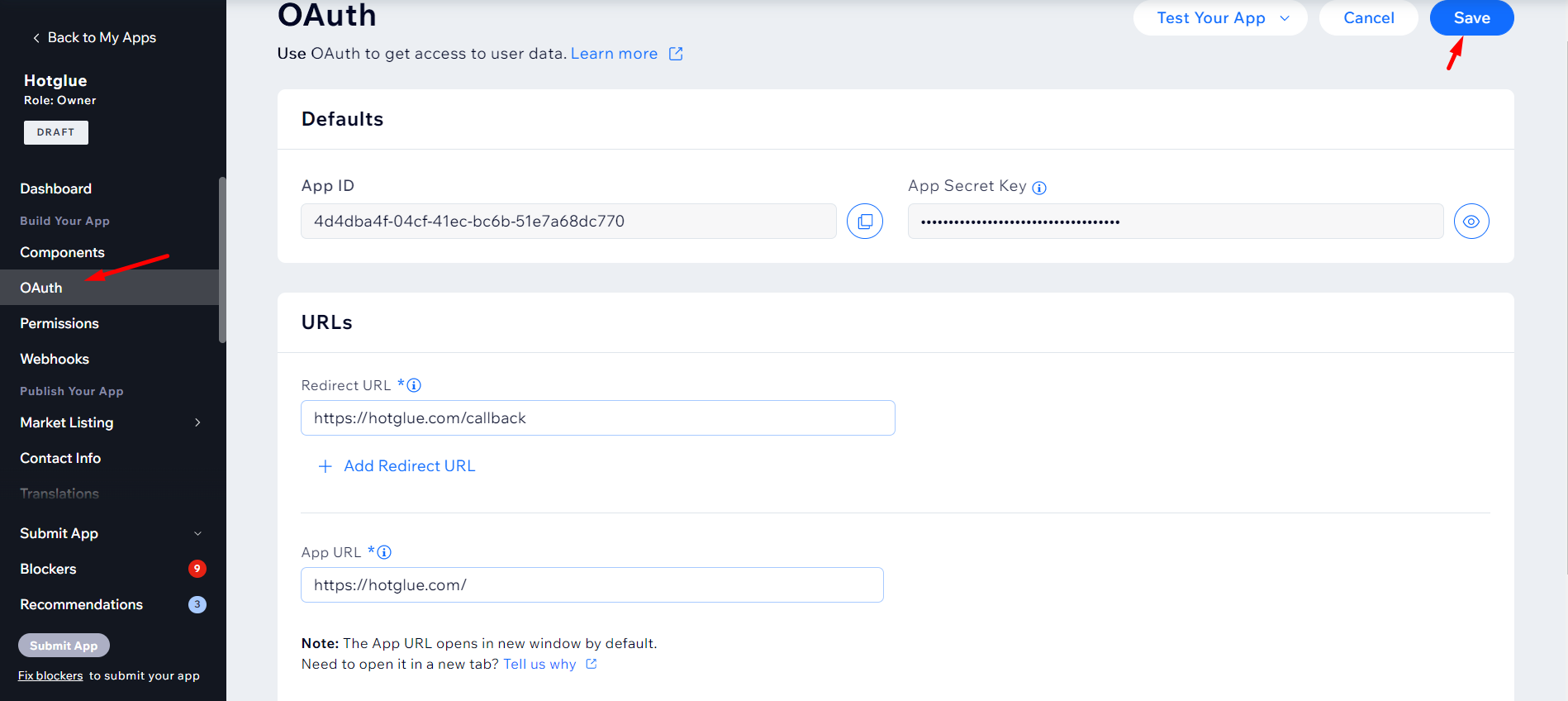 Navigate to OAuth from left navigation pane. Add Redirect URL and App URL. You can get App ID and Secret key from this page. Save the settings from Save button on top right corner.
Navigate to OAuth from left navigation pane. Add Redirect URL and App URL. You can get App ID and Secret key from this page. Save the settings from Save button on top right corner.
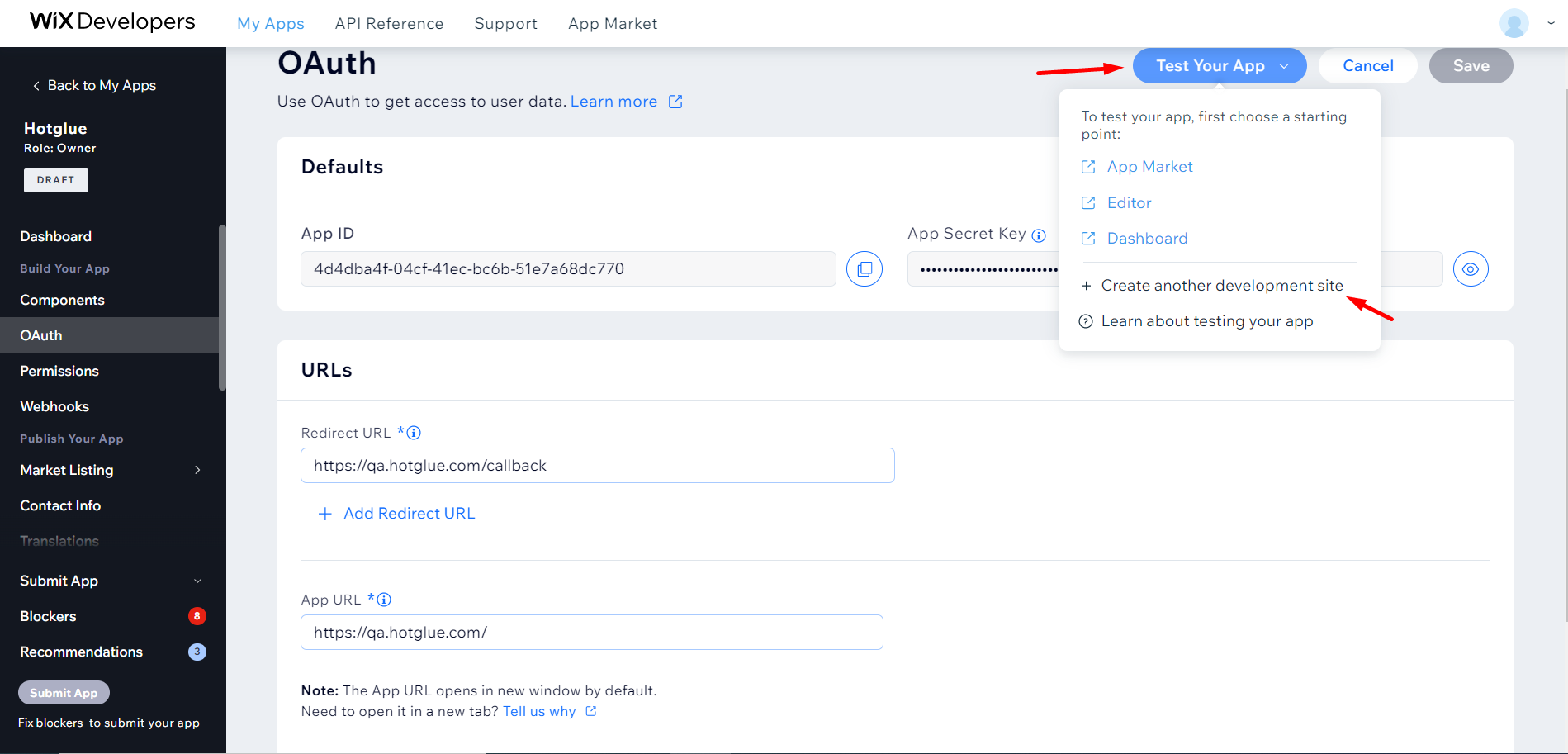 Now Click on “Test Your App” option. From drop down Click on “Create another development Site” option.
Now Click on “Test Your App” option. From drop down Click on “Create another development Site” option.
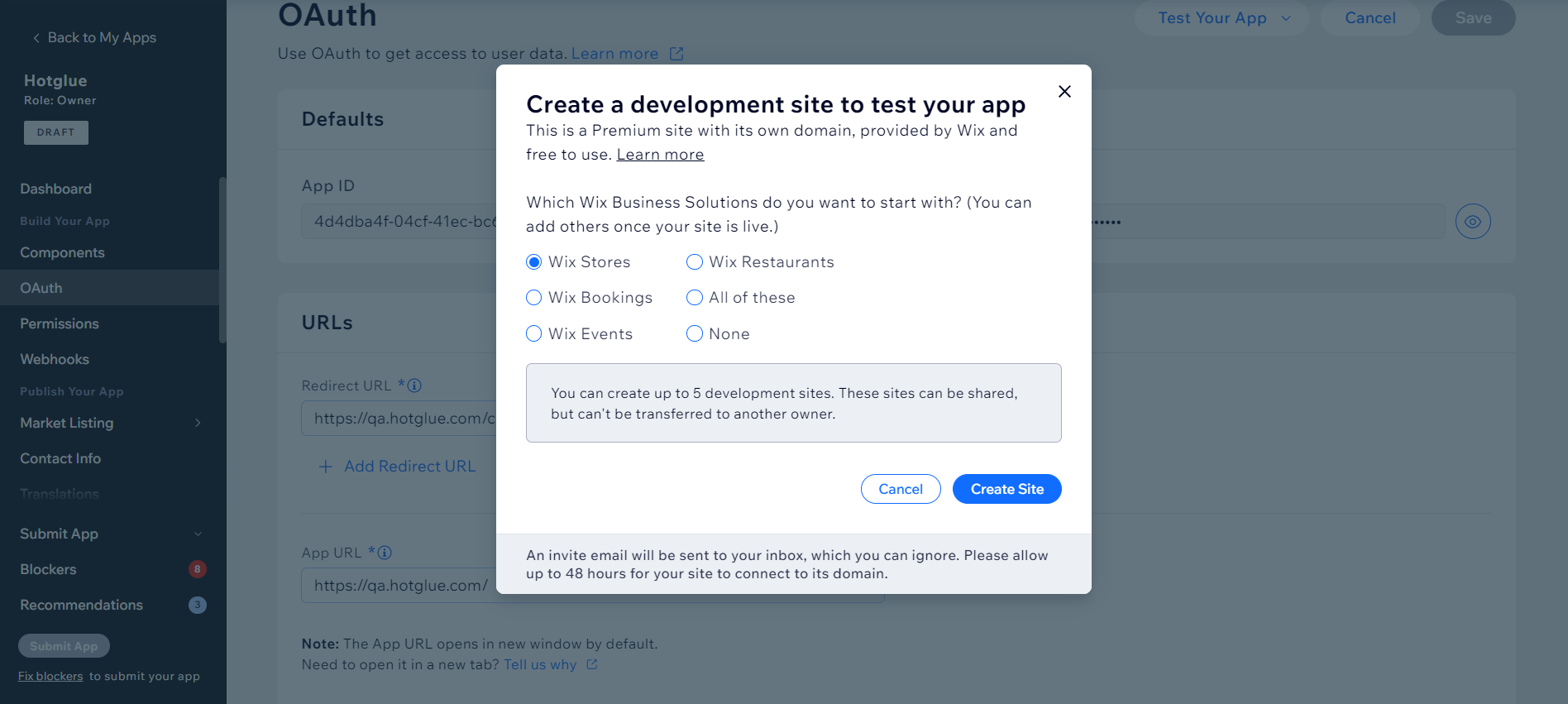 A pop-up will appear where you can select the site for your App. Click on Save Site after making the store selection.
Now you can insert OAuth credentials into your hotglue Wix source settings and Connect to Wix.
A pop-up will appear where you can select the site for your App. Click on Save Site after making the store selection.
Now you can insert OAuth credentials into your hotglue Wix source settings and Connect to Wix.