Connector Details
| Name | Value |
|---|---|
| Platform | NetSuite |
| Auth Type | API Keys |
| Direction | Bidirectional |
| Tap Repo | https://github.com/hotgluexyz/tap-netsuite |
| Target Repo | https://gitlab.com/hotglue/target-netsuite-v2 |
| Tap Metrics | Usage: |
| Target Metrics | Usage: |
| Unified Schema |
Credentials Setup
Follow the steps below to get the credentials you need to use the NetSuite connector. The next step is to generate an Access Token Key/Secret Pair – to do this will need to create an Integration Role and assign it to a User.Create the Role
Head to Setup > Users/Roles > Manage Roles > New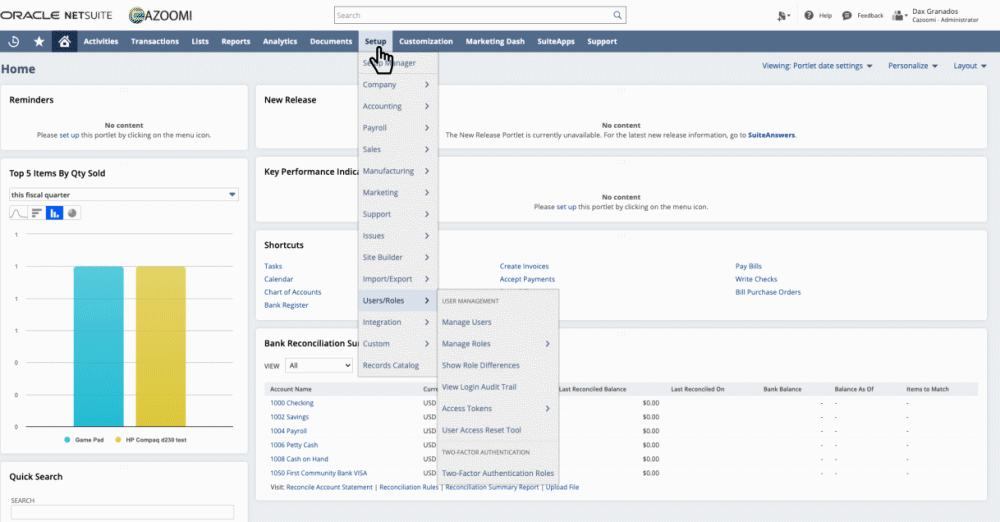 Setup > Users/Roles > Manage Roles > New
On the new role page choose a name for your integration role
Setup > Users/Roles > Manage Roles > New
On the new role page choose a name for your integration role
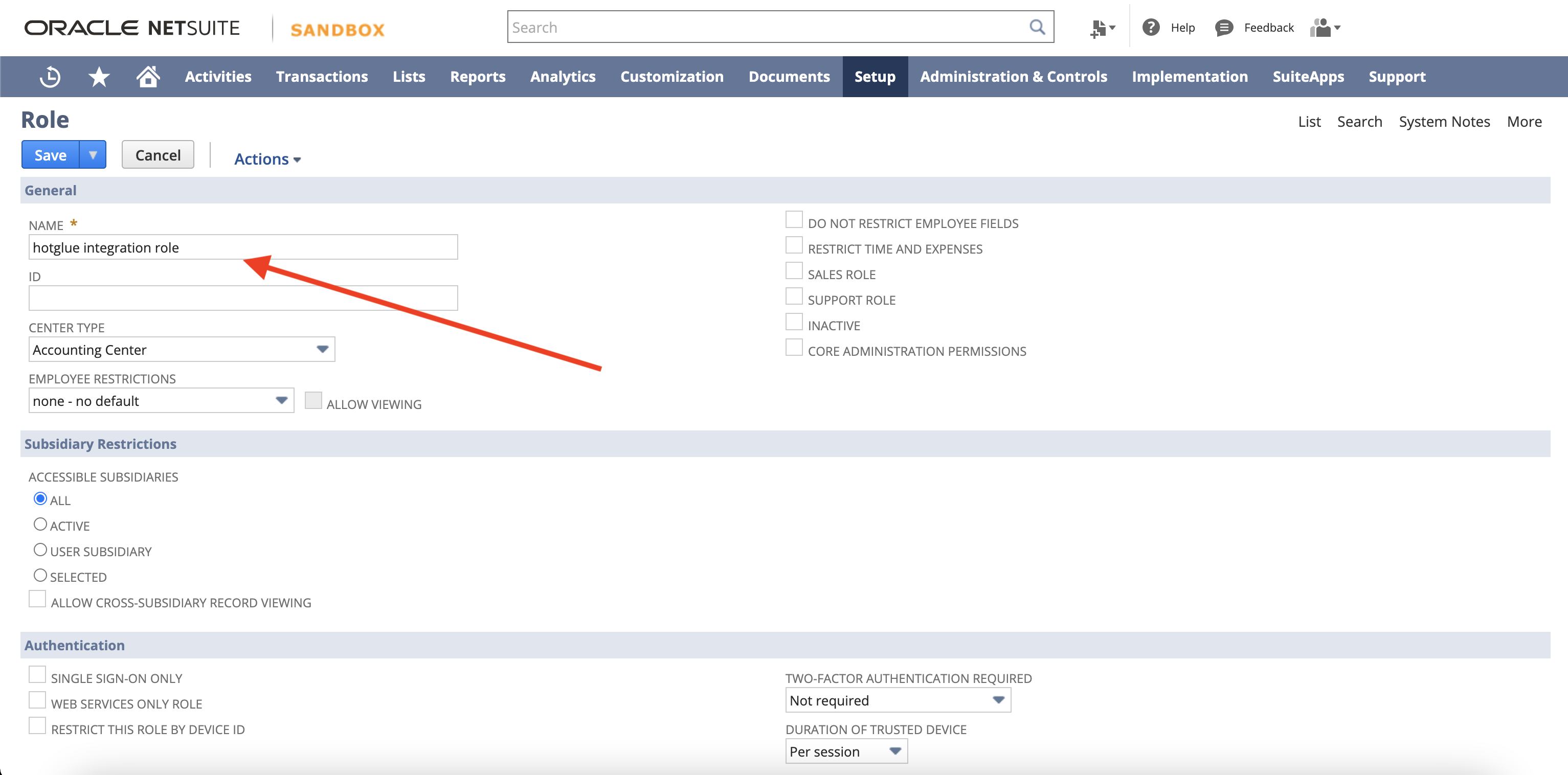 Name the Integration Role
Now you can configure the minimum permissions:
Setup - User Access Token (Full)
Setup - SOAP Web Services (Full)
Setup - Log in using Access Tokens (Full)
Setup - Integration Application (Full)
Setup - REST Web Services (Full)
Setup - Access Token Management (Full)
Name the Integration Role
Now you can configure the minimum permissions:
Setup - User Access Token (Full)
Setup - SOAP Web Services (Full)
Setup - Log in using Access Tokens (Full)
Setup - Integration Application (Full)
Setup - REST Web Services (Full)
Setup - Access Token Management (Full)
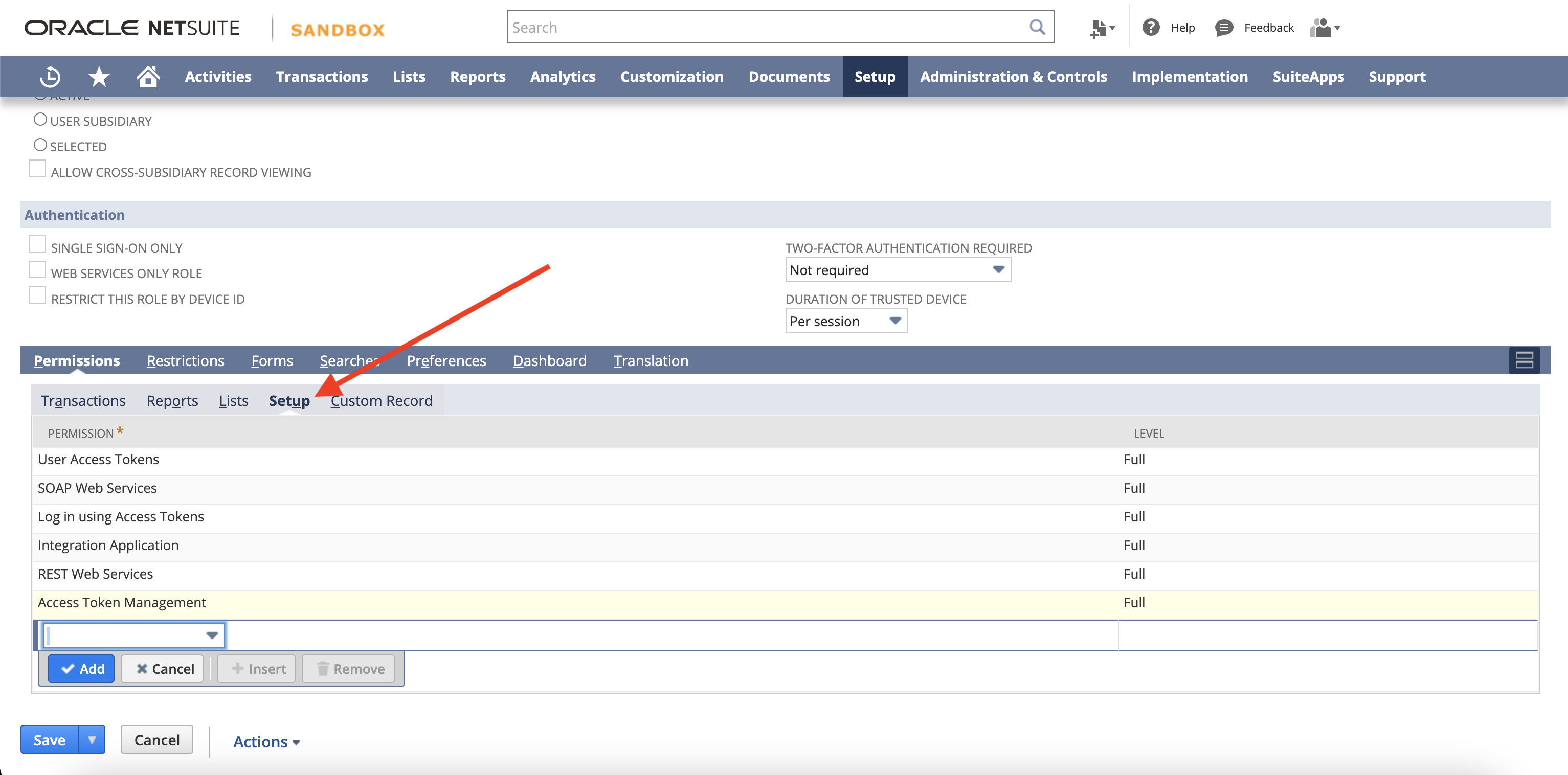 Add minimum permissions to use the API
Add the permissions you need to access relevant data in the Transactions, Reports, and Lists sections. See a full list of available objects in the NetSuite docs
Add minimum permissions to use the API
Add the permissions you need to access relevant data in the Transactions, Reports, and Lists sections. See a full list of available objects in the NetSuite docs
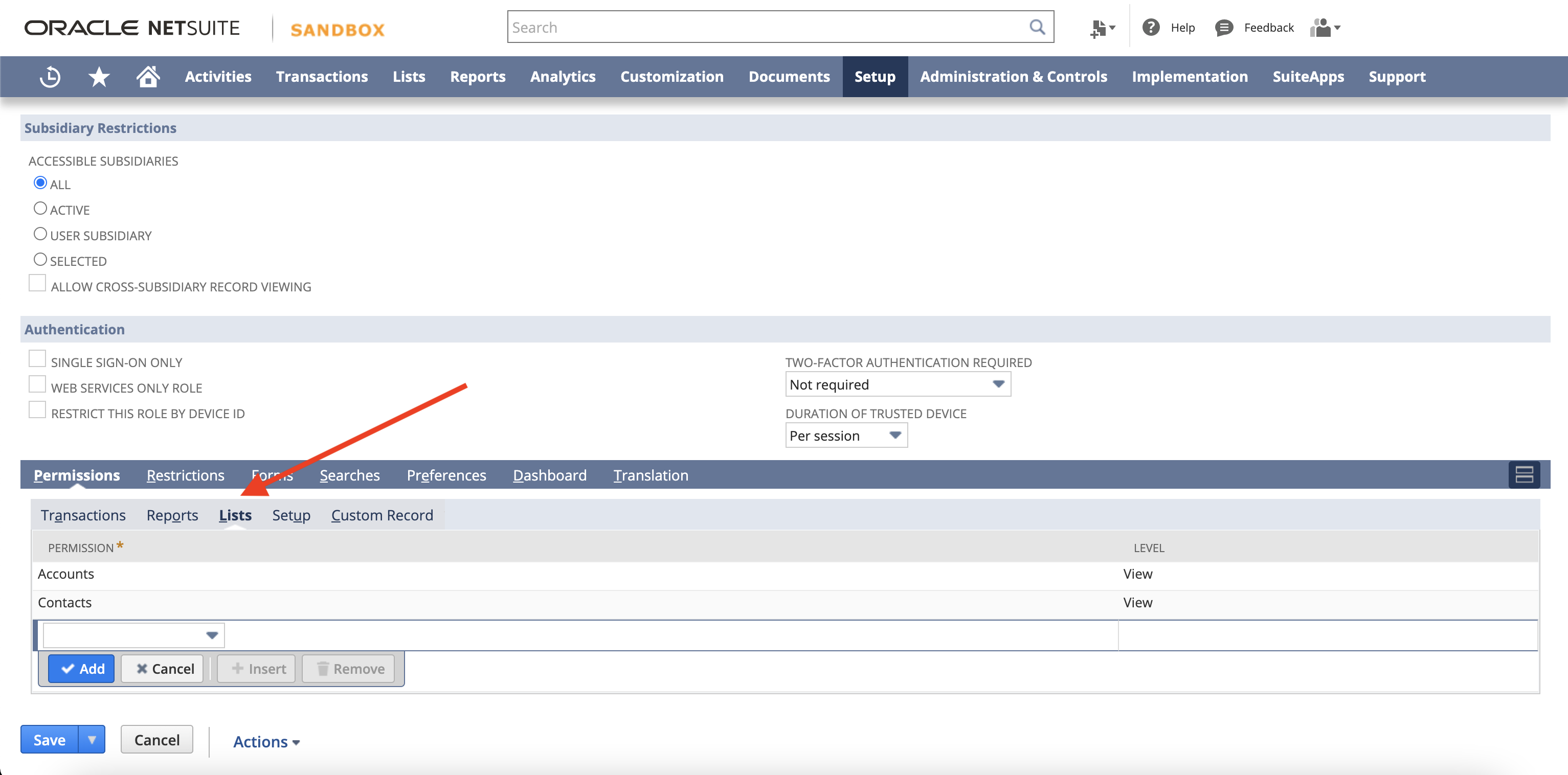 Permissions to access specific objects
Once you’re ready, press Save
Permissions to access specific objects
Once you’re ready, press Save
Assign the Role to a User
If you would like to create a new User for the Integration, head to Lists > Employees > Employees > New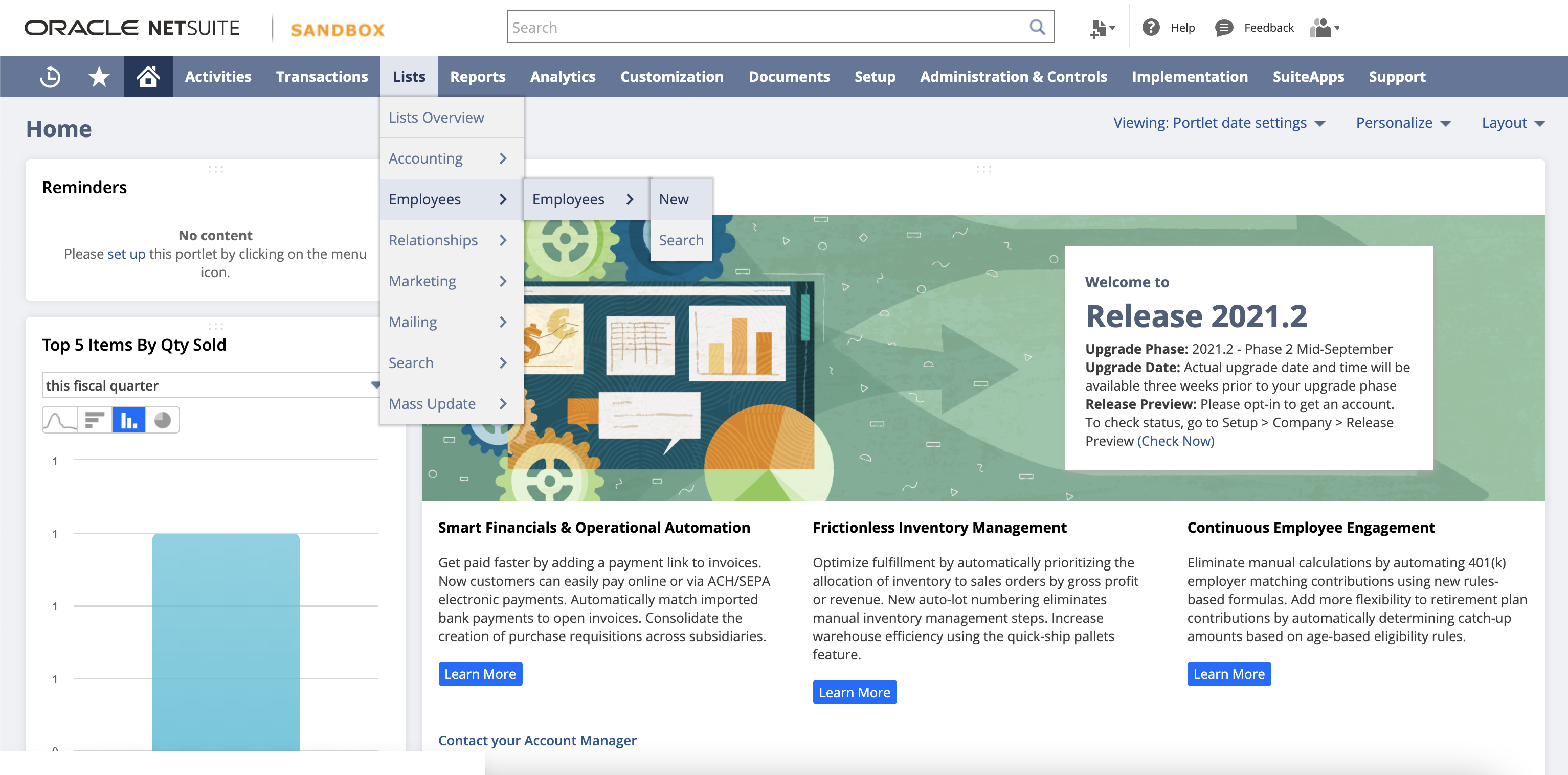 Lists > Employees > Employees > New
Alternatively, if you already have a User you’d like to use ready, head to Lists > Employees > Employees > Search and open the user.
Lists > Employees > Employees > New
Alternatively, if you already have a User you’d like to use ready, head to Lists > Employees > Employees > Search and open the user.
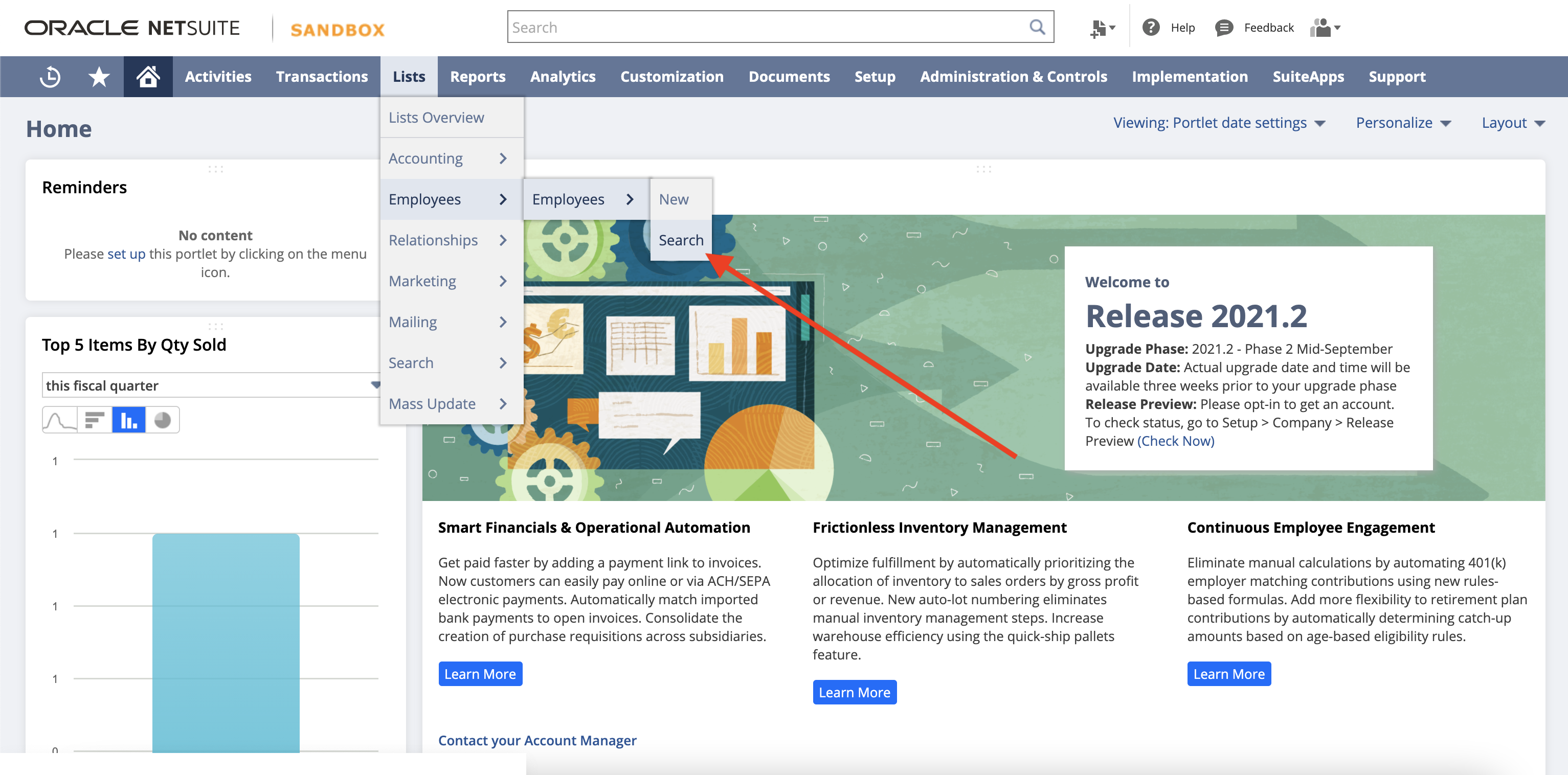 Lists > Employees > Employees > Search
Once you have opened the relevant user, and select Edit
Lists > Employees > Employees > Search
Once you have opened the relevant user, and select Edit
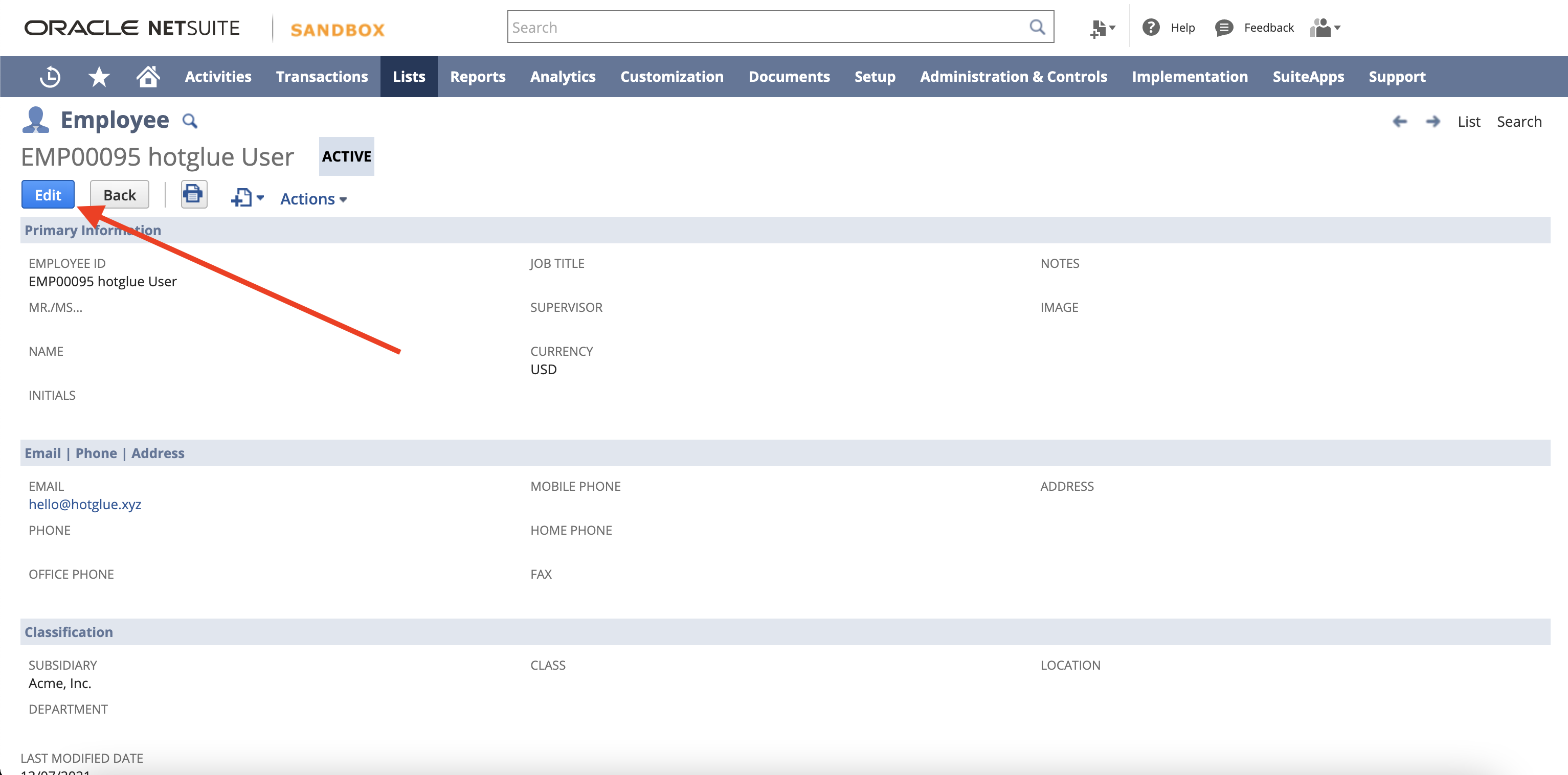 Edit Employee
Scroll down to the Access > Roles tab, and add our new Integration Role to the list
Edit Employee
Scroll down to the Access > Roles tab, and add our new Integration Role to the list
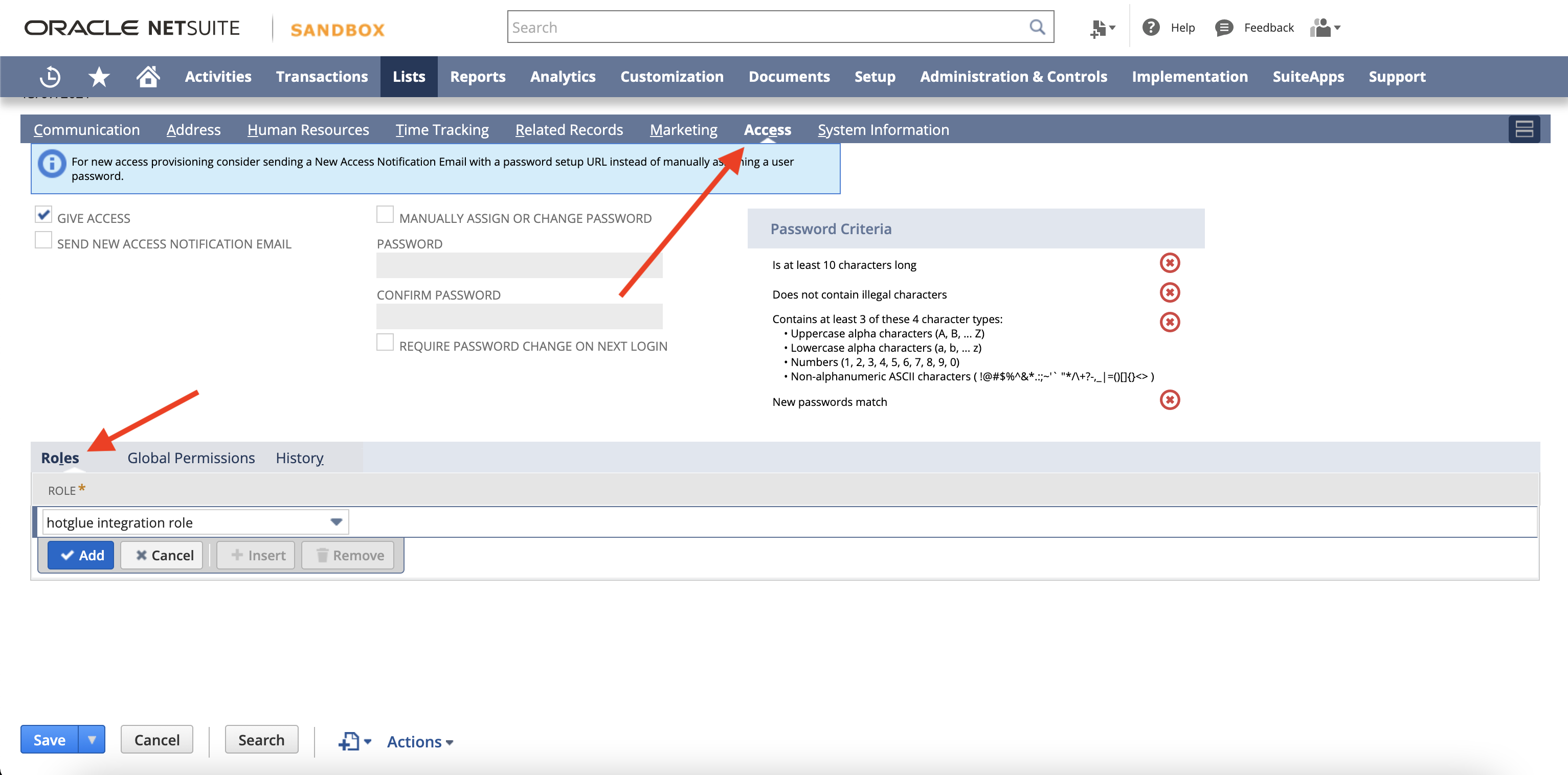 Add Integration Role to User
Press Save
Add Integration Role to User
Press Save
Generate the Access Token Key/Secret Pair
The final step is to generate the Access Token Key/Secret Pair for the User. Head to Setup > Users/Roles > Access Tokens > New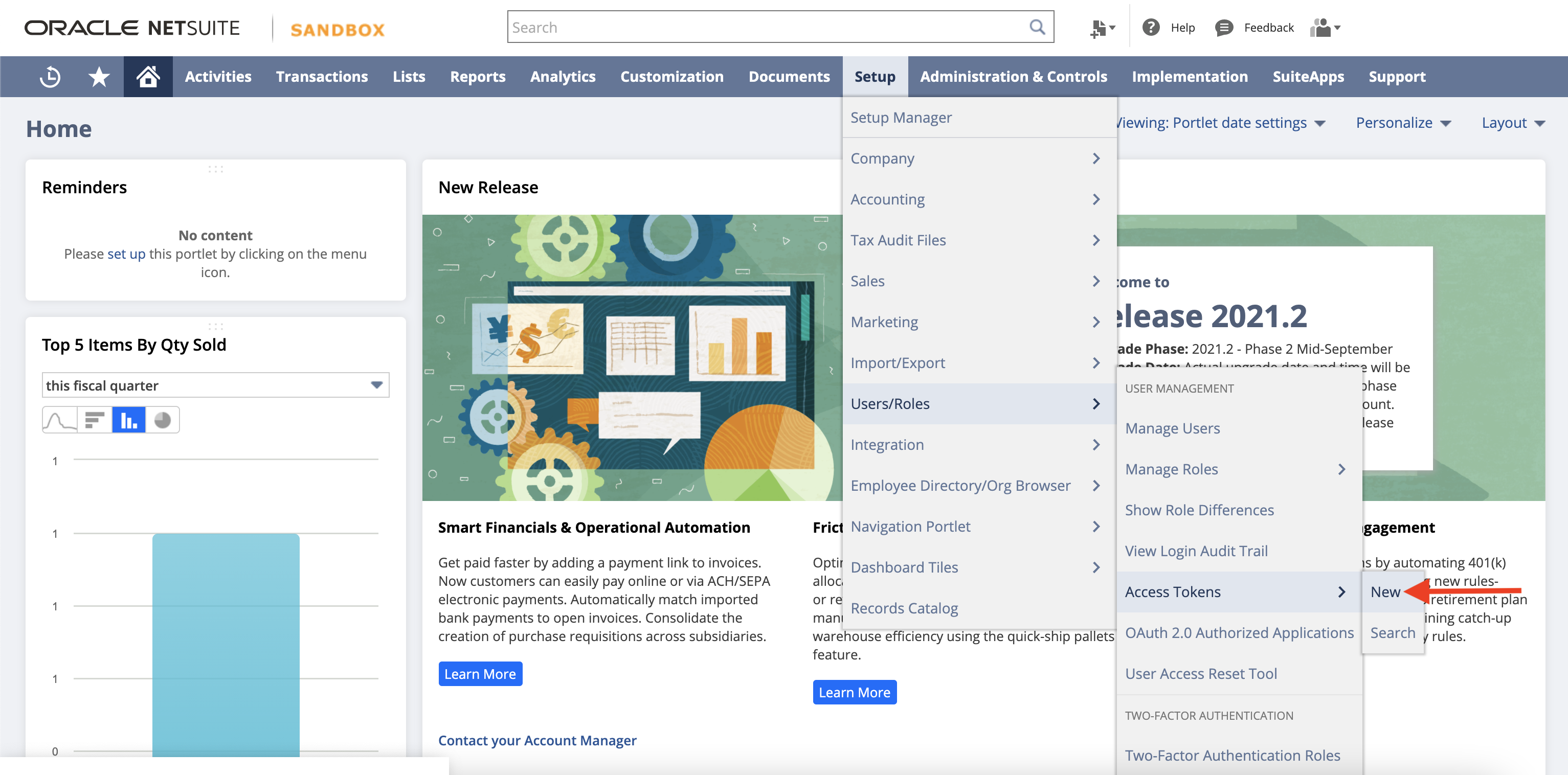 Setup > Users/Roles > Access Tokens > New
On the Access Token page, select the Integration Record (Application Name), User, and Role we just setup
Setup > Users/Roles > Access Tokens > New
On the Access Token page, select the Integration Record (Application Name), User, and Role we just setup
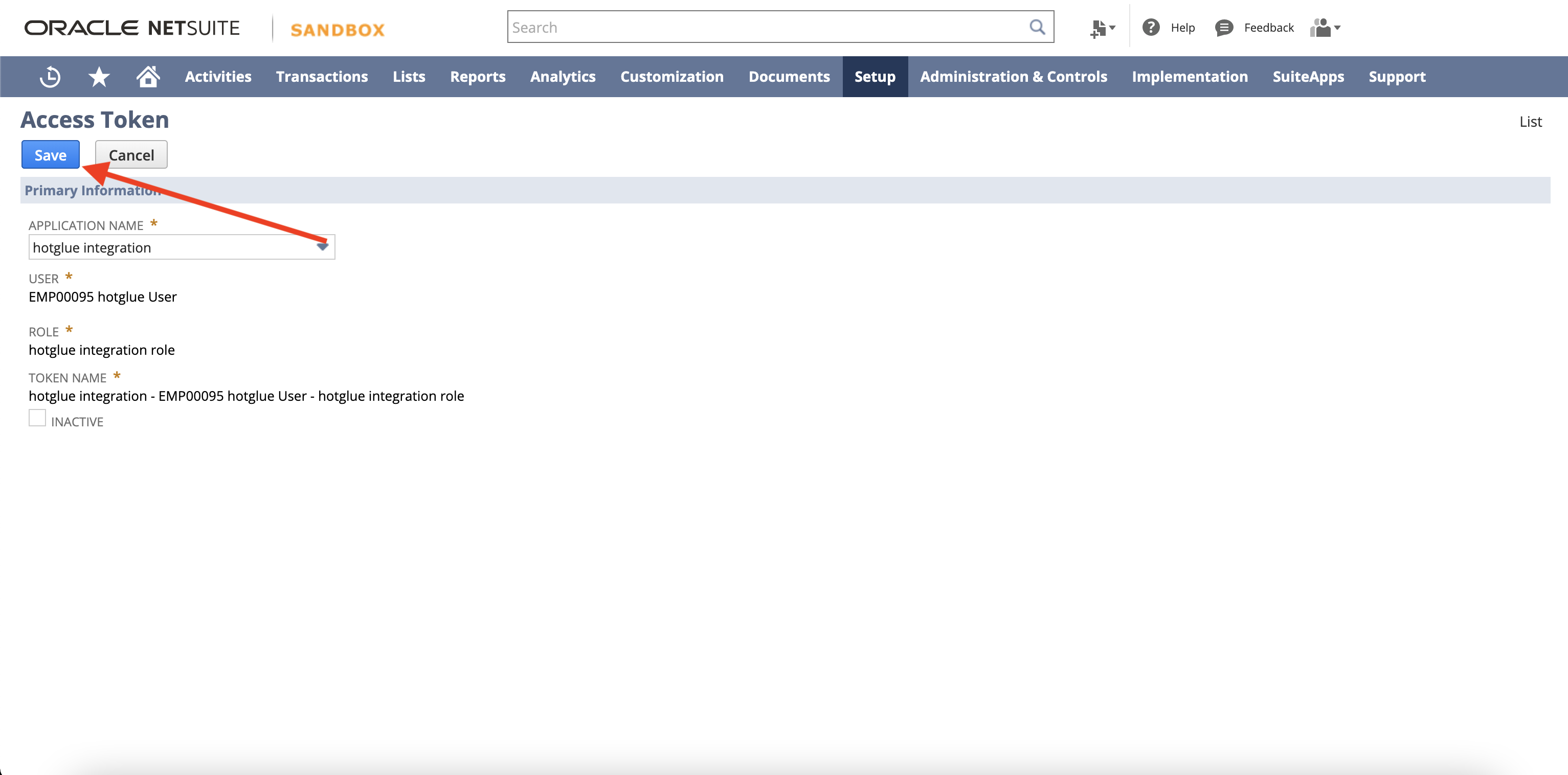 Access Token Page
Once configured, press Save. You will see your Token Id/Secret Pair at the bottom of the page:
Access Token Page
Once configured, press Save. You will see your Token Id/Secret Pair at the bottom of the page:
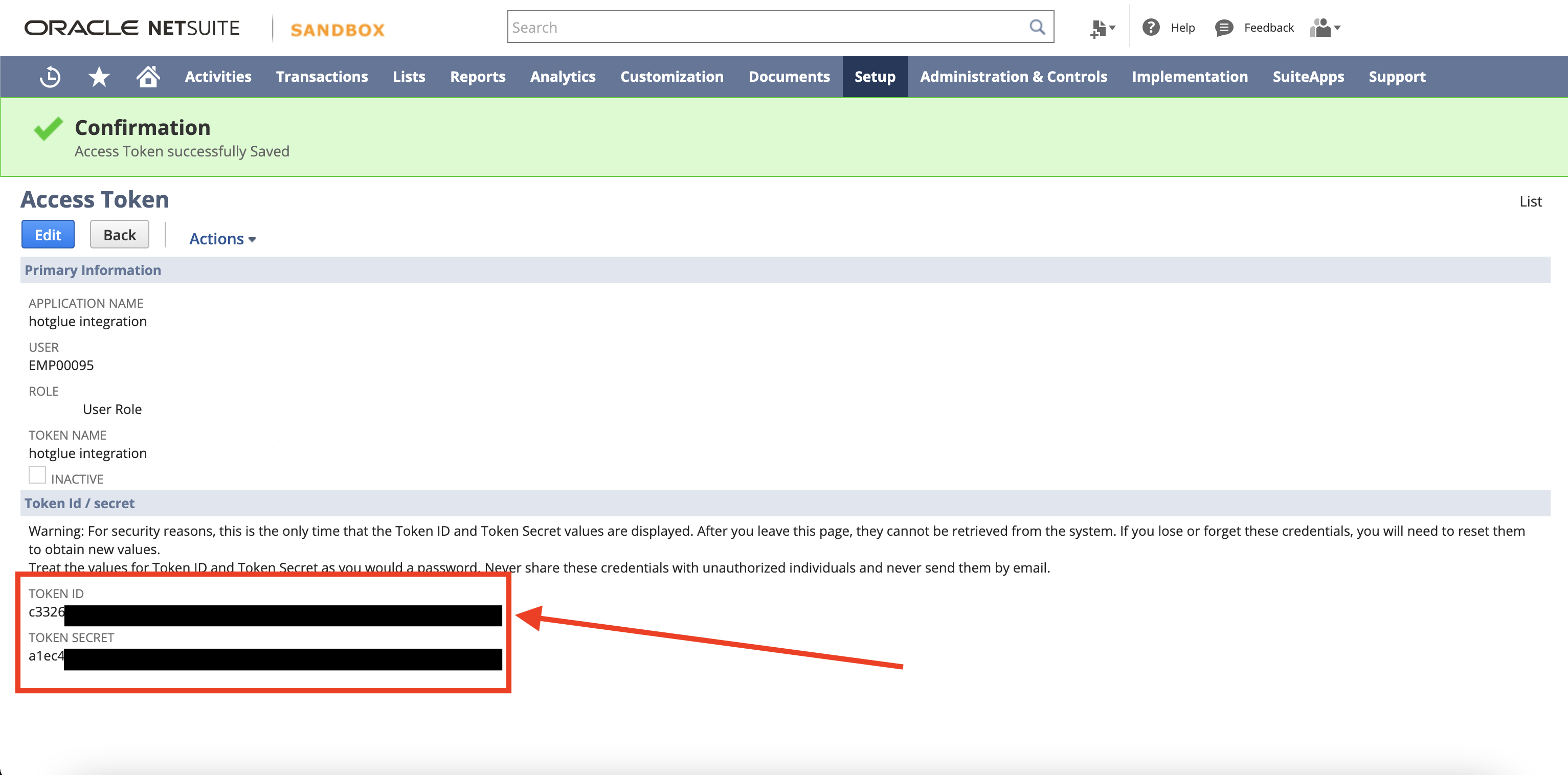 Access Token/Secret Pair
All done! You’re ready to use NetSuite integration via hotglue.
Access Token/Secret Pair
All done! You’re ready to use NetSuite integration via hotglue.
Tap Changelog
Tap Changelog
Tap Changelog
| Version | Notes |
|---|---|
| v1.5.20 | |
| v1.5.19 | |
| v1.5.18 | |
| v1.5.17 | |
| v1.5.16 | |
| v1.5.15 | |
| v1.5.14 | |
| v1.5.13 | |
| v1.5.12 | |
| v1.5.11 | - Update replicate key logic |
| v1.5.10 | - Fix replication keys issues |
| v1.5.9 | |
| v1.5.8 - Add support for discount lines | - Add support for discount lines in Invoices |
| v1.5.7 - Add backoff handling | - Add backoff handling in NetSuite SDK to handle gateway timeouts and concurrent request exceptions |
| v1.5.6 - Bump netsuite sdk | - Bumped netsuite sdk version |
| v1.5.5 - Handle empty data error | - Handle error when there’s no data for a stream |
| v1.5.4 - Fix Item schema issue | - Updated rate schema to string instead of number |
| v1.5.3 - Add support for Purchase Orders | - Added support for Purchase Orders |
| v1.5.1 – Add SalesOrder support | Added support for pulling Sales Orders and added internalid to payloads |
| v1.5.0 – Fix issue with duplicate columns in output | - Fixed schema issue causing duplicate LastModDate entry in the output for InventoryItem |
| v1.4.33 - Hotfix for pulling Vendor Payments and Vendor Bills | Fixed bug pulling Vendor Payments and Vendor Bills which was caused by updating NetSuite SDK |
| v1.4.32 - Add support for inventory management endpoints | Added support for inventory management endpoints |
| v1.4.31 | Update issue with replication_key_value missing assignment |
| v1.4.30 | Add support for Vendors, VendorBills, VendorPayments, and Invoices |