Connector Details
| Name | Value |
|---|---|
| Platform | QuickBooks |
| Auth Type | OAuth |
| Direction | Bidirectional |
| Tap Repo | https://github.com/hotgluexyz/tap-quickbooks |
| Target Repo | https://github.com/hotgluexyz/target-quickbooks-v2 |
| Tap Metrics | Usage: |
| Target Metrics | Usage: |
| Unified Schema |
Credentials Setup
Follow the steps below to get the credentials you need to use the QuickBooks connector. To create a QuickBooks OAuth app, you will need to register for a free developer account on the Intuit Developer Portal. Once you have registered for an Intuit Developer account, you should be able to access the Developer Dashboard which should look something like below: From here, you can create an OAuth app by selecting Create an app. Select QuickBooks Online and Payments as the platform you want to develop for, as pictured below:
From here, you can create an OAuth app by selecting Create an app. Select QuickBooks Online and Payments as the platform you want to develop for, as pictured below:
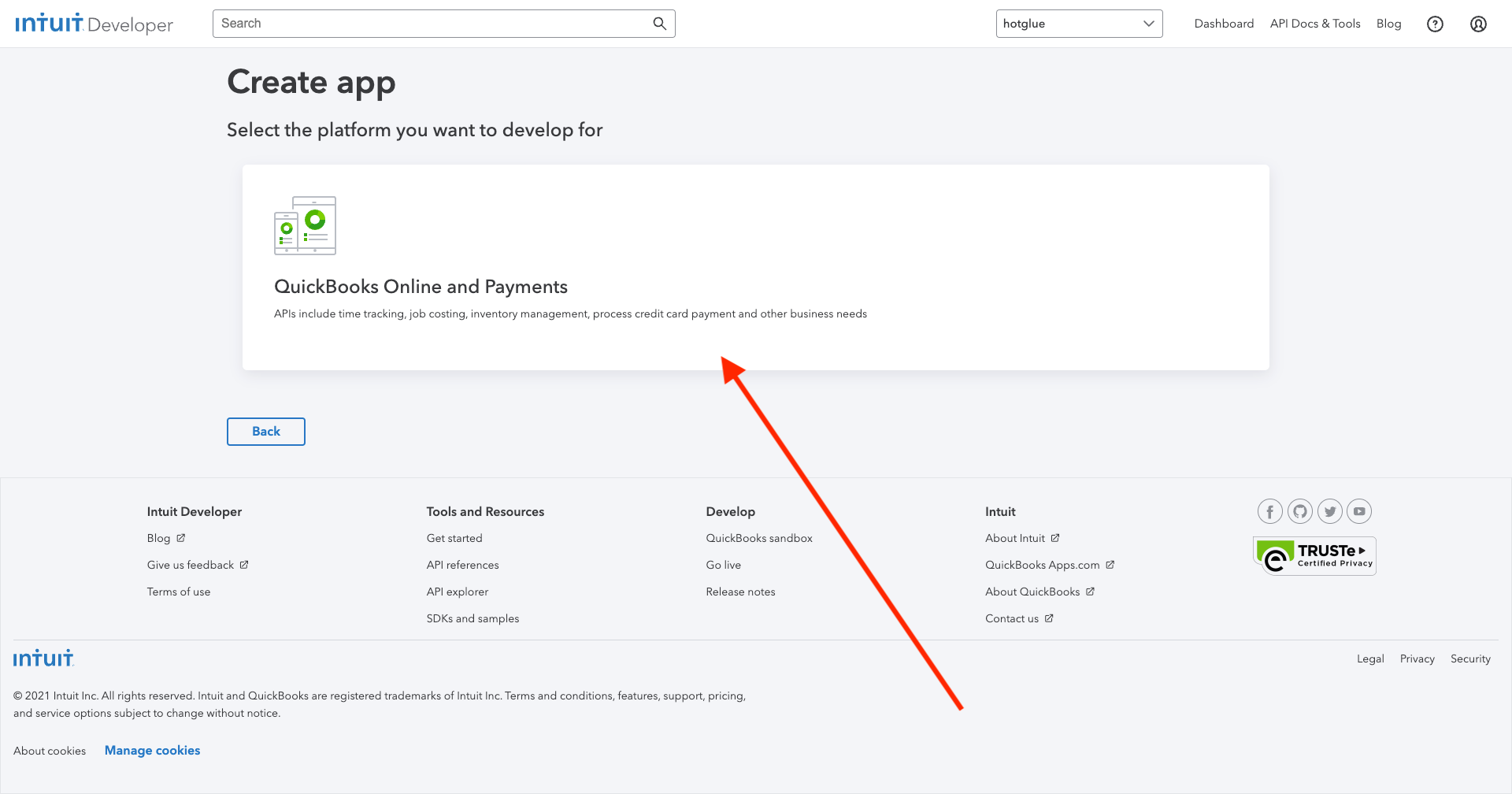 You will then need to provide an app name, scope, and select the teamt o access the app. hotglue integrations generally do not deal with QuickBooks Payments, so you can just select the
You will then need to provide an app name, scope, and select the teamt o access the app. hotglue integrations generally do not deal with QuickBooks Payments, so you can just select the com.intuit.quickbooks.accounting scope as pictured below:
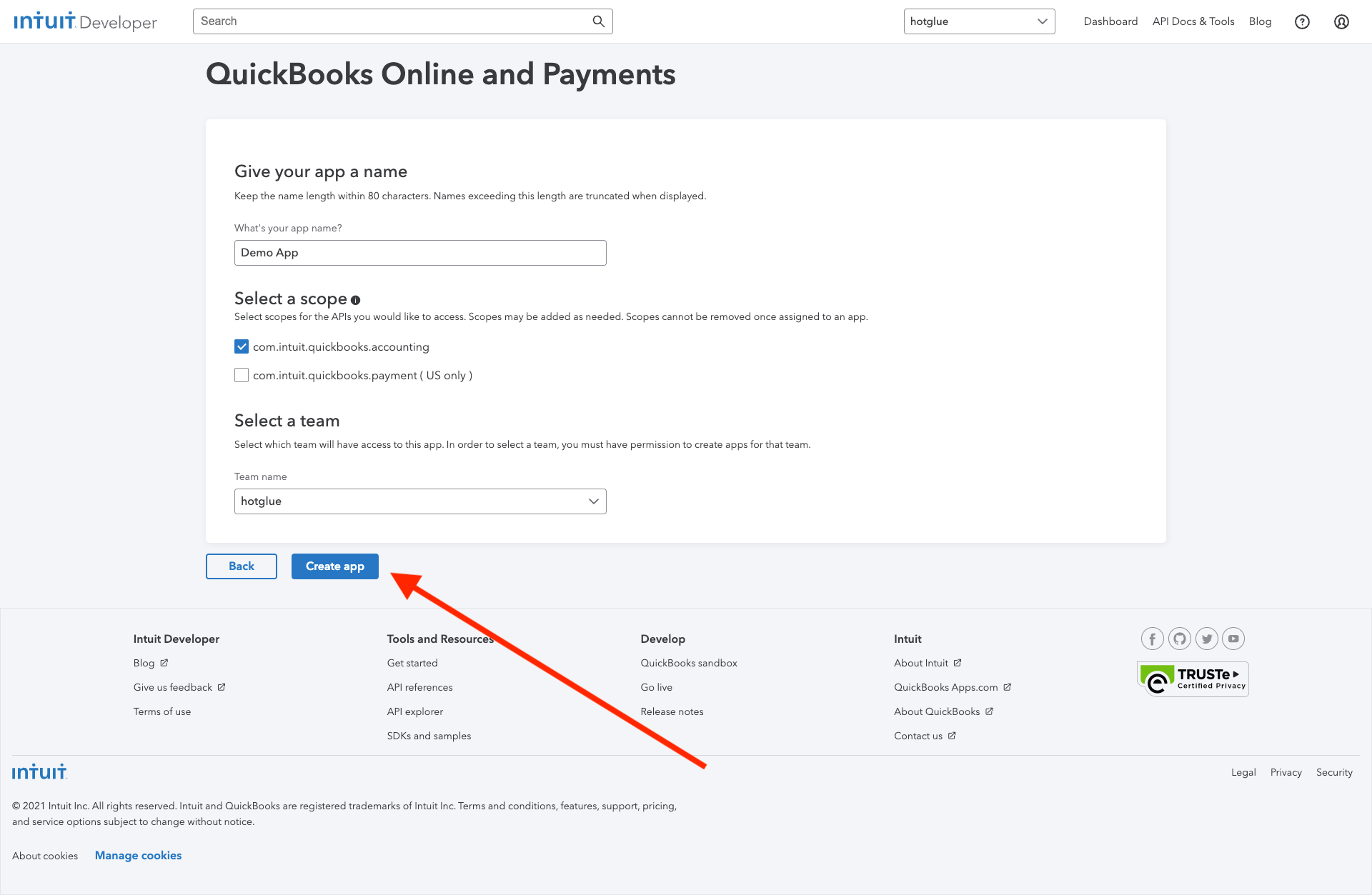 Once done, select Create app. This will take you to the App settings page, where you can configure two separate sets of credentials:
Once done, select Create app. This will take you to the App settings page, where you can configure two separate sets of credentials:
- Development Settings gives you credentials / settings for configuring an OAuth app to access QuickBooks Online Sandbox accounts. This is only for testing purposes.
- Production Settings gives you credentials / settngs for configuring an OAuth app to access QuickBooks Online Production accounts.
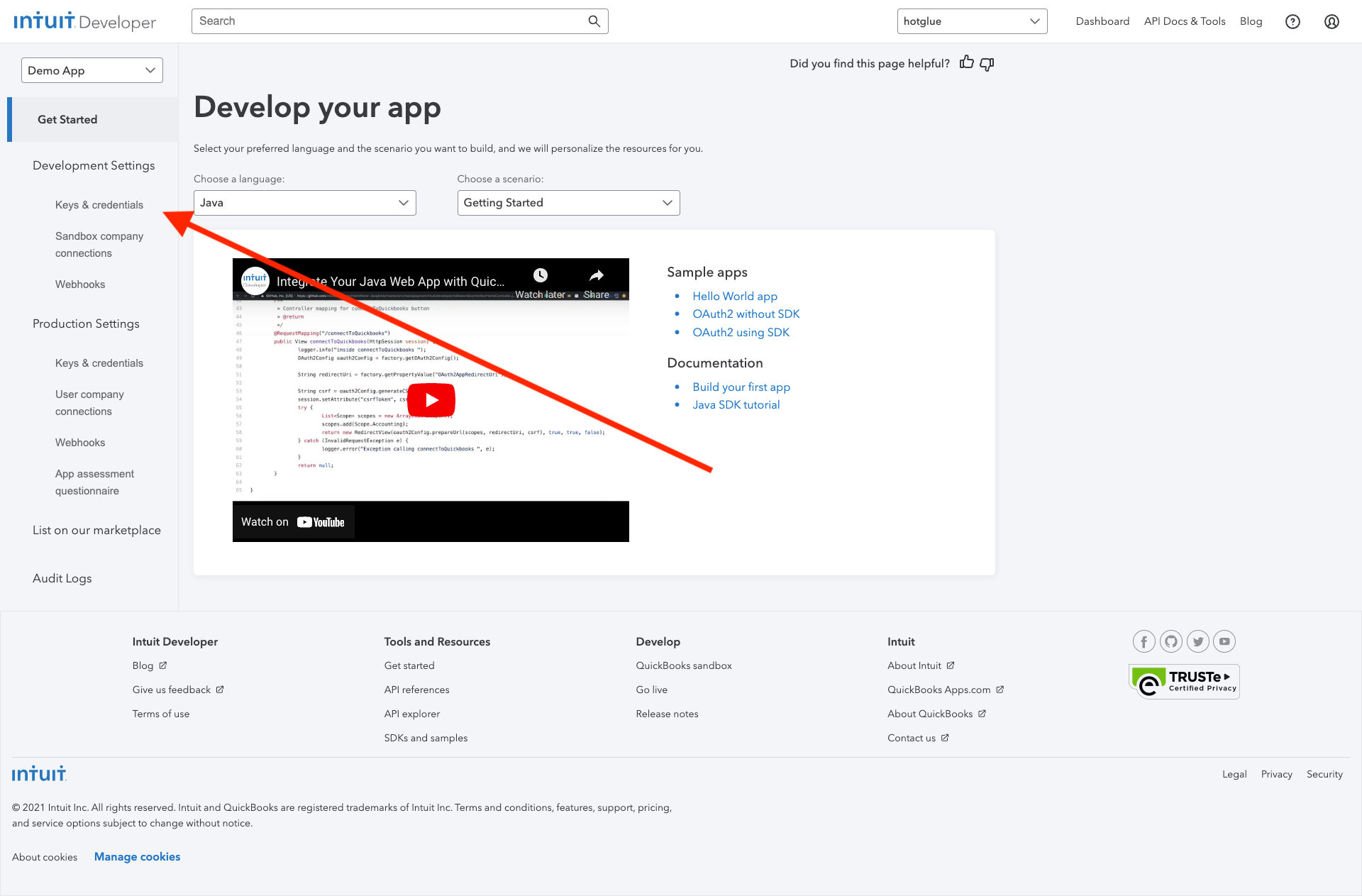 You should then see a screen similar to below, where you can a Redirect URI:
You should then see a screen similar to below, where you can a Redirect URI:
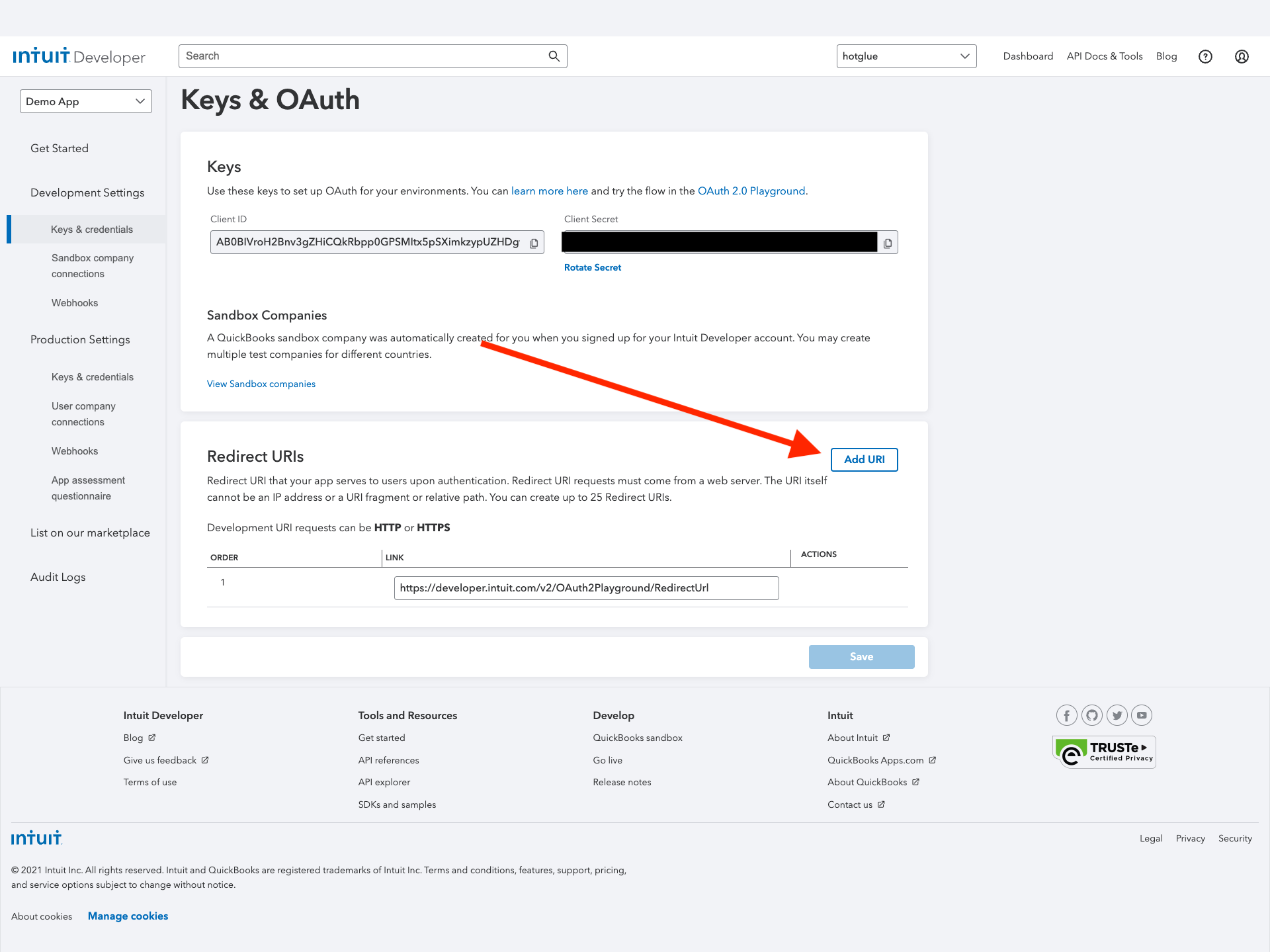 From this screen, add
From this screen, add <https://hotglue.xyz/callback> as a valid redirect URI. If you do not do this step, hotglue will not be able to make OAuth connections on your behalf. Once done, click Save
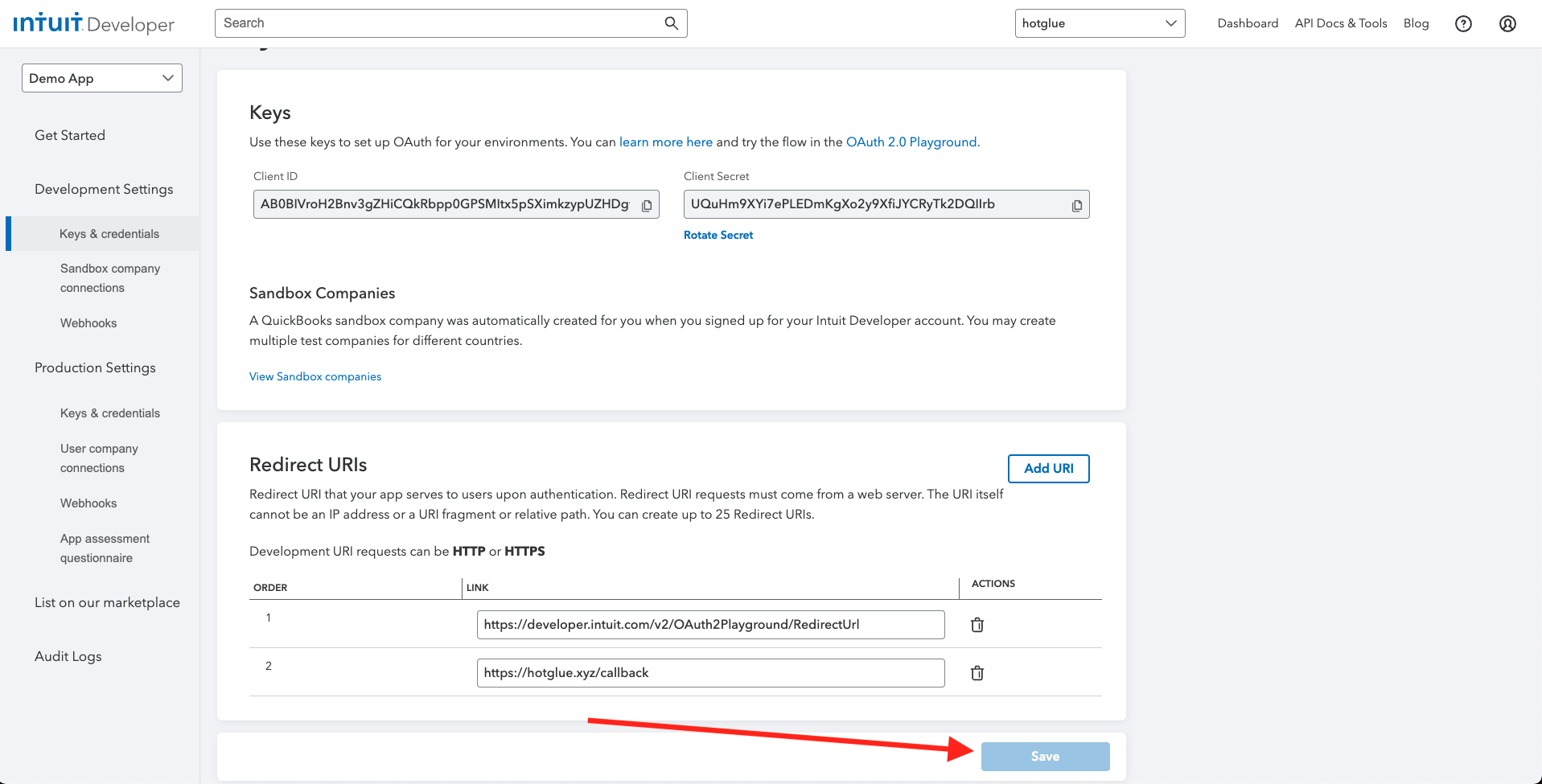 Now you can insert the client id and client secret pair from the Keys section into your hotglue QuickBooks source settings.
Now you can insert the client id and client secret pair from the Keys section into your hotglue QuickBooks source settings.
Tap Changelog
Tap Changelog
Tap Changelog
| Version | Notes |
|---|---|
| v1.6.4 | |
| v1.6.3 | |
| v1.6.2 | |
| v1.6.1 | |
| v1.6.0 | |
| v1.5.17 | |
| v1.5.16 | fixes |
| v1.5.15 | fixes |
| v1.5.14 | bug fixes |
| v1.5.13 | bug fixes |
| v1.5.12 | fixes |
| v1.5.11 | |
| v1.5.10 | |
| v1.5.9 | |
| v1.5.8 | |
| v1.5.7 | |
| v1.5.6 | |
| v1.5.5 | |
| v1.5.4 | |
| v1.5.3 | |
| v1.5.2 | |
| v1.5.1 | |
| v1.5.0 | |
| v1.4.53 | |
| v1.4.52 | |
| v1.4.49 | |
| v1.4.48 | |
| v1.4.47 | |
| v1.4.46 | |
| v1.4.45 | |
| v1.4.44 | |
| v1.4.43 | |
| v1.4.42 | |
| v1.4.41 | |
| v1.4.39 | |
| v1.4.38 | |
| v1.4.37 - Include description on invoice and credit line item | Include description on invoice and credit line item |
| v1.4.36 - Add Support for SalesReceipt | Adds support for SalesReceipt entity |
| v1.4.35 - P&L Stream Fixes | Fixed bug with P&L stream when malformed data was passed in |
| v1.4.34 | Hot fix on v1.4.33 for normal streams |
| v1.4.33 | Enable full sync of P&L report when state is not passed |
| v1.4.32 - P&L Report fixes | - Avoid returning if current period has no data in P&L |
| v1.4.31 - Add support for Qty and UnitPrice in invoice line | Add support for Qty and UnitPrice in invoice line |
| v1.4.30 - Support for Purchases and TimeActivity | Added two more QBO entities to discoverable list. |