Connector Details
| Name | Value |
|---|---|
| Platform | Snowflake |
| Auth Type | API Keys |
| Direction | Bidirectional |
| Tap Repo | https://gitlab.com/hotglue/tap-snowflake |
| Target Repo | https://gitlab.com/hotglue/target-snowflake |
| Tap Metrics | Usage: |
| Target Metrics | Usage: |
Credentials Setup
The snowflake connector uses the following 8 connection parameters:1. user
If you do not already have a Snowflake account, you can create one here.
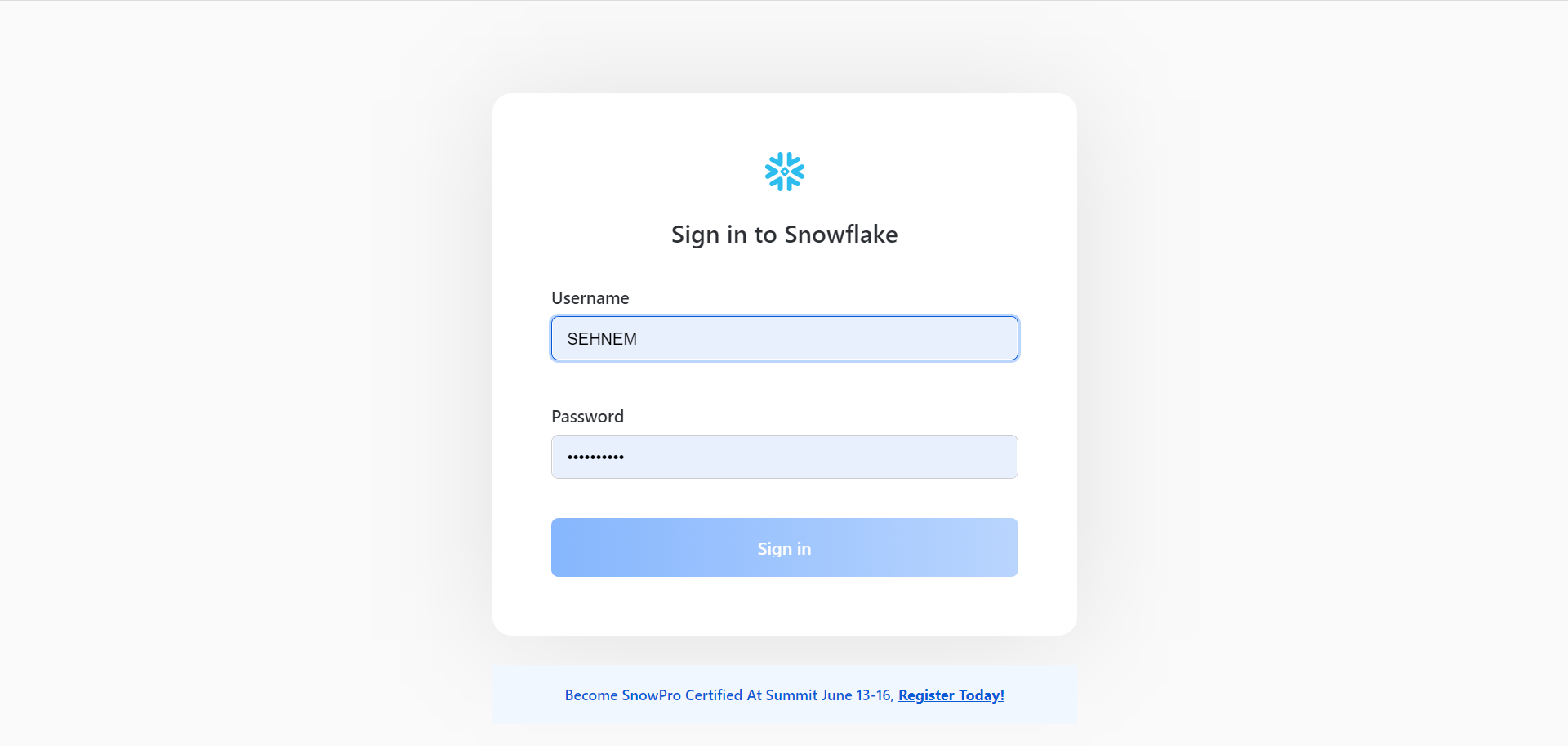 This is the username that should be used when linking the Snowflake connector.
This is the username that should be used when linking the Snowflake connector.
2. account
Once signed in, you’ll be taken to a homepage with a url that looks like:
account field, users should enter “ORG_ID-ACCOUNT_ID”.
For example, if this is your url:
account parameter should be set to rybaofs-ftb21143.
3. warehouse
You can find a list of valid warehouses in Admin > Warehouses
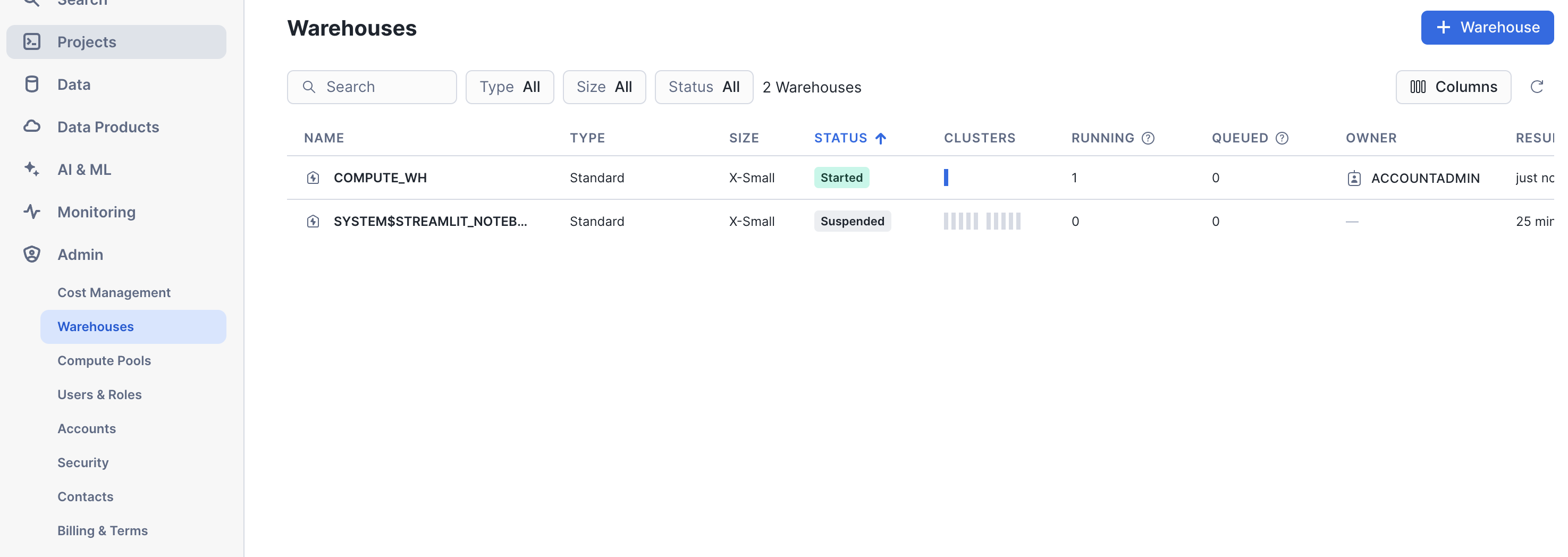
warehouse field.
4. database, and schema
Navigate to Data > Databases, and click the Add Database button in the top right corner.
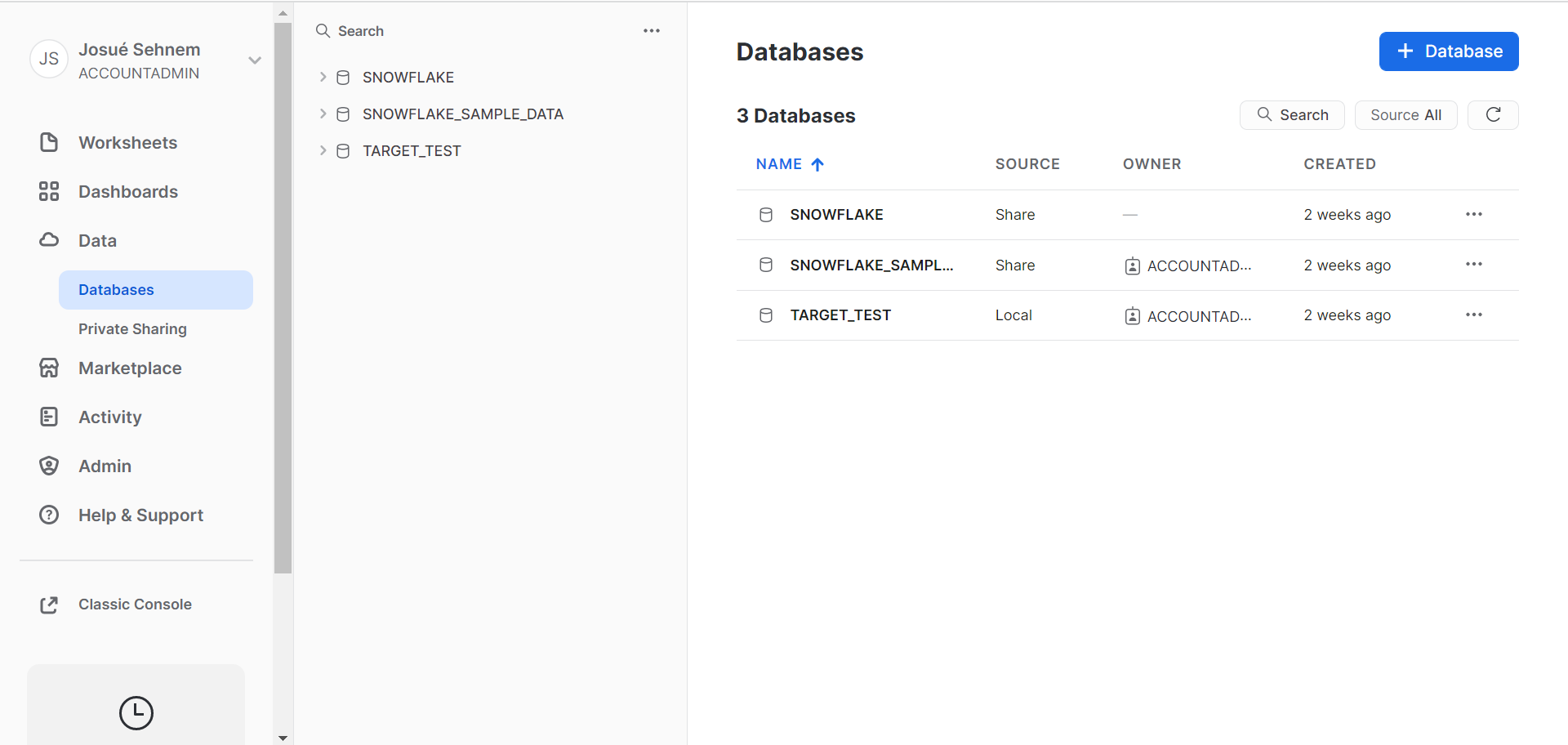 You can now create the new database, noting the
You can now create the new database, noting the name:
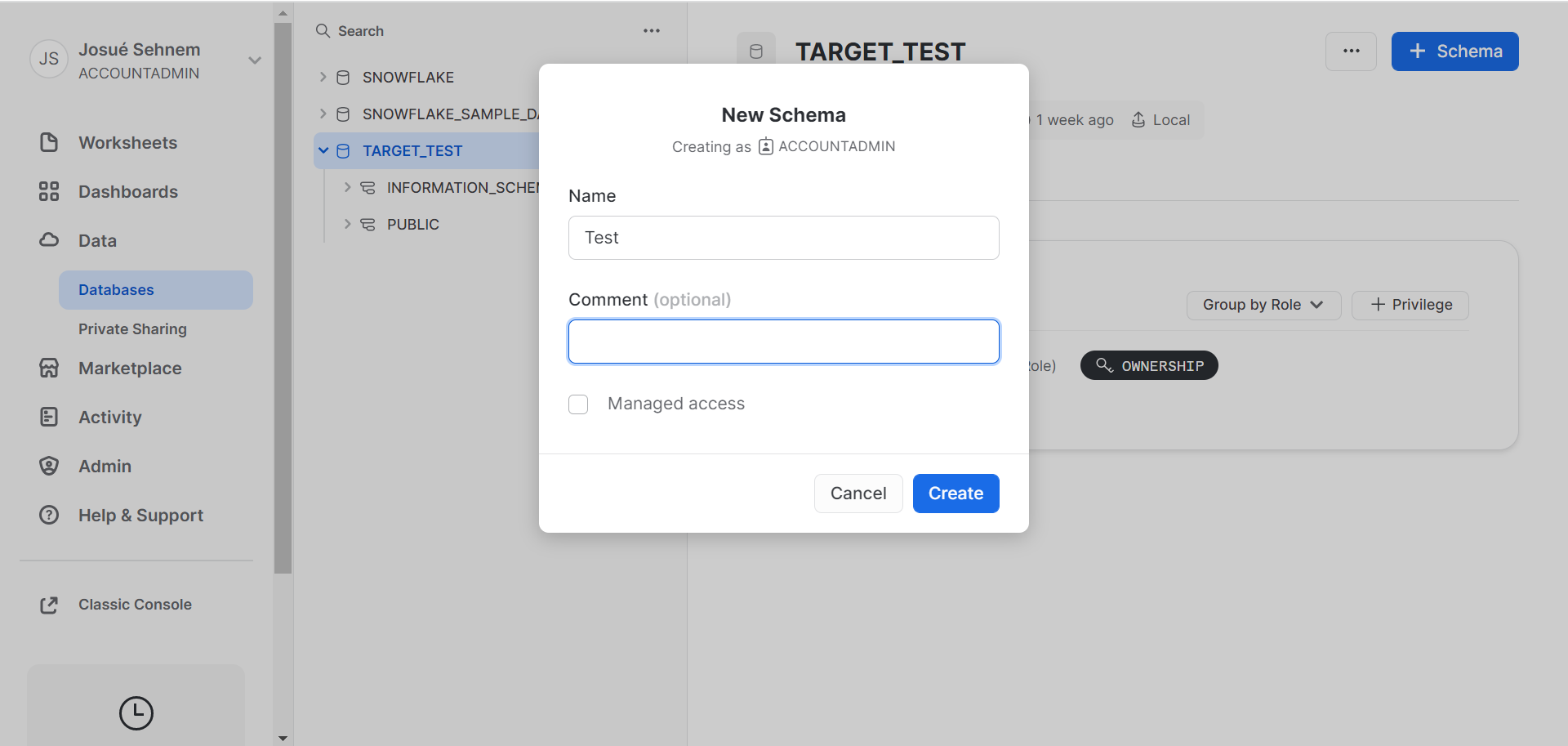 Next, you should search for
Next, you should search for Schema in the secondary navigation bar. You will now be able to see your database name (this example is called Target Test). Within Target Test, you can see the available schemas for this database. Input the desired schema as the schema field in hotglue.
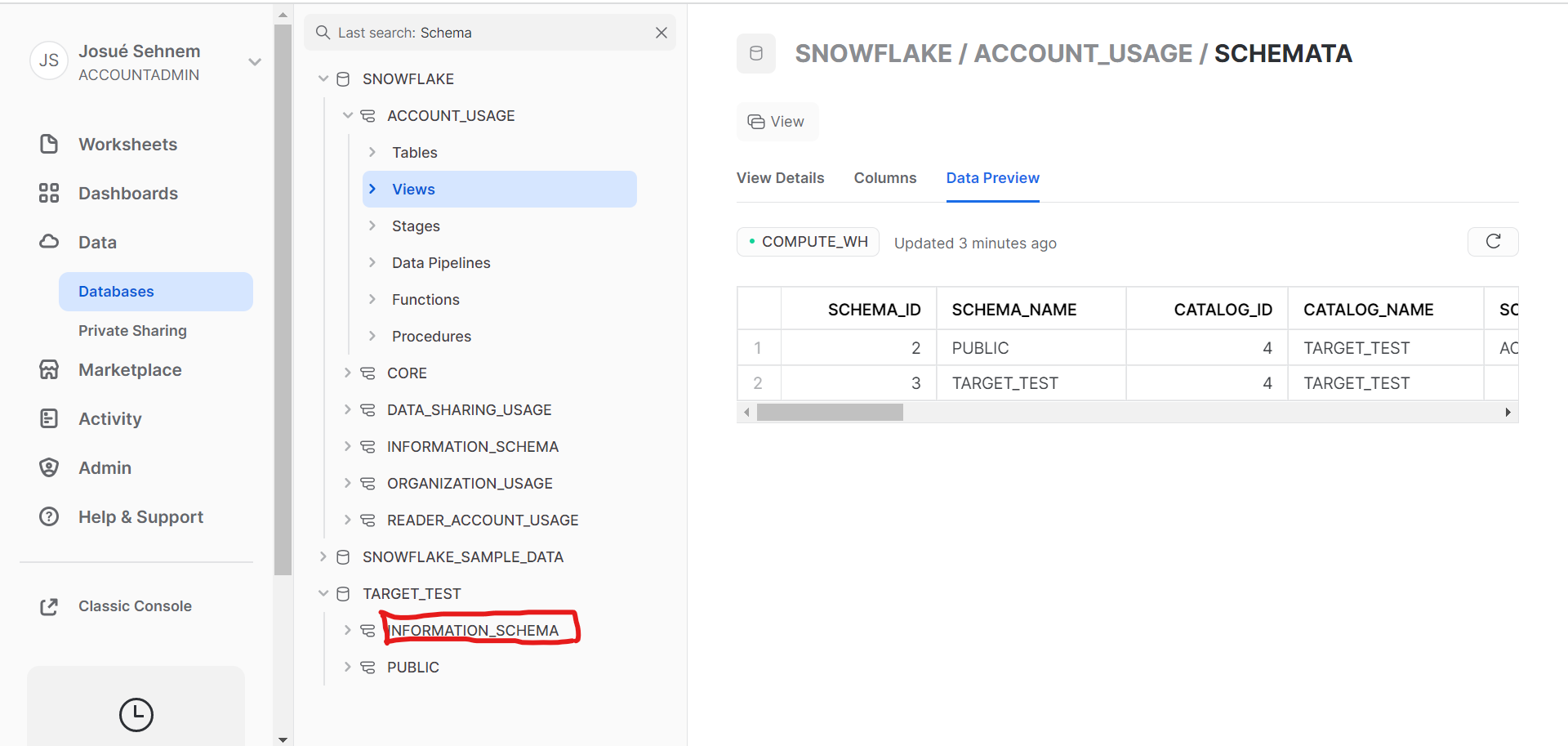
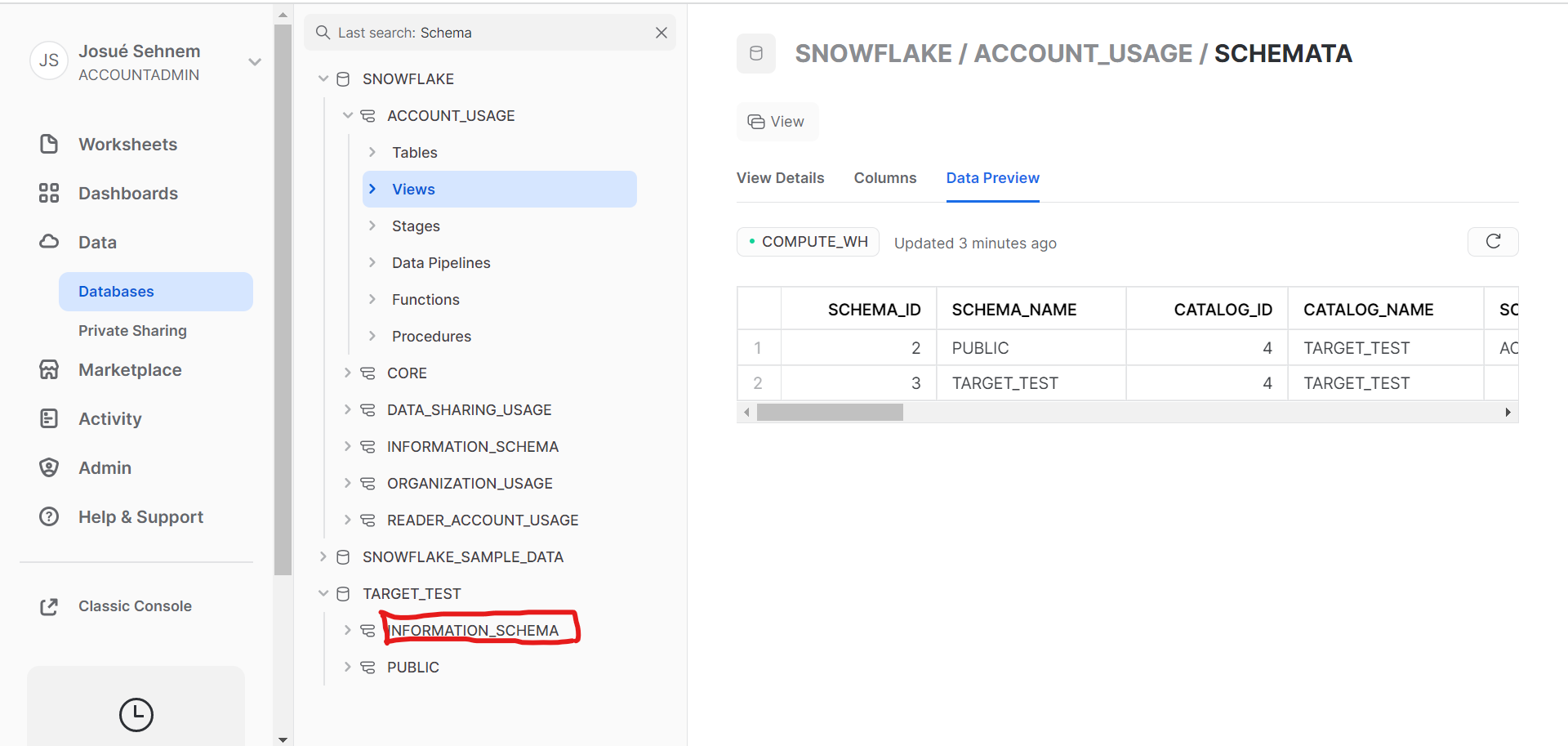
5. file_format
Next, you need to create a named file format in your Snowflake schema.
This will be used by the MERGE/COPY commands to parse the files correctly from S3.
To use CSV files you can create a file format using the command:
file_format_name as the file_format connection parameter.
6. Authenticating with key-pair authentication
Finally, you can generate your private key by running the following command in your local terminal:-nocrypt flag:
private_key_password field.
These commands will generate a private key in the PEM format:
private_key parameter.
Next, generate a public key for your private key with:
Target Snowflake
Target Snowflake creates Snowflake tables and uploads data for every stream passed to it by the ETL output.Example ETL Script
Available config flags
| Property | Type | Required? | Description |
|---|---|---|---|
| batch_size_rows | Integer | (Default: 100000) Maximum number of rows in each batch. At the end of each batch, the rows in the batch are loaded into Snowflake. | |
| batch_wait_limit_seconds | Integer | (Default: None) Maximum time to wait for batch to reach batch_size_rows. | |
| flush_all_streams | Boolean | (Default: False) Flush and load every stream into Snowflake when one batch is full. Warning: This may trigger the COPY command to use files with low number of records, and may cause performance problems. | |
| parallelism | Integer | (Default: 0) The number of threads used to flush tables. 0 will create a thread for each stream, up to parallelism_max. -1 will create a thread for each CPU core. Any other positive number will create that number of threads, up to parallelism_max. | |
| parallelism_max | Integer | (Default: 16) Max number of parallel threads to use when flushing tables. | |
| primary_key_required | Boolean | (Default: True) Log based and Incremental replications on tables with no Primary Key cause duplicates when merging UPDATE events. When set to true, stop loading data if no Primary Key is defined. |