Connector Details
| Name | Value |
|---|---|
| Platform | Gong |
| Auth Type | OAuth |
| Direction | Bidirectional |
| Tap Repo | https://gitlab.com/hotglue/tap-gong |
| Target Repo | https://gitlab.com/hotglue/target-gong |
| Tap Metrics | Usage: |
| Target Metrics | Usage: |
Credentials Setup
Follow the steps below to get the credentials you need to use the Gong connector. The first thing you need to do is log in to the Gong Developer hub.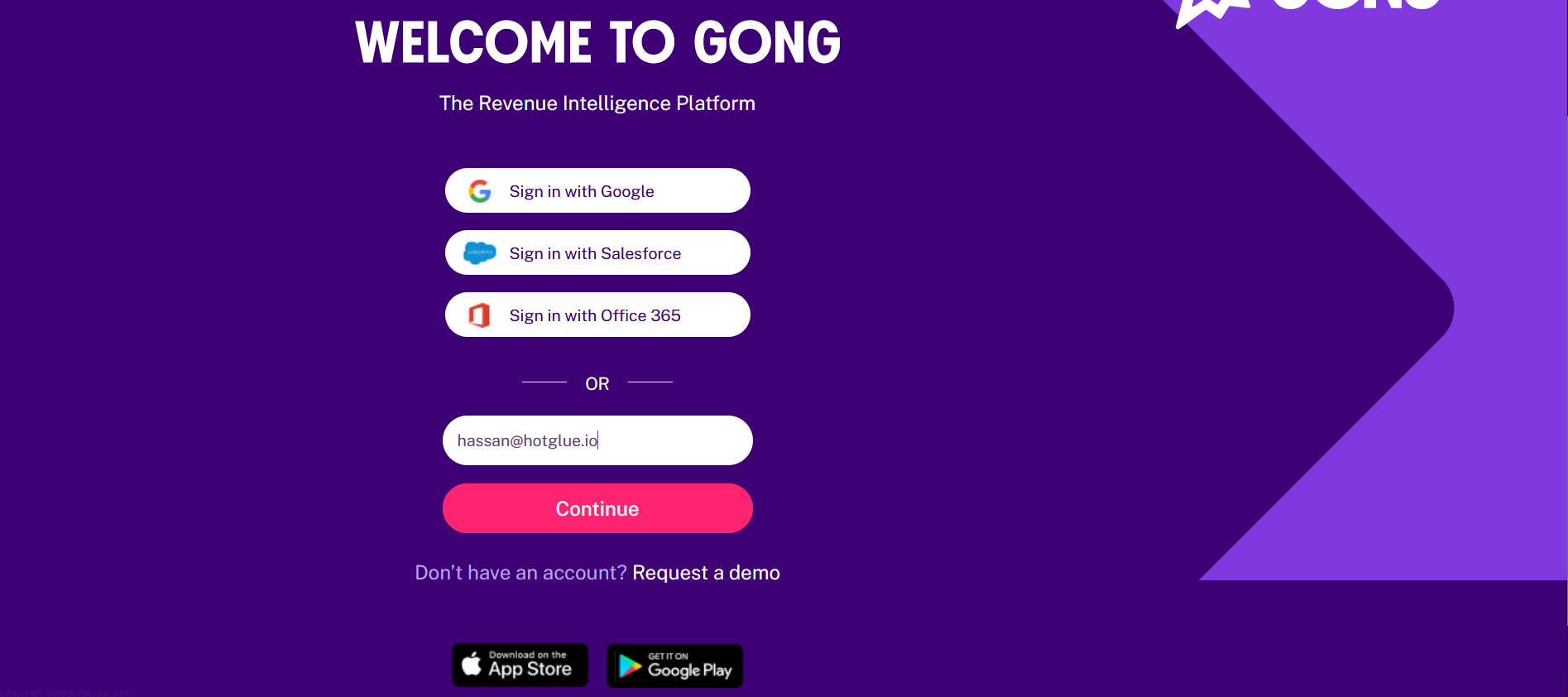 Enter your email id and click on Sign in button.
Enter your email id and click on Sign in button.
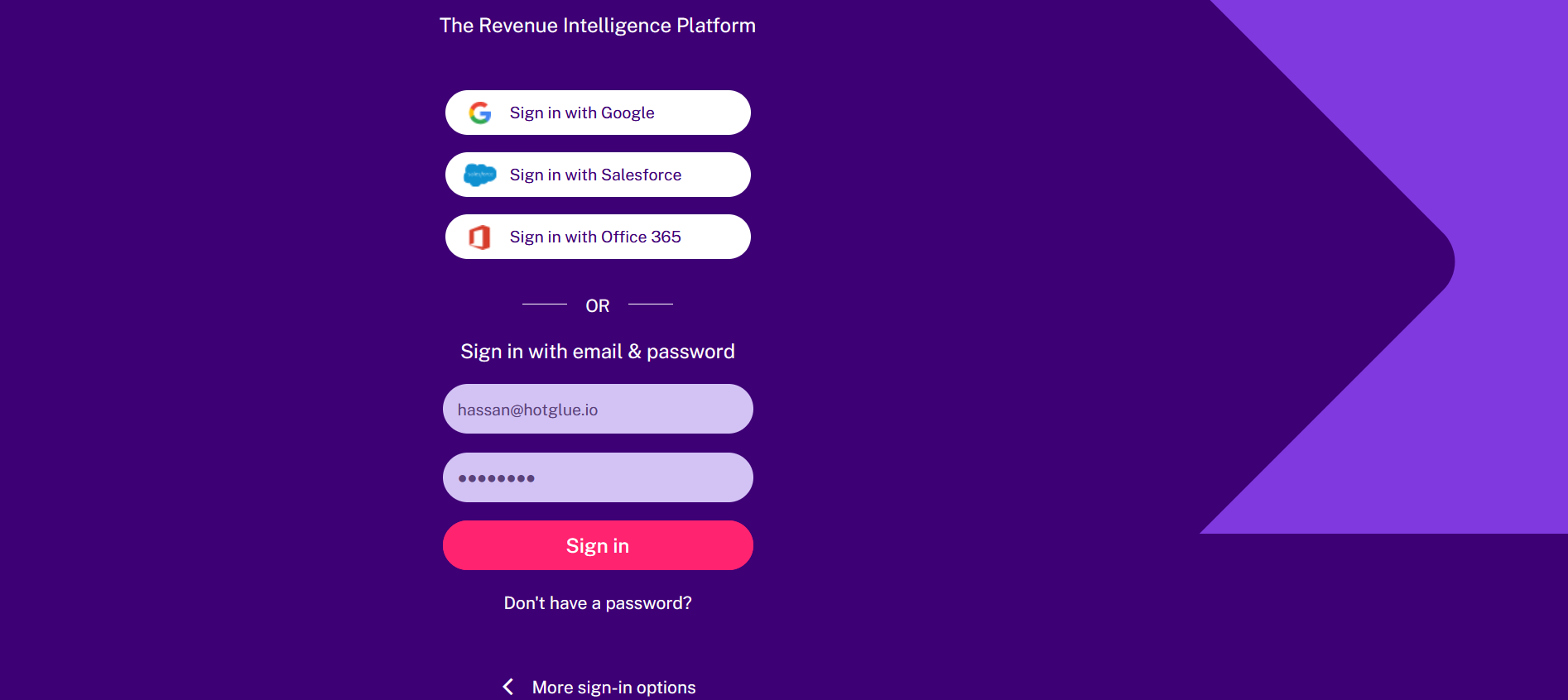 Enter your password and Sign in button.
Enter your password and Sign in button.
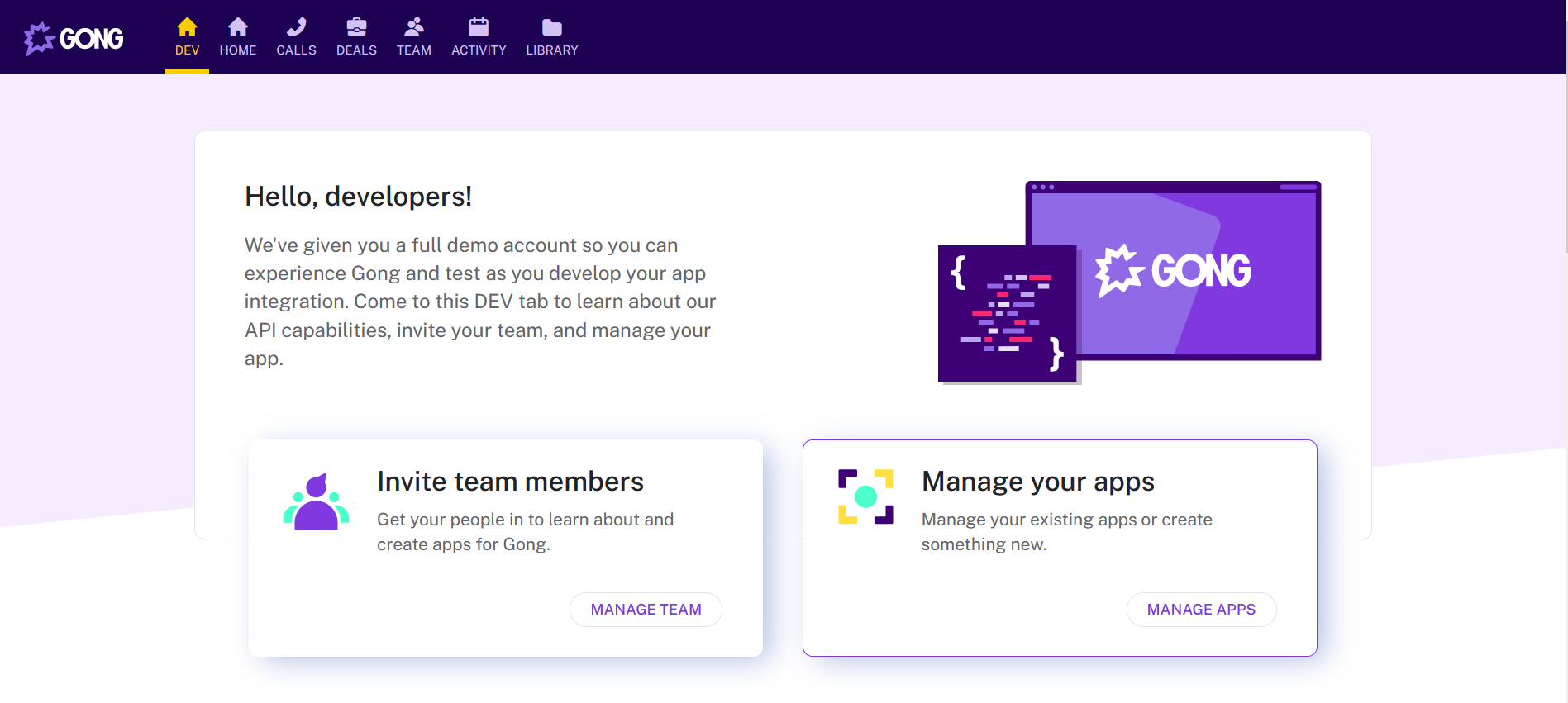 You will land on Dev page. Click on Manage APPS.
You will land on Dev page. Click on Manage APPS.
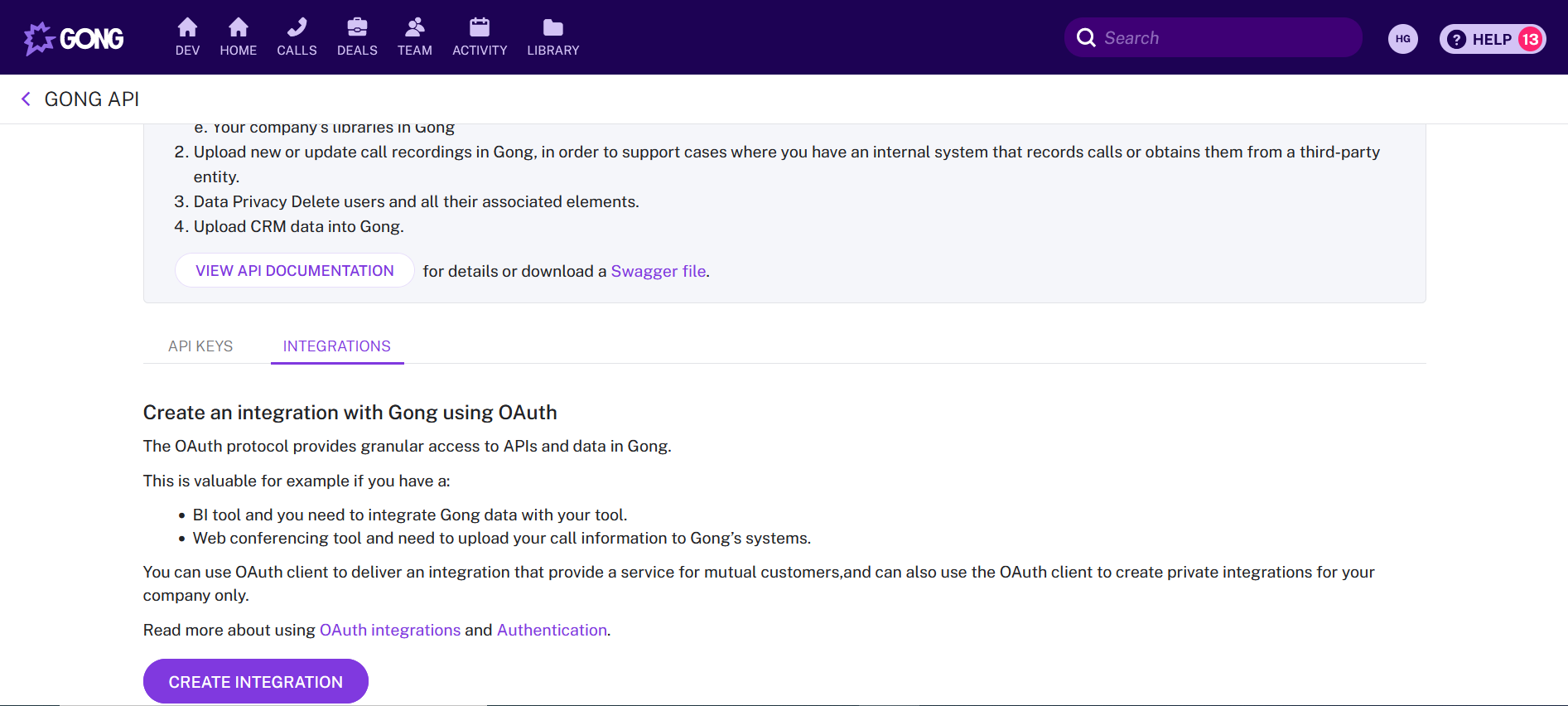 You can get API documentation from this page. Click on Create Integration button.
You can get API documentation from this page. Click on Create Integration button.
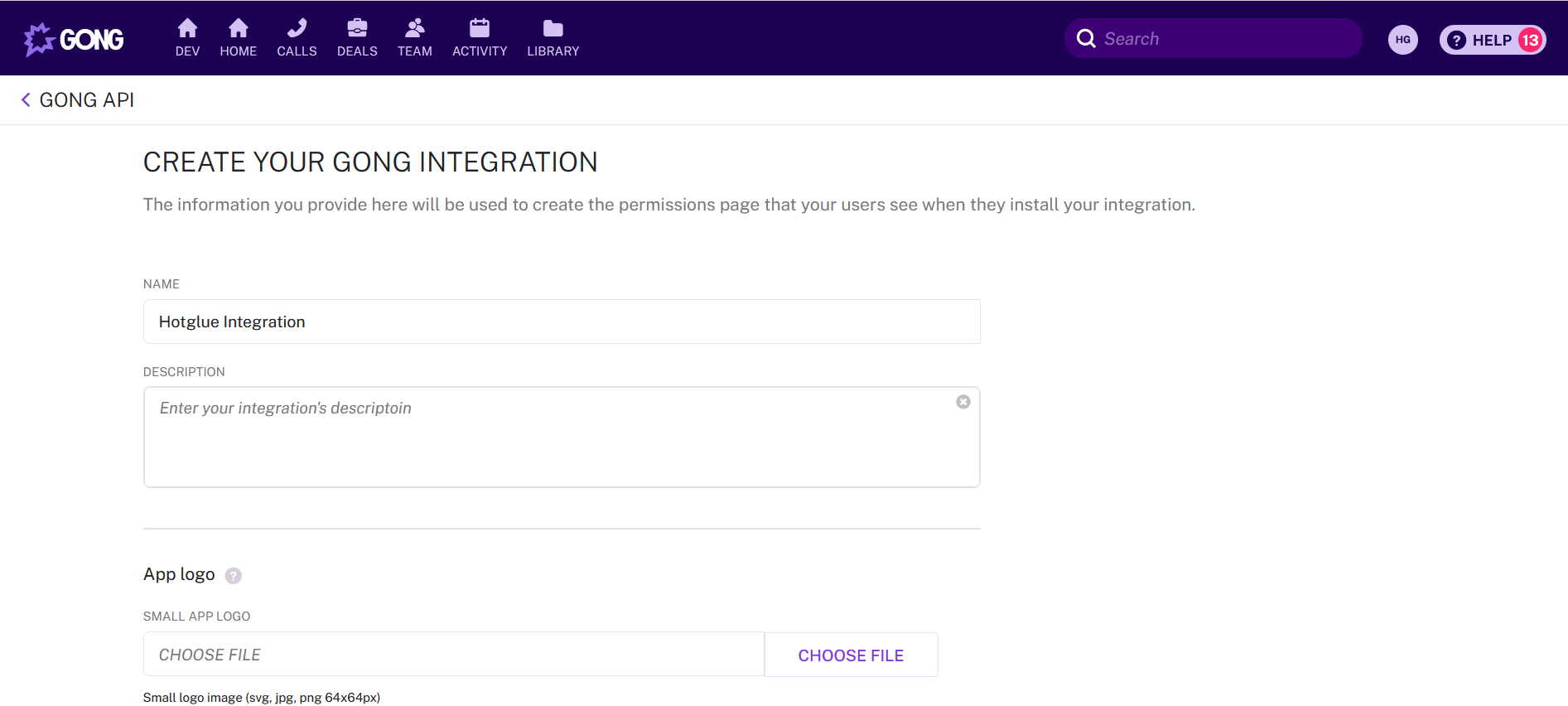 Fill the details of your company. You should add the Redirect URI
Fill the details of your company. You should add the Redirect URI https://hotglue.xyz/callback. Scroll down to save the details after filling out the form.
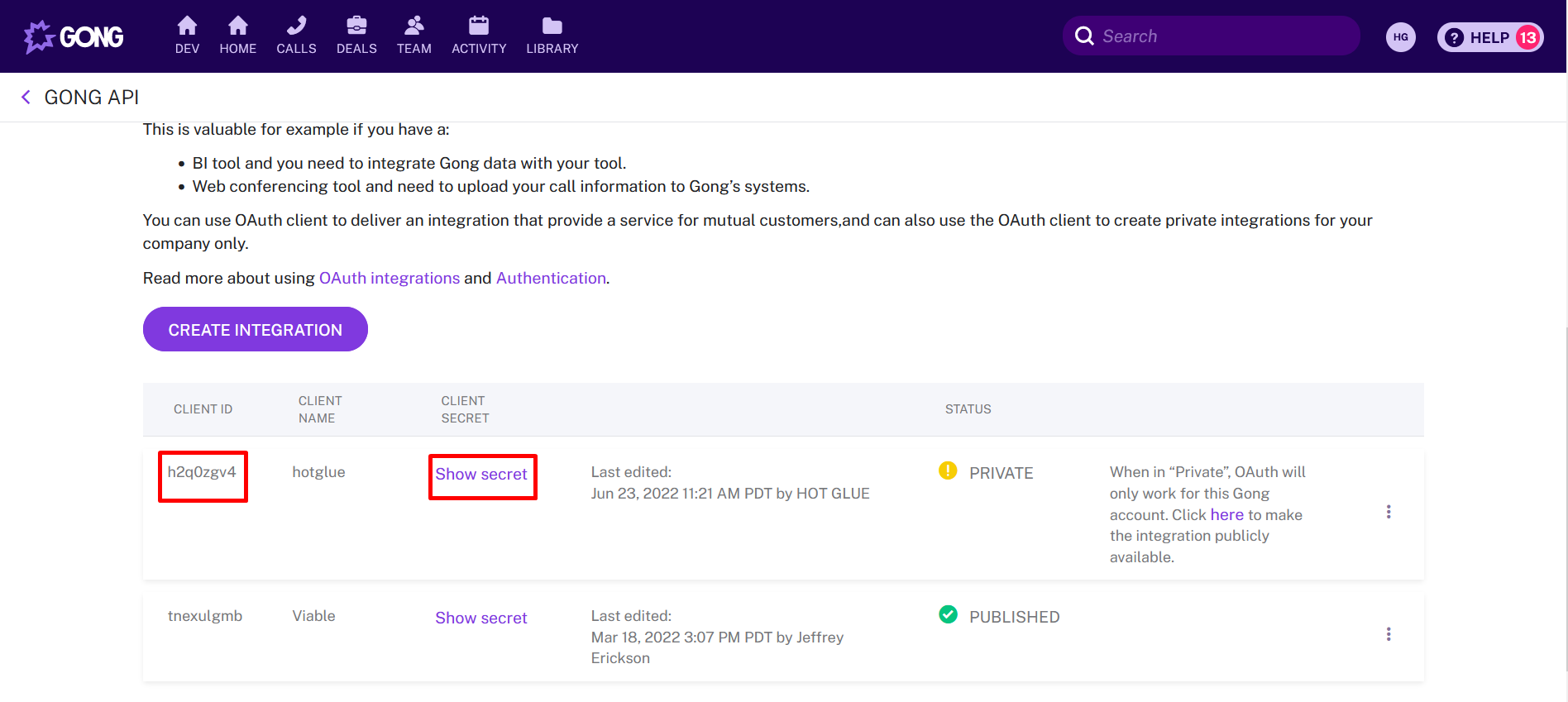 Once you are done, you can also get your Client ID and Client Secret. Now you can go ahead and copy the credentials into hotglue.
Once you are done, you can also get your Client ID and Client Secret. Now you can go ahead and copy the credentials into hotglue.