Connector Details
| Name | Value |
|---|---|
| Platform | Typeform |
| Auth Type | API Keys |
| Direction | Read |
| Tap Repo | https://gitlab.com/hotglue/tap-typeform |
| Tap Metrics | Usage: |
Credentials Setup
Follow the steps below to get the credentials you need to use the Typeform connector.Form ID
The first thing you need to do is log in to Typeform. They have a free tier, so if you don’t have an account, you can make one.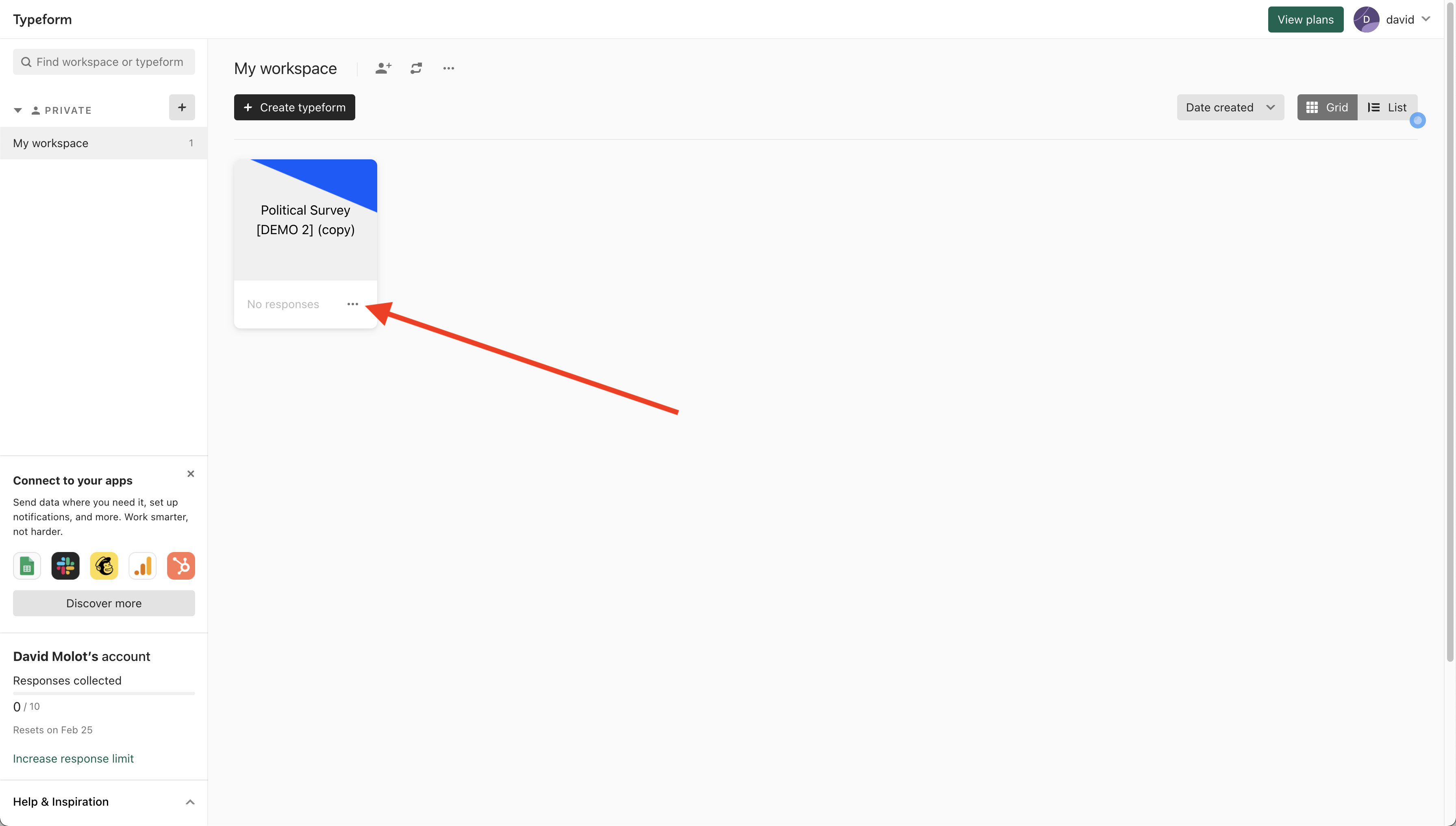 If you do not currently have a Survey created, go ahead and create a mock Survey. Once you do, click on the three dots in the bottom right hand of the survey card.
If you do not currently have a Survey created, go ahead and create a mock Survey. Once you do, click on the three dots in the bottom right hand of the survey card.
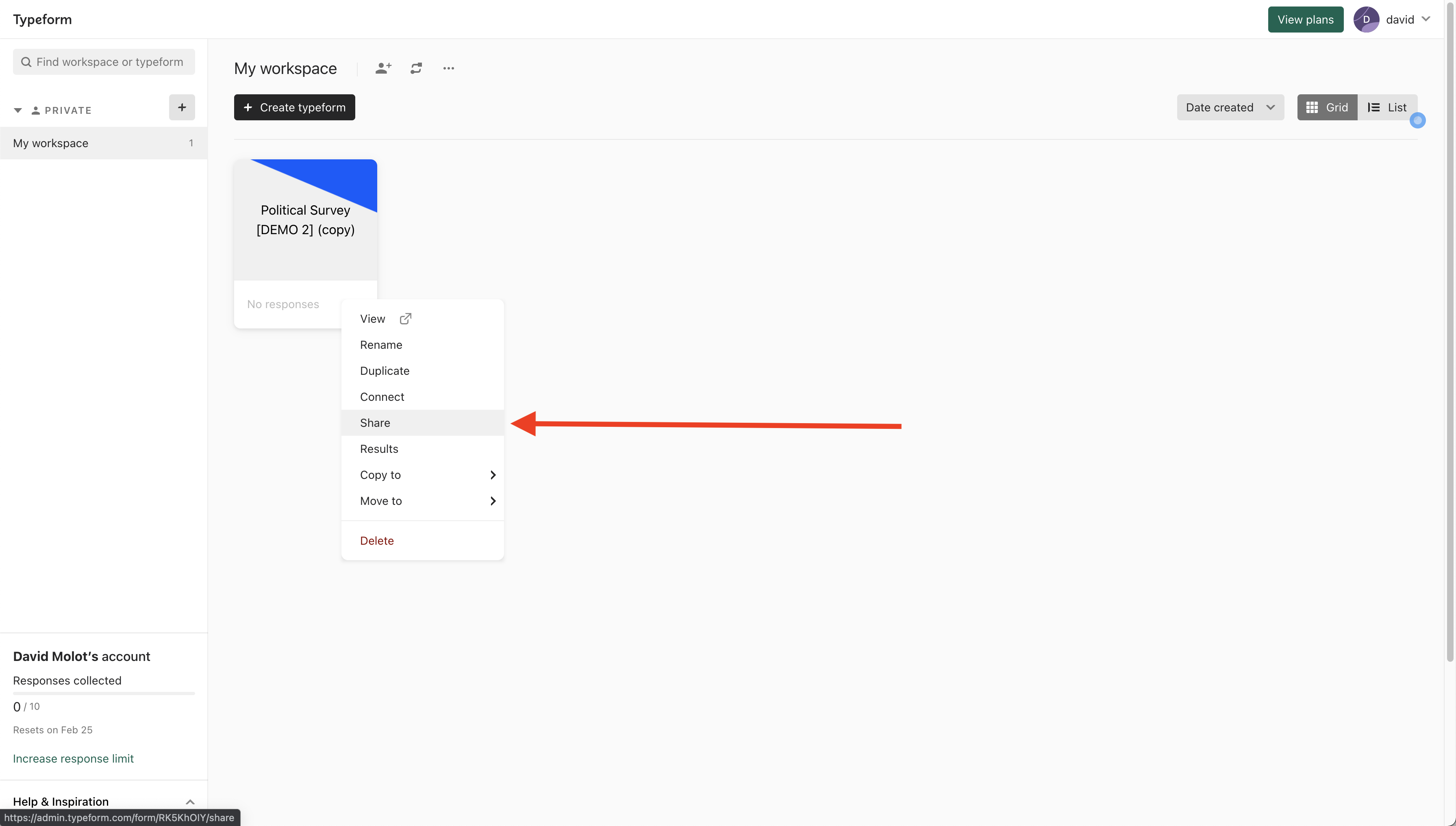 Go ahead and click on the share tab from the resulting drop down.
Go ahead and click on the share tab from the resulting drop down.
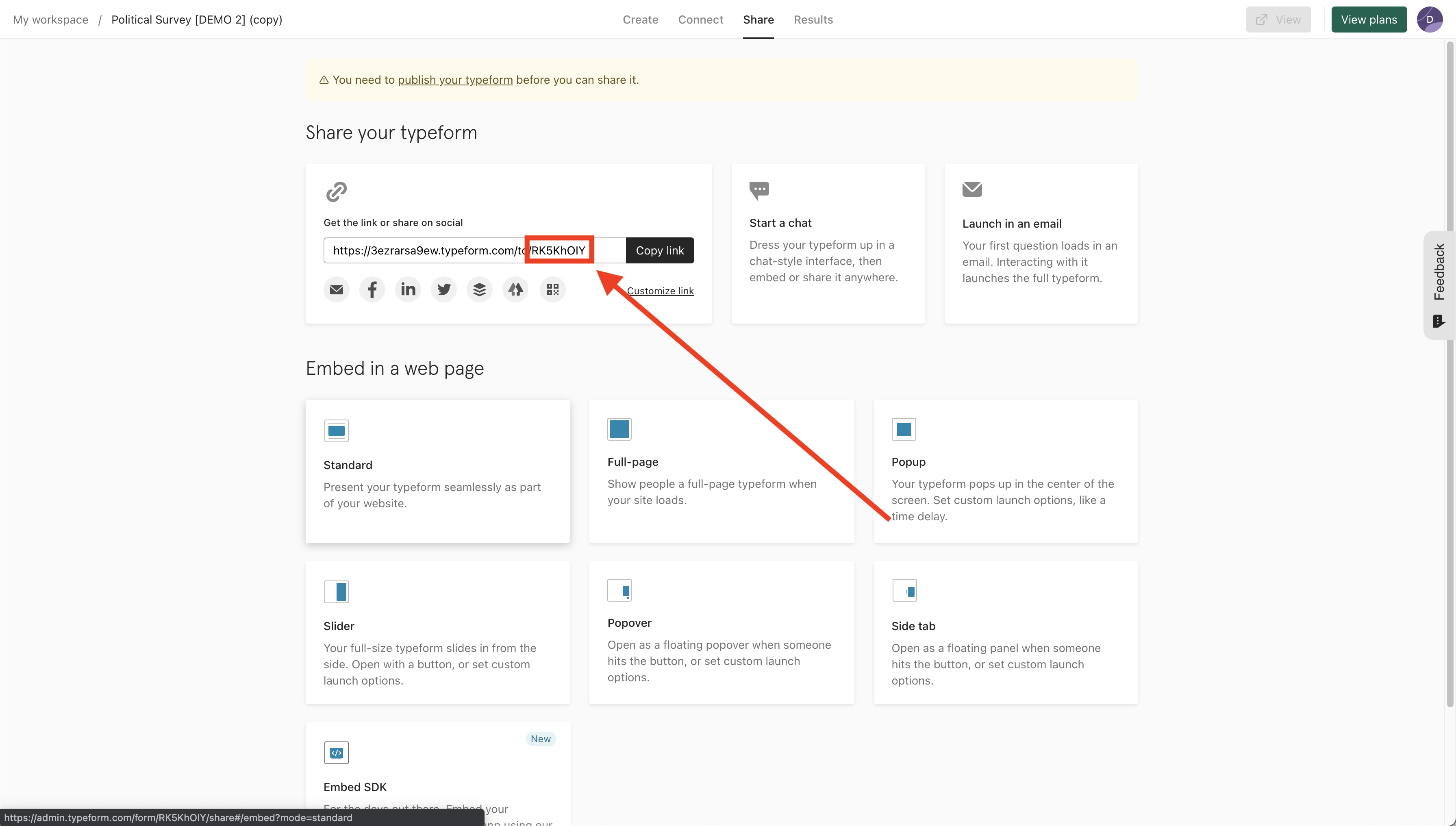 You can now find your Form ID after the last backslash in the share link. Go ahead and copy this into hotglue!
You can now find your Form ID after the last backslash in the share link. Go ahead and copy this into hotglue!
Personal token
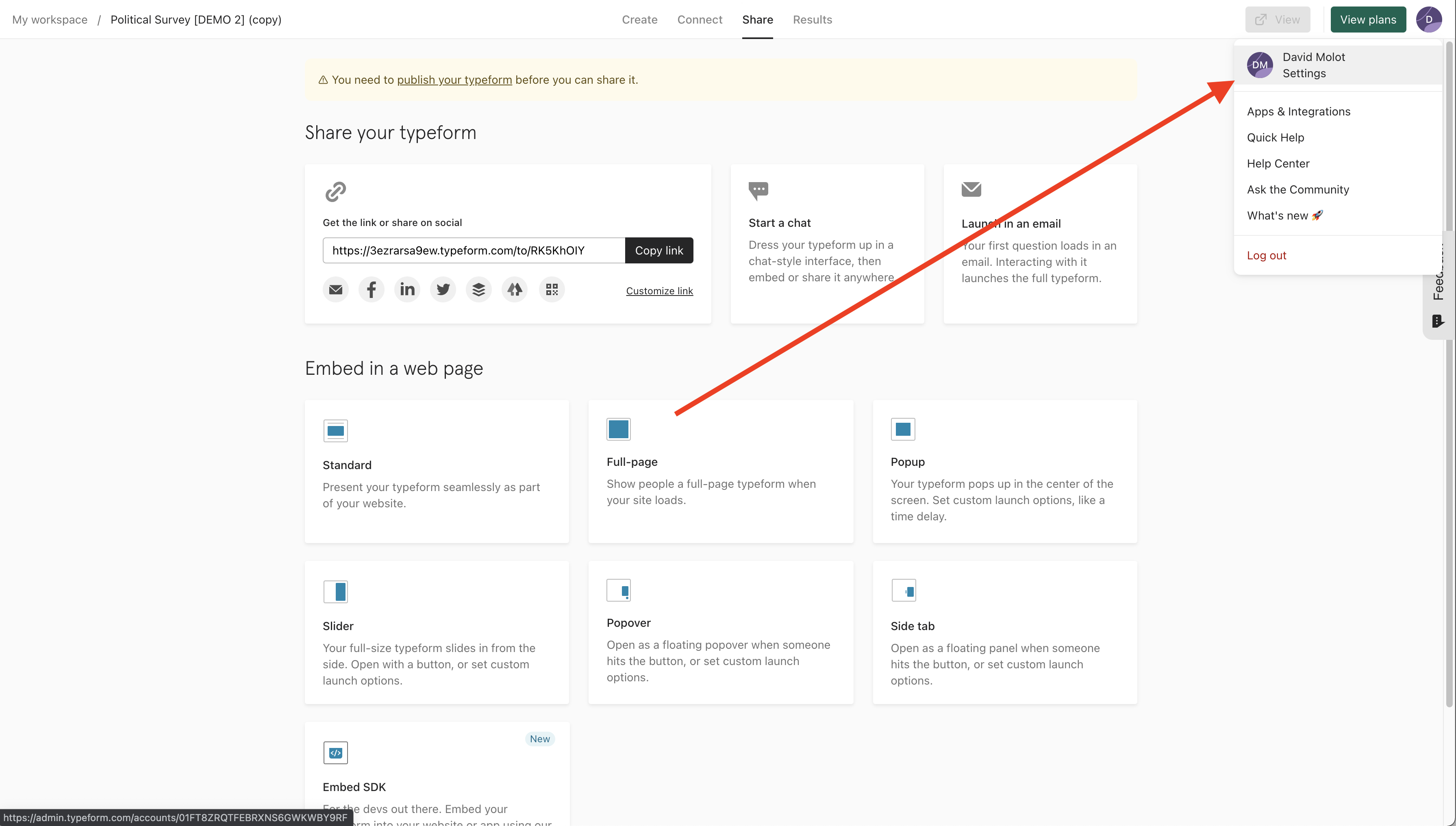 Now that you’ve got your Form ID, it is time to get your Personal token. Go ahead and click the account icon in the top right corner, and then click on the accounting settings tab from the resulting dropdown.
Now that you’ve got your Form ID, it is time to get your Personal token. Go ahead and click the account icon in the top right corner, and then click on the accounting settings tab from the resulting dropdown.
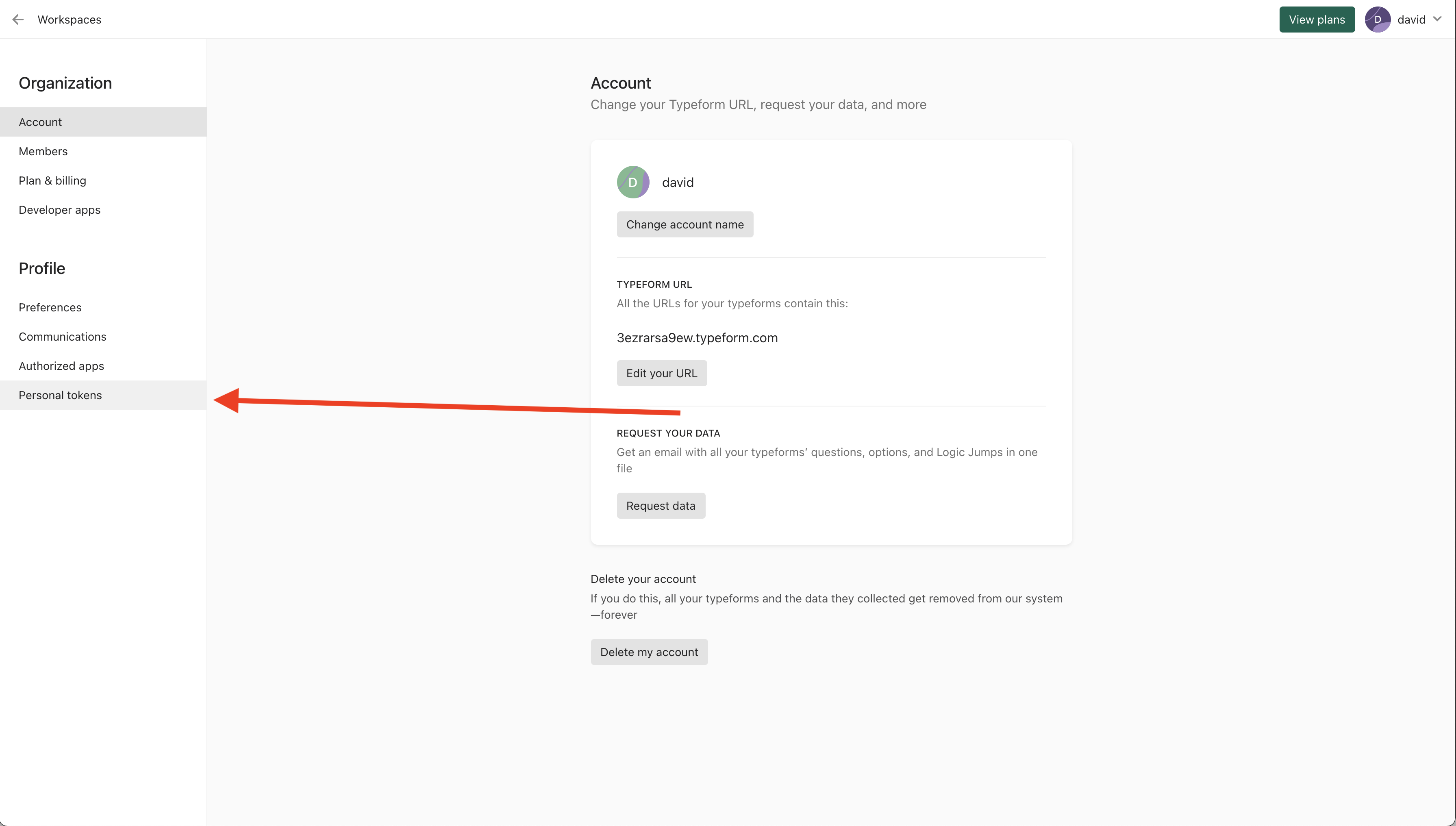 On the settings page, navigate to the Personal tokens tab on the left hand side and click into it.
On the settings page, navigate to the Personal tokens tab on the left hand side and click into it.
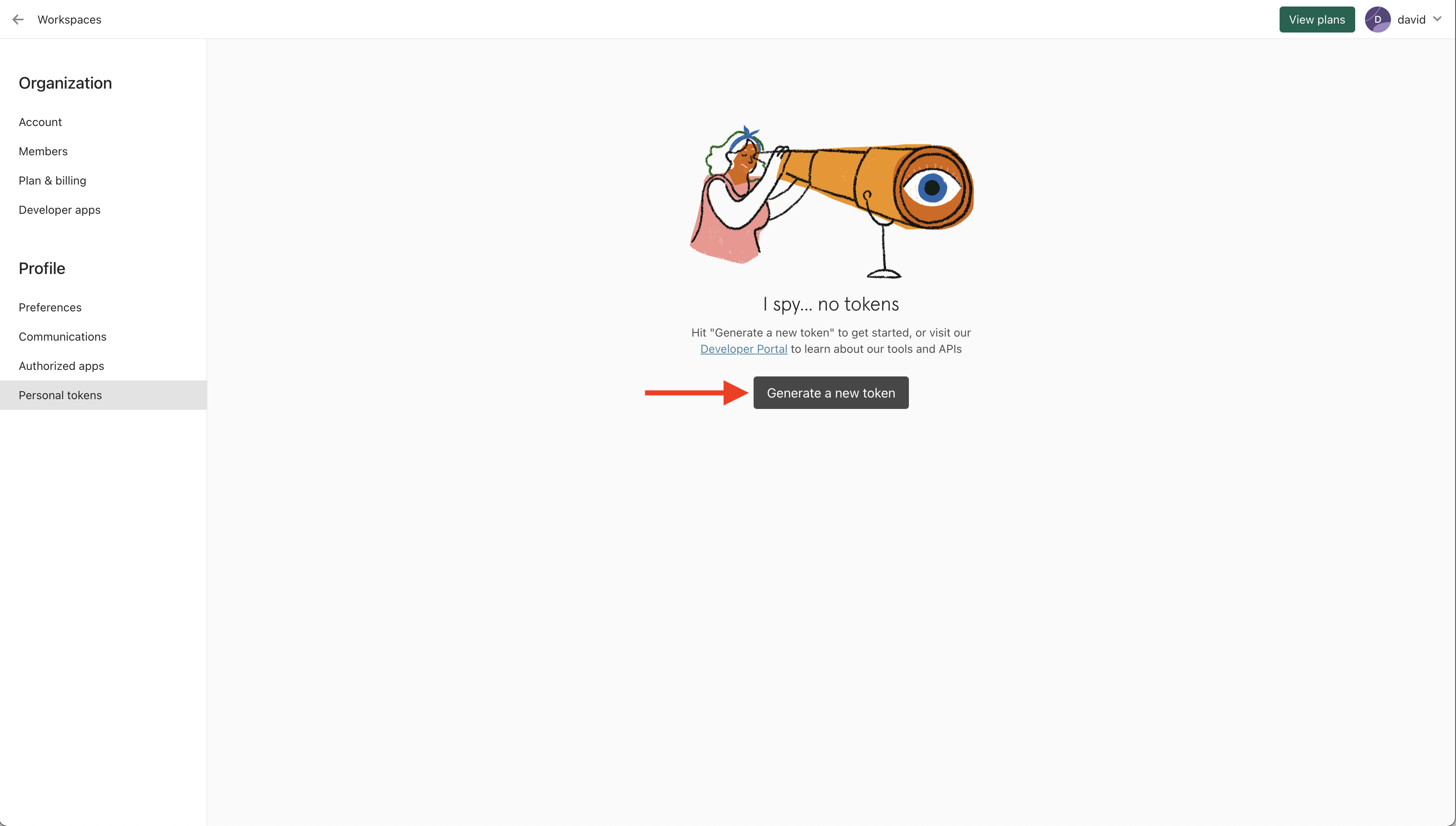 Now click on the Generate a new token button.
Now click on the Generate a new token button.
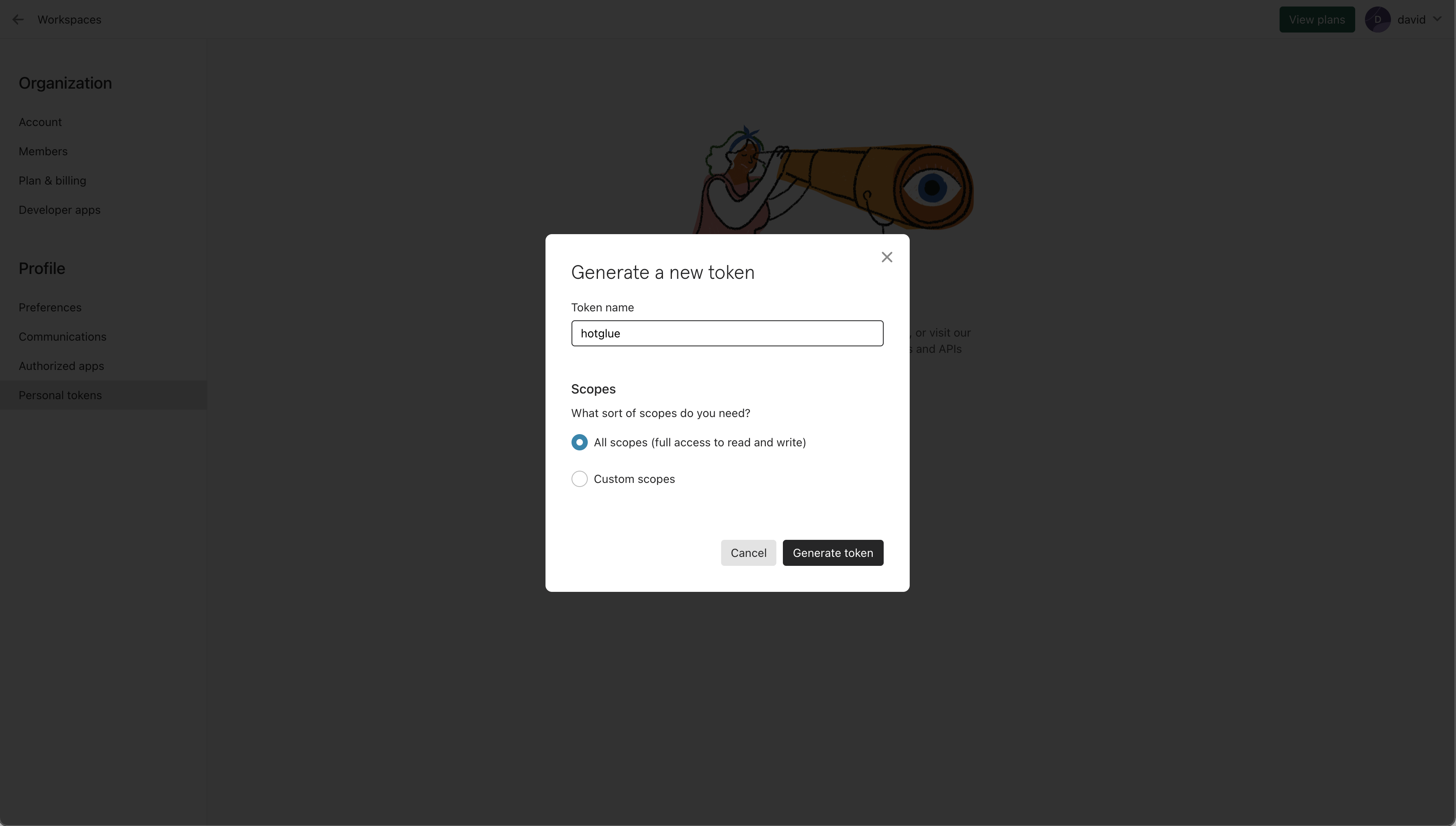 Now go ahead and name your token (we suggest hotglue), and give it All scopes permission (this is the simplest and quickest way, though you can create custom scopes if you would like).
Now go ahead and name your token (we suggest hotglue), and give it All scopes permission (this is the simplest and quickest way, though you can create custom scopes if you would like).
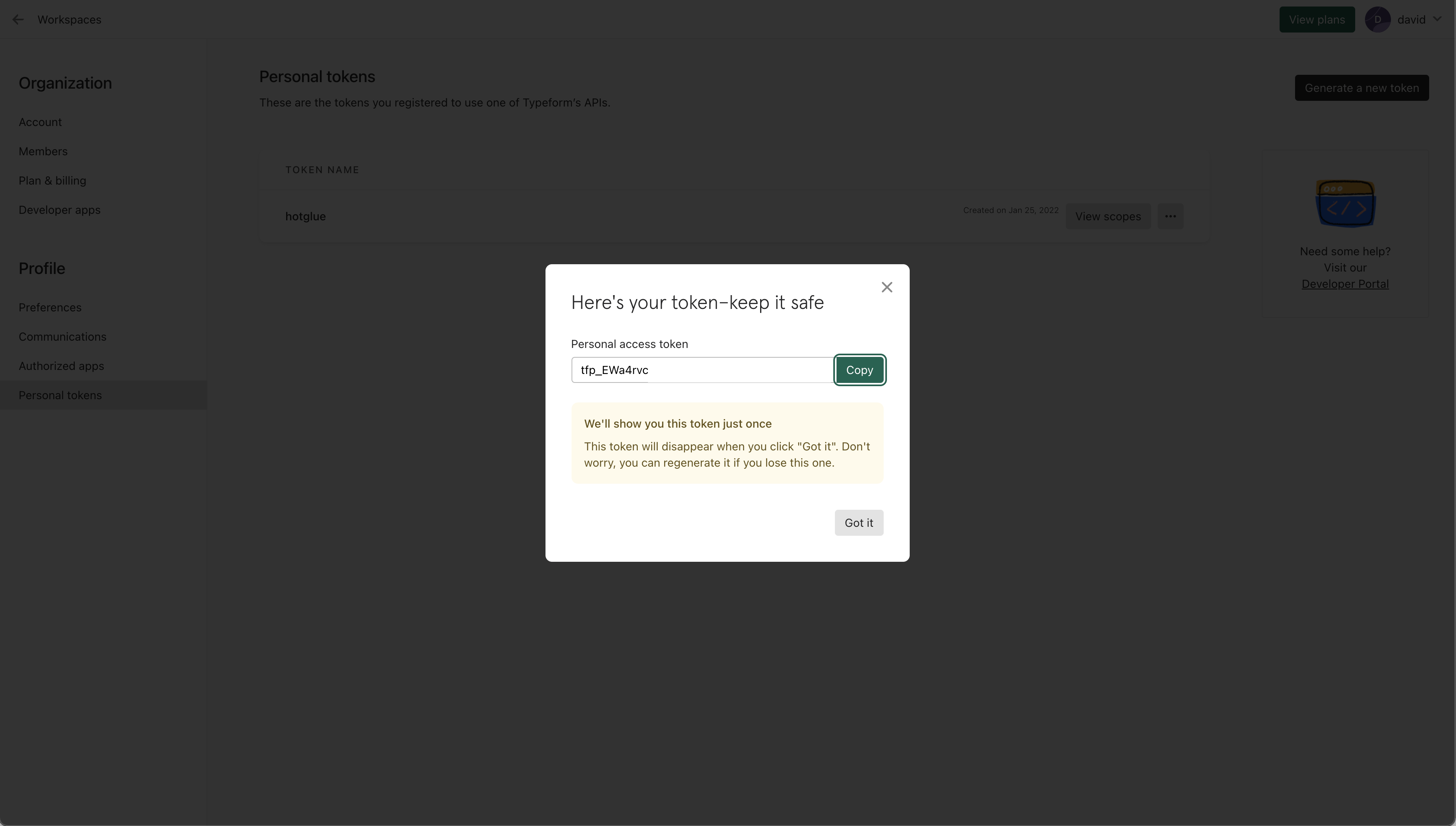 You now have your token! Now you are only shown it once, so I would copy this into hotglue immediately and then store the token in a safe place.
You now have your token! Now you are only shown it once, so I would copy this into hotglue immediately and then store the token in a safe place.