Connector Details
| Name | Value |
|---|---|
| Platform | Zendesk |
| Auth Type | OAuth |
| Direction | Bidirectional |
| Triggers | |
| Tap Repo | https://gitlab.com/hotglue/tap-zendesk |
| Target Repo | https://gitlab.com/hotglue/target-zendesk |
| Tap Metrics | Usage: |
| Target Metrics | Usage: |
Credentials Setup
Follow the steps below to get the credentials you need to use the Zendesk connector. The first thing you need to do is log in to Zendesk.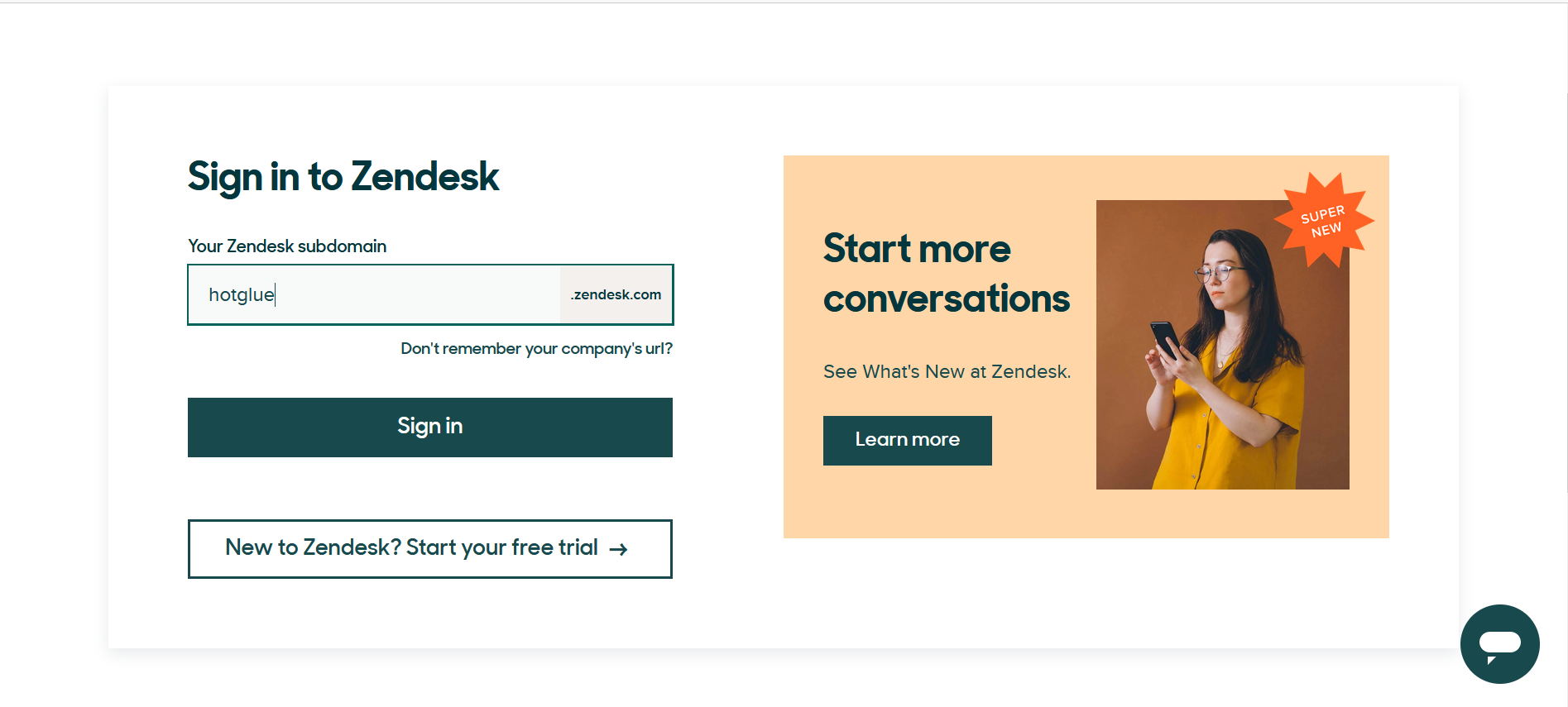 Enter your organization’s name and click on Sign in button.
Enter your organization’s name and click on Sign in button.
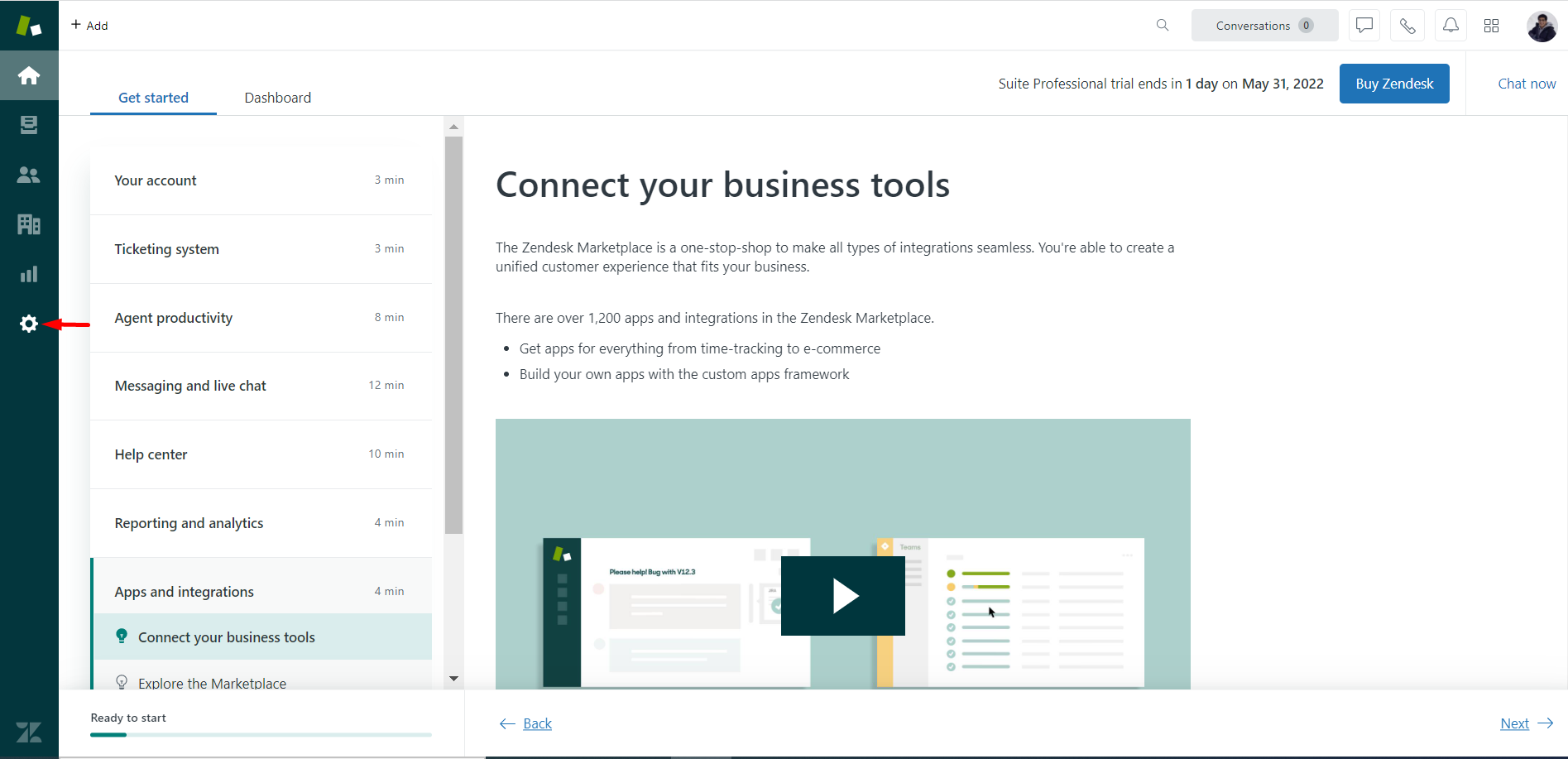 You will land on the home page. Now you need to find OAuth Client ID and Client Secret. Click on Settings button.
You will land on the home page. Now you need to find OAuth Client ID and Client Secret. Click on Settings button.
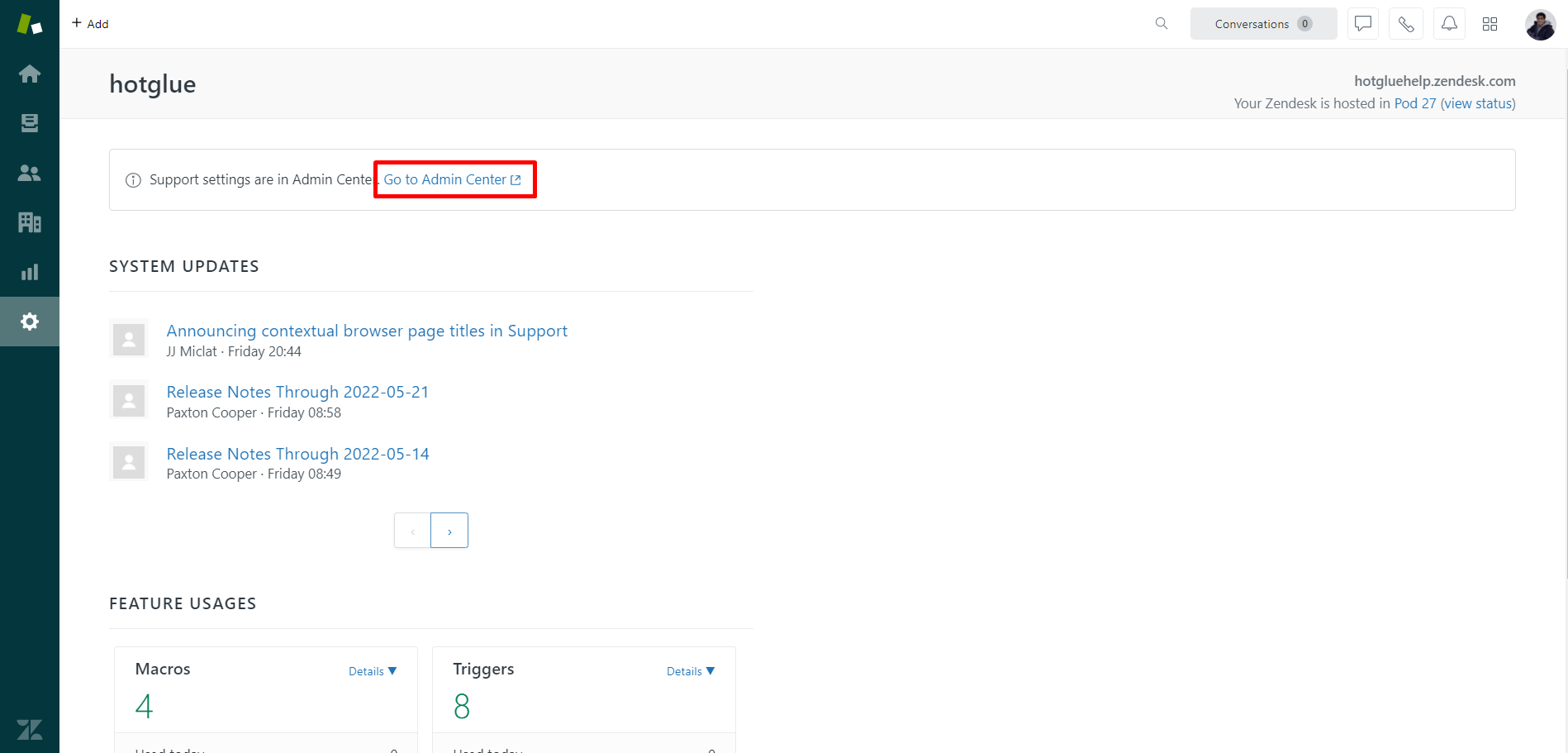 Click on “Go to Admin Center”.
Click on “Go to Admin Center”.
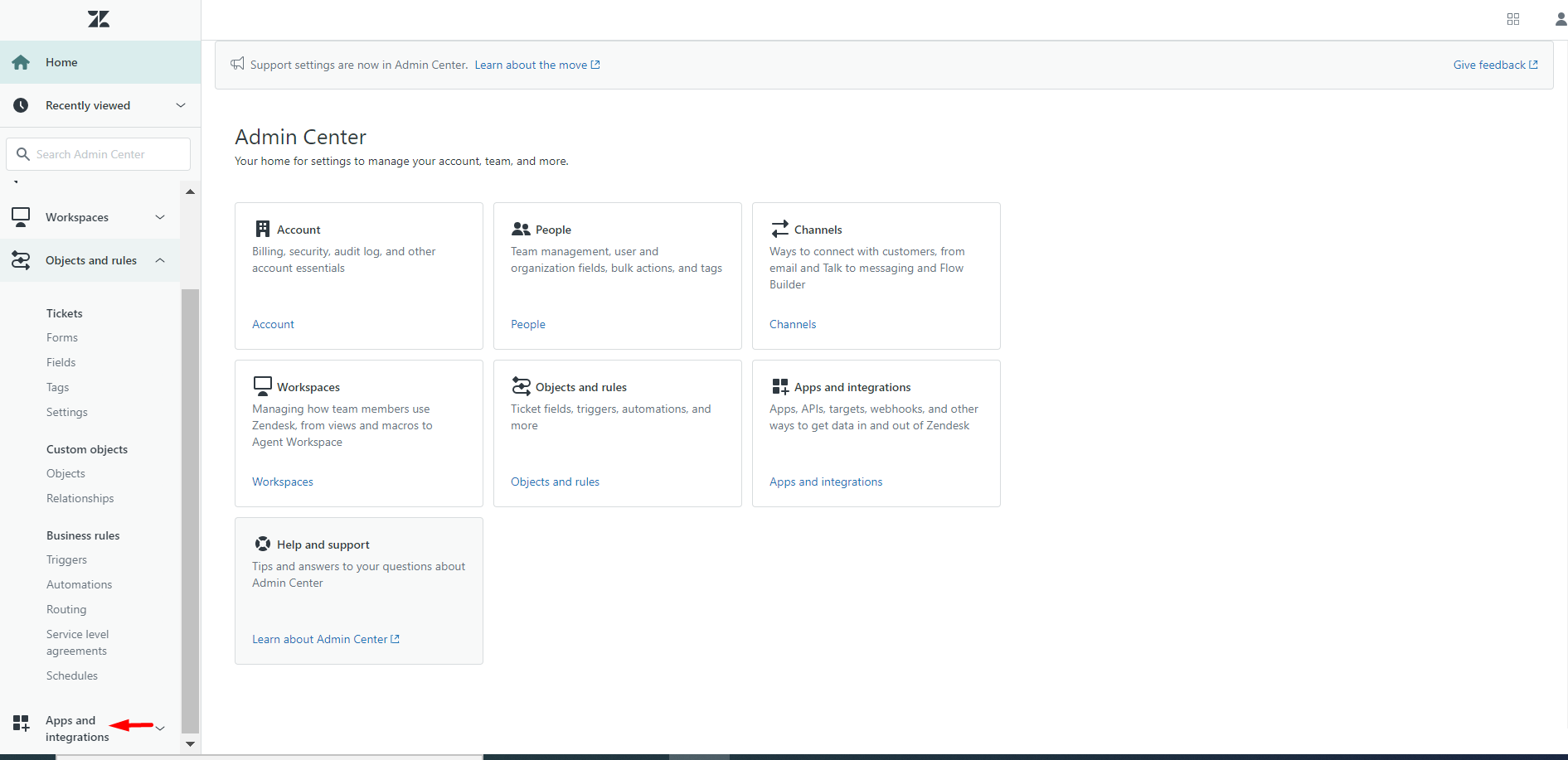 You will land on the Admin home page. Select Apps and Integrations from left navigation pane.
You will land on the Admin home page. Select Apps and Integrations from left navigation pane.
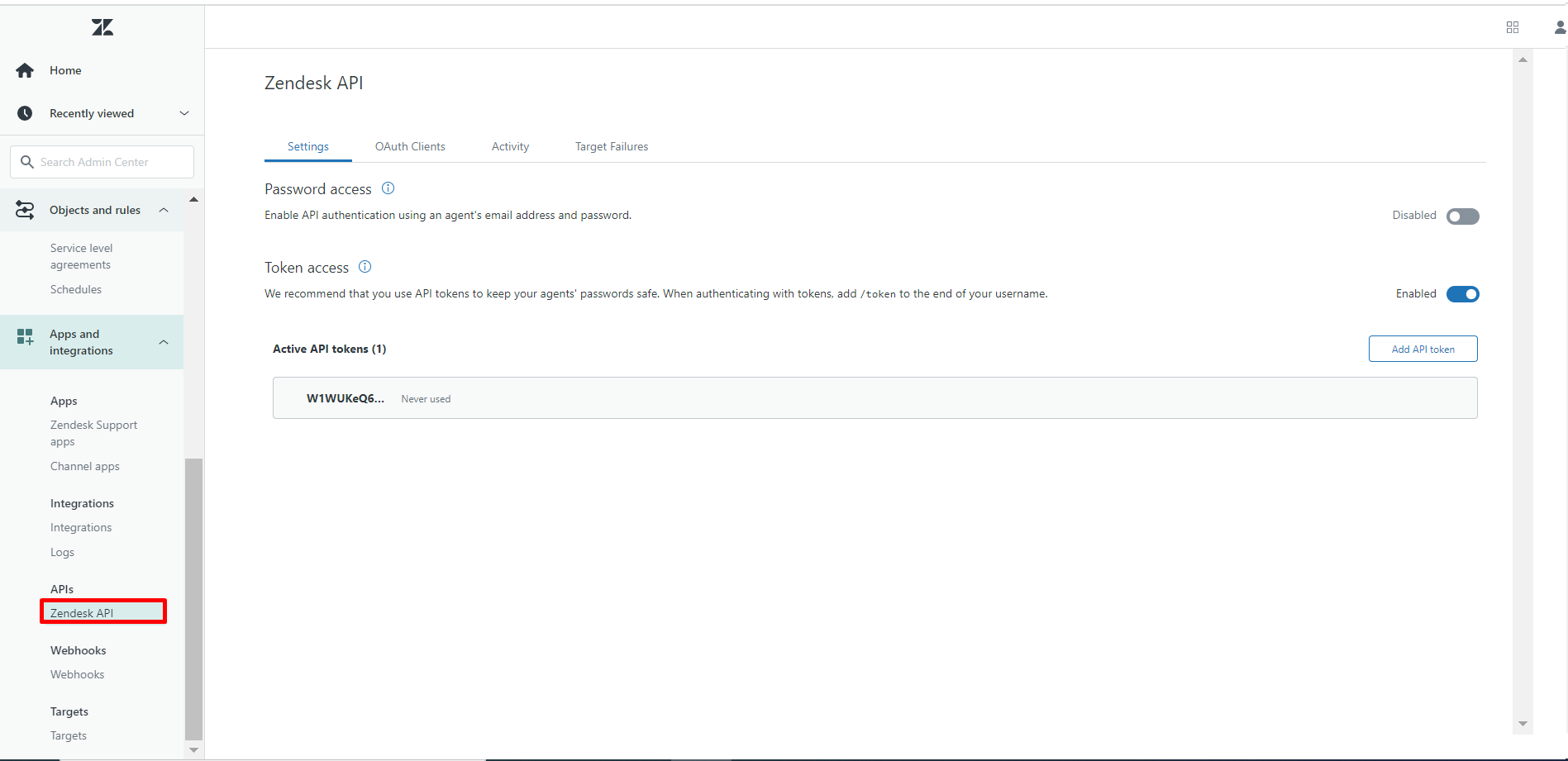 Expand Apps and Integrations and Select Zendesk API from left pane.
Expand Apps and Integrations and Select Zendesk API from left pane.
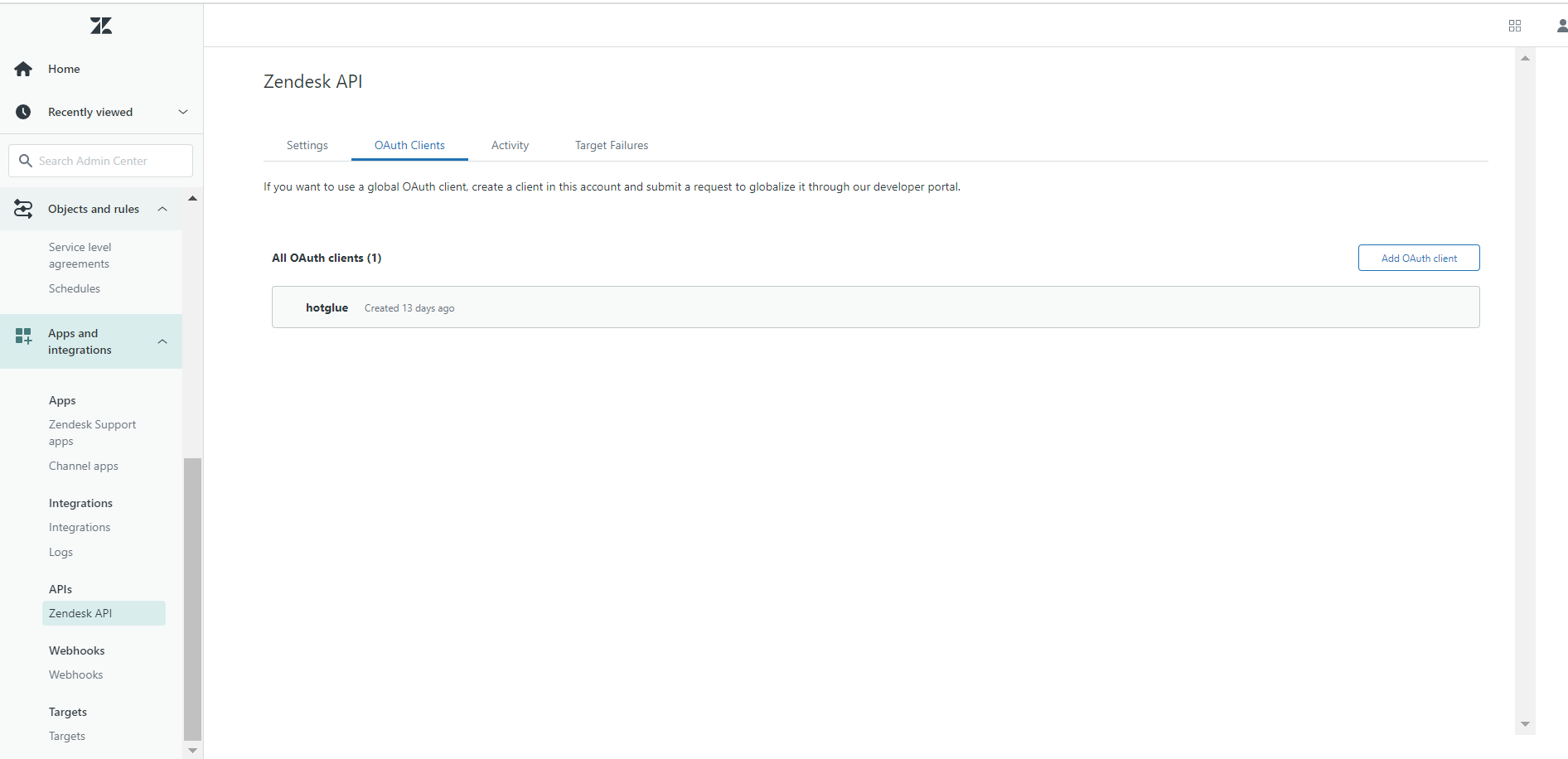 Navigate to OAuth Clients and click on the name of organization.
Navigate to OAuth Clients and click on the name of organization.
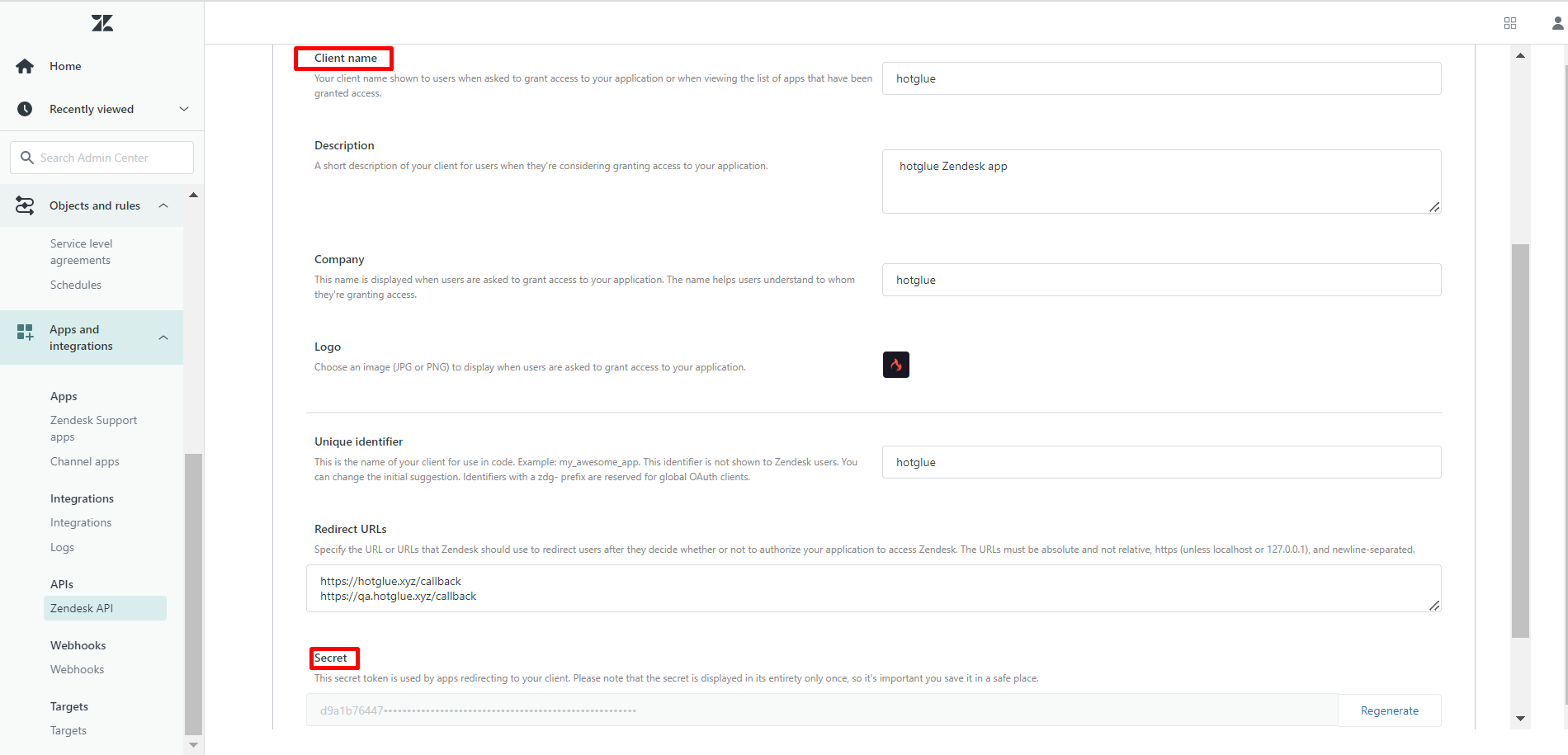 Scroll down the page and you can see OAuth Client ID and OAuth Client Secret.
And here you have your Zendesk API Key! Go ahead and copy it into hotglue.
Scroll down the page and you can see OAuth Client ID and OAuth Client Secret.
And here you have your Zendesk API Key! Go ahead and copy it into hotglue.