Connector Details
| Name | Value |
|---|---|
| Platform | Ongoing WMS |
| Auth Type | API Keys |
| Direction | Read |
| Tap Repo | https://github.com/hotgluexyz/tap-ongoing |
| Tap Metrics | Usage: |
Credentials Setup
Follow the steps below to get the credentials you need to use the Ongoing WMS connector.Goods Owner ID, API Username, and API Password
The first thing you need to do is log in to Ongoing WMS.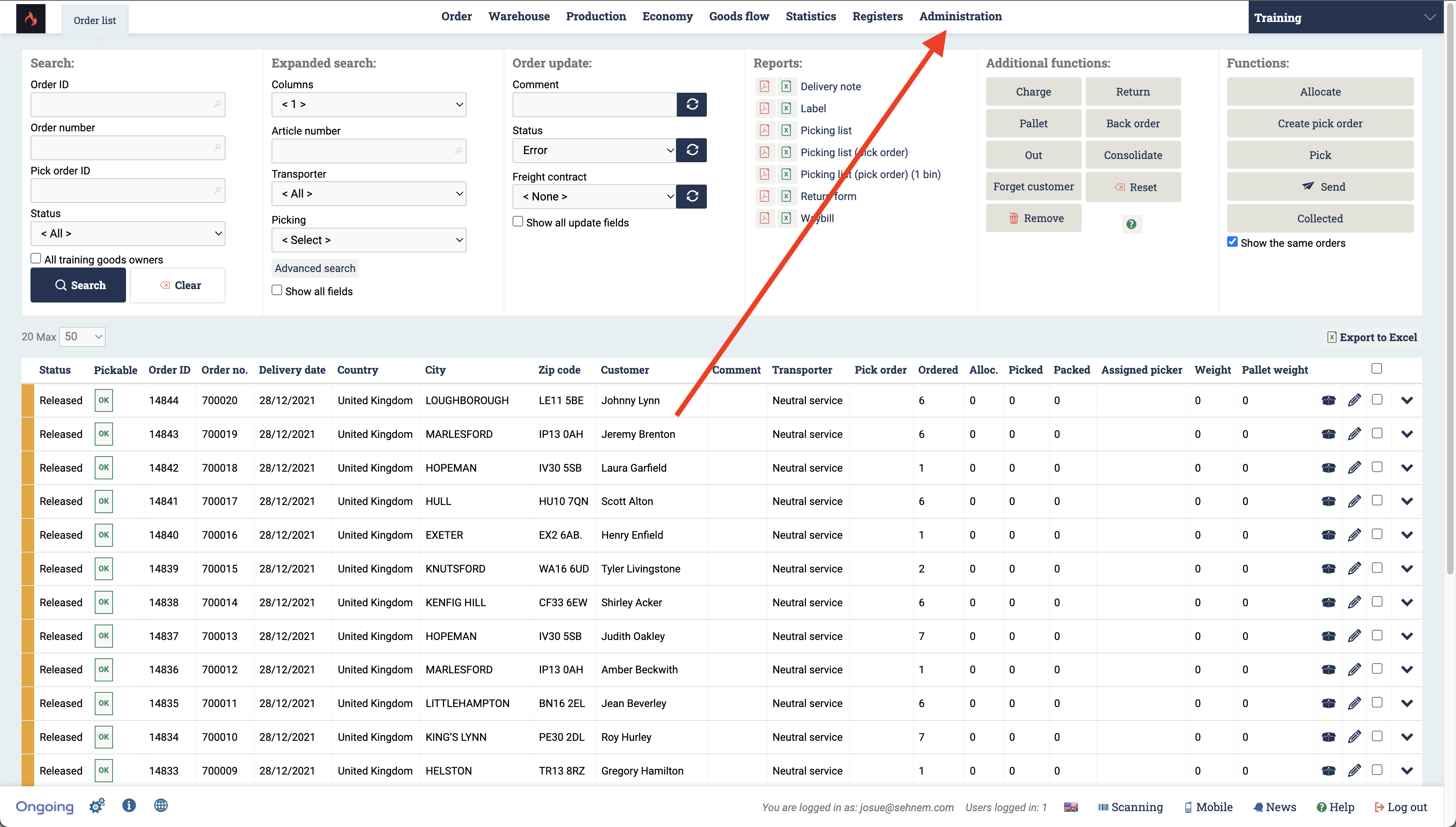 Your home page should look something like this. On the top left side of your screen, you should click the Applications option from the navigation menu.
Your home page should look something like this. On the top left side of your screen, you should click the Applications option from the navigation menu.
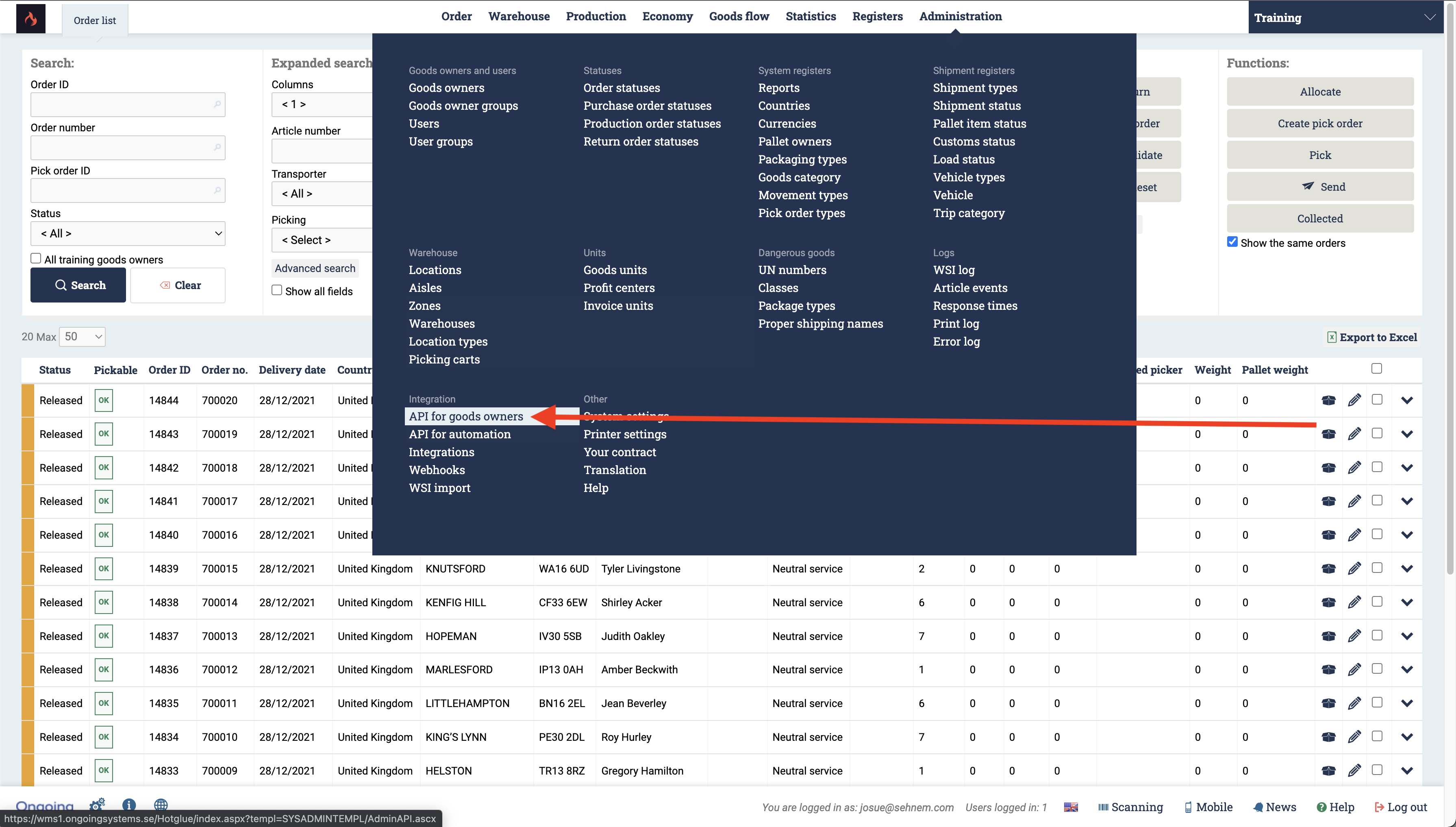 Now, you should select the API for goods owners option.
Now, you should select the API for goods owners option.
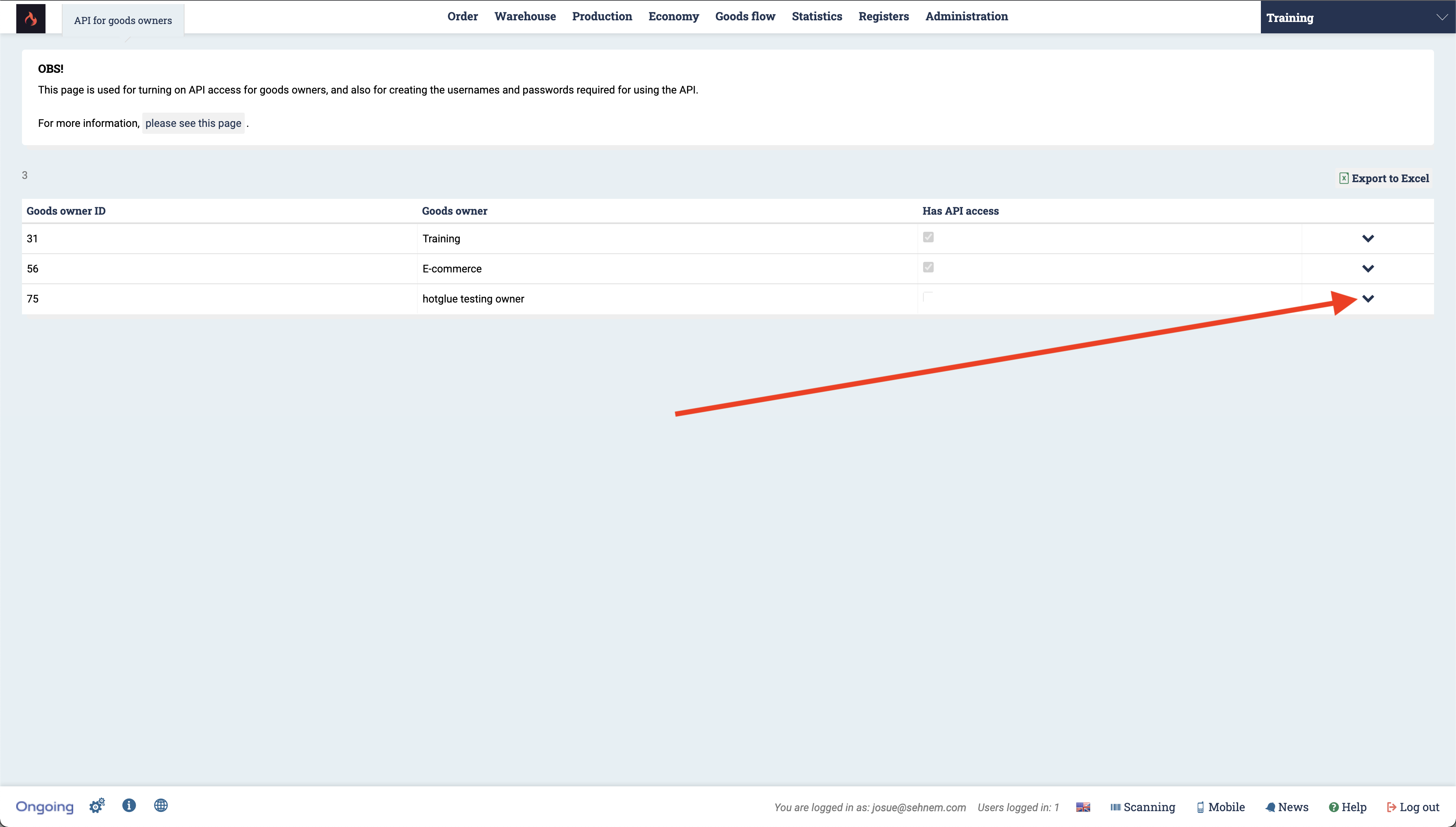 On this page, you will see your Goods owners. For this example, I am going to use the hotglue testing owner. As you can see, the Goods owner ID is on the left hand side. This is one of the credentials you will need for hotglue! Go ahead and copy it into hotglue.
Once you have done that, you need to make sure the API is enabled for that specific user. If there is a check mark in the Has API access column, then it is already done. If it is not checked off, click the down arrow.
On this page, you will see your Goods owners. For this example, I am going to use the hotglue testing owner. As you can see, the Goods owner ID is on the left hand side. This is one of the credentials you will need for hotglue! Go ahead and copy it into hotglue.
Once you have done that, you need to make sure the API is enabled for that specific user. If there is a check mark in the Has API access column, then it is already done. If it is not checked off, click the down arrow.
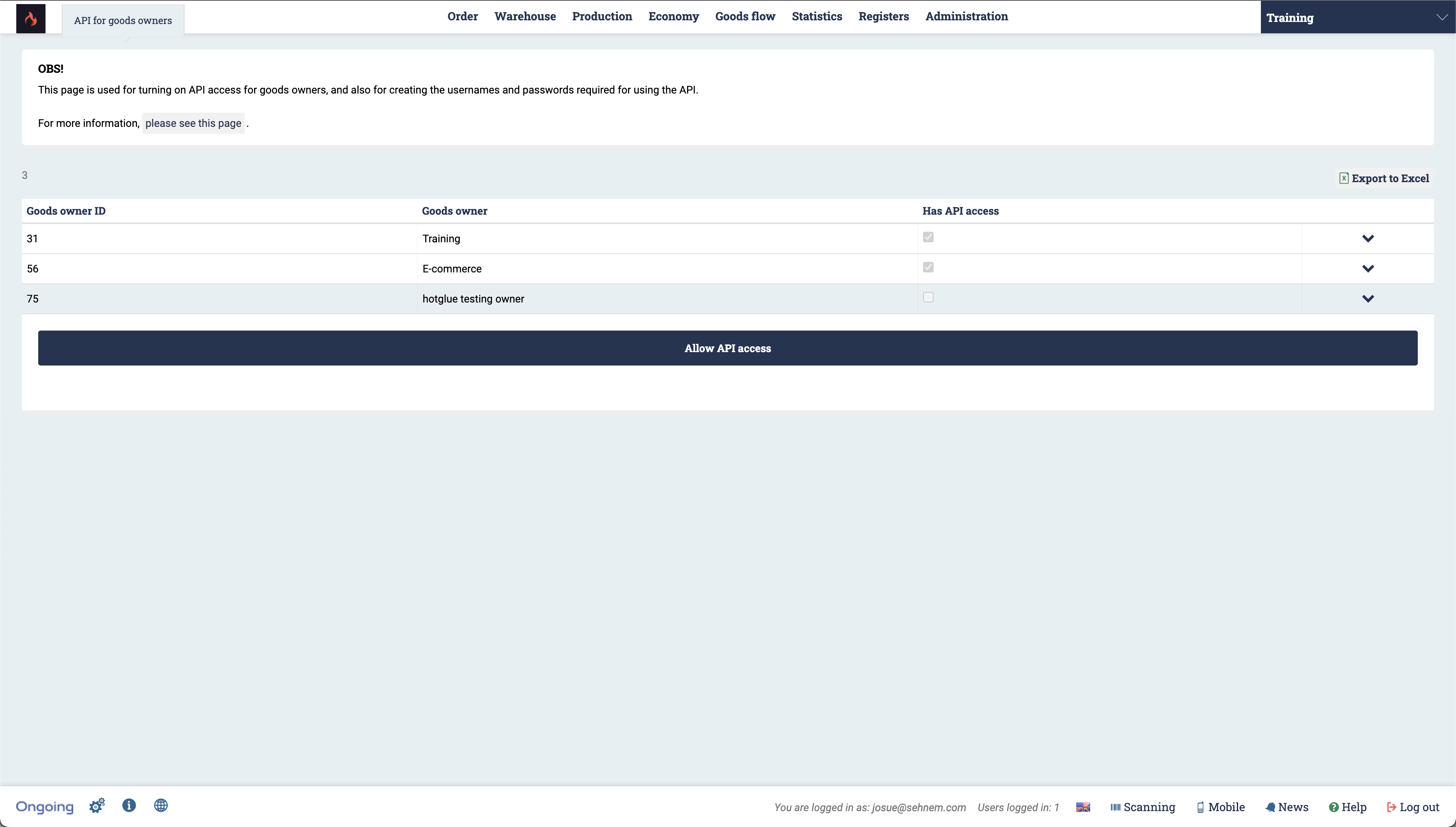 If the API access has not been enabled, go ahead and click Allow API access.
If the API access has not been enabled, go ahead and click Allow API access.
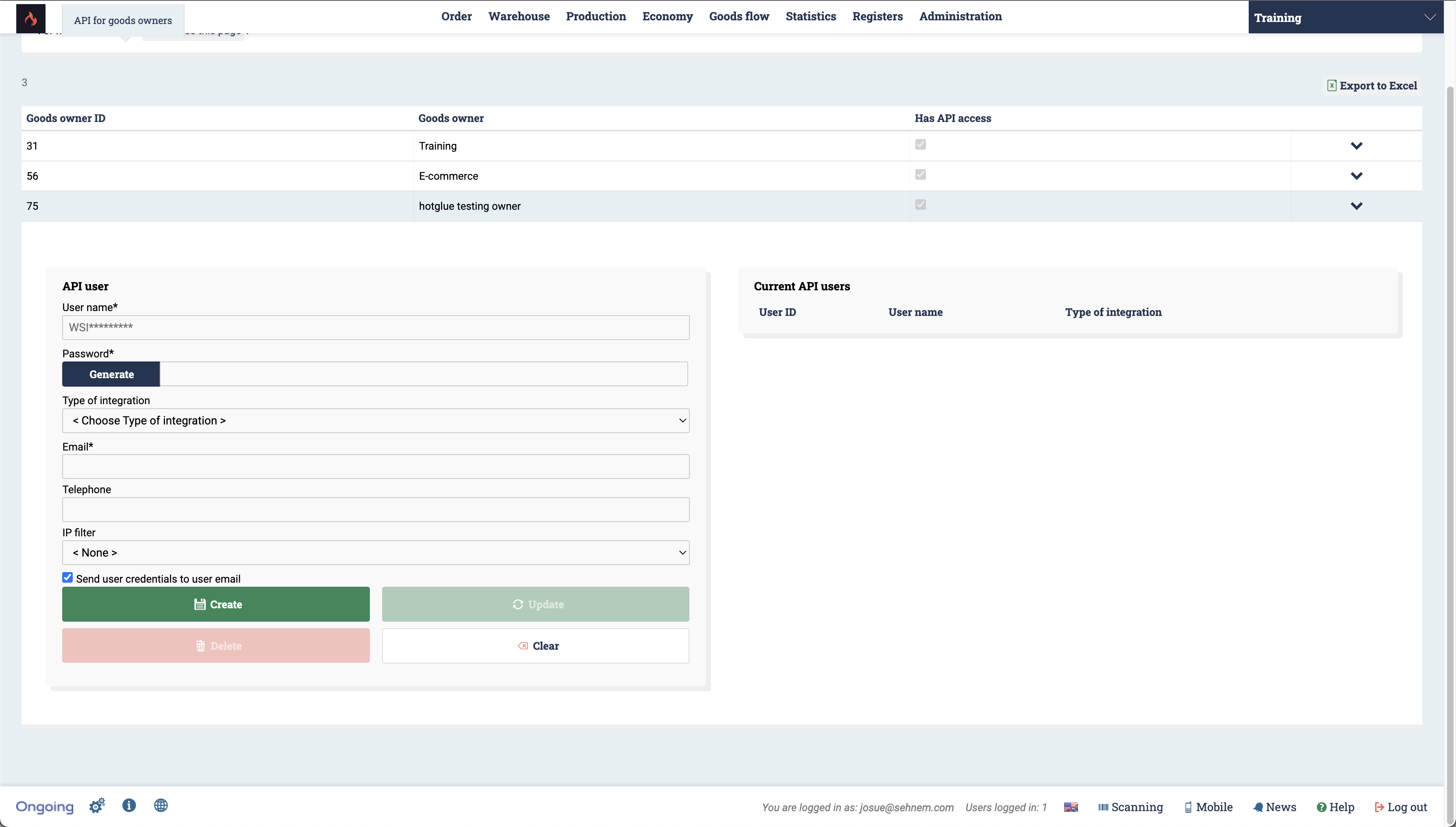 You should now fill out this form. Make sure you copy the credentials from your Username and Password into hotglue.
You should now fill out this form. Make sure you copy the credentials from your Username and Password into hotglue.
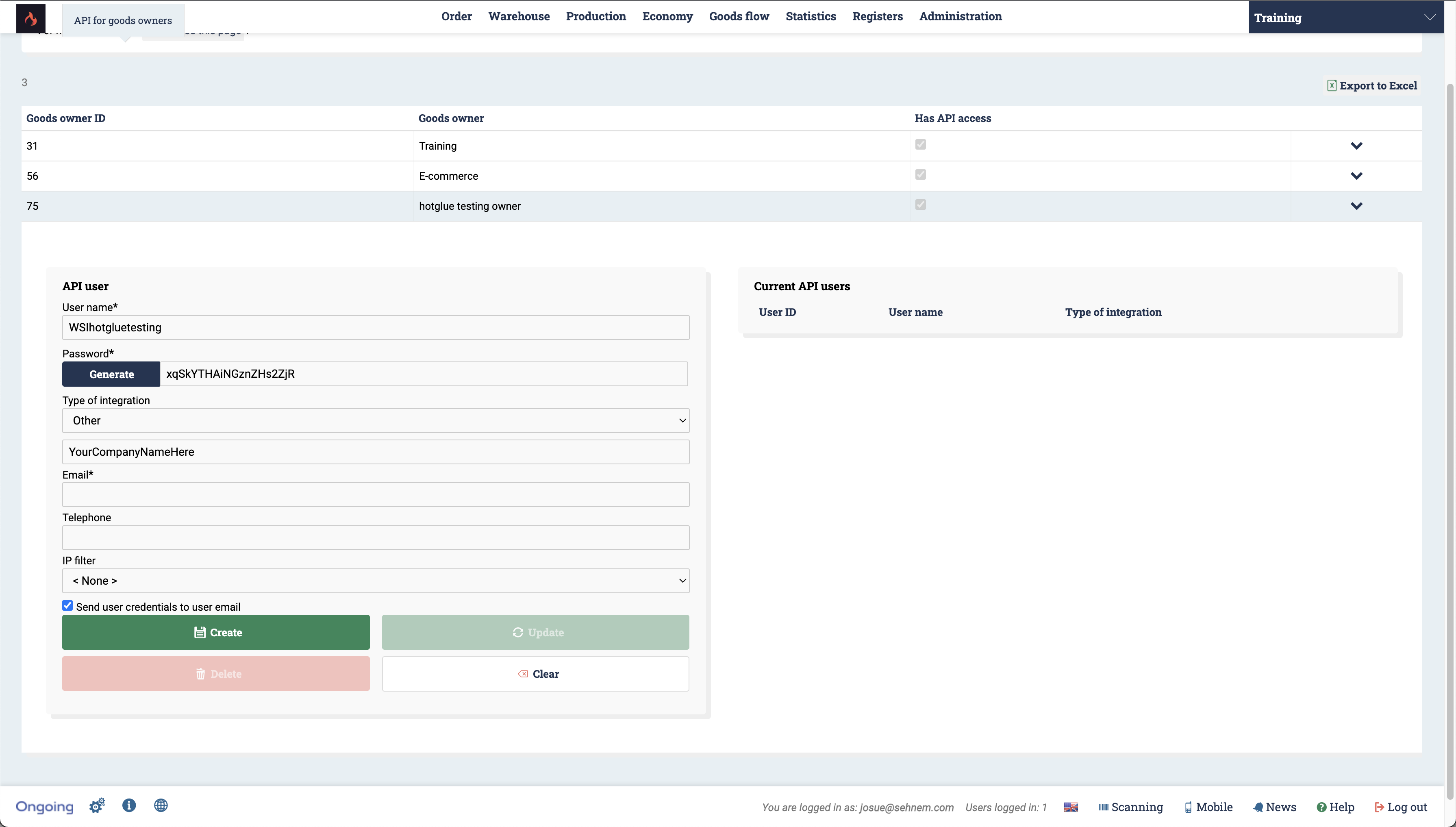 Once you have filled out this form, click create!
Once you have filled out this form, click create!
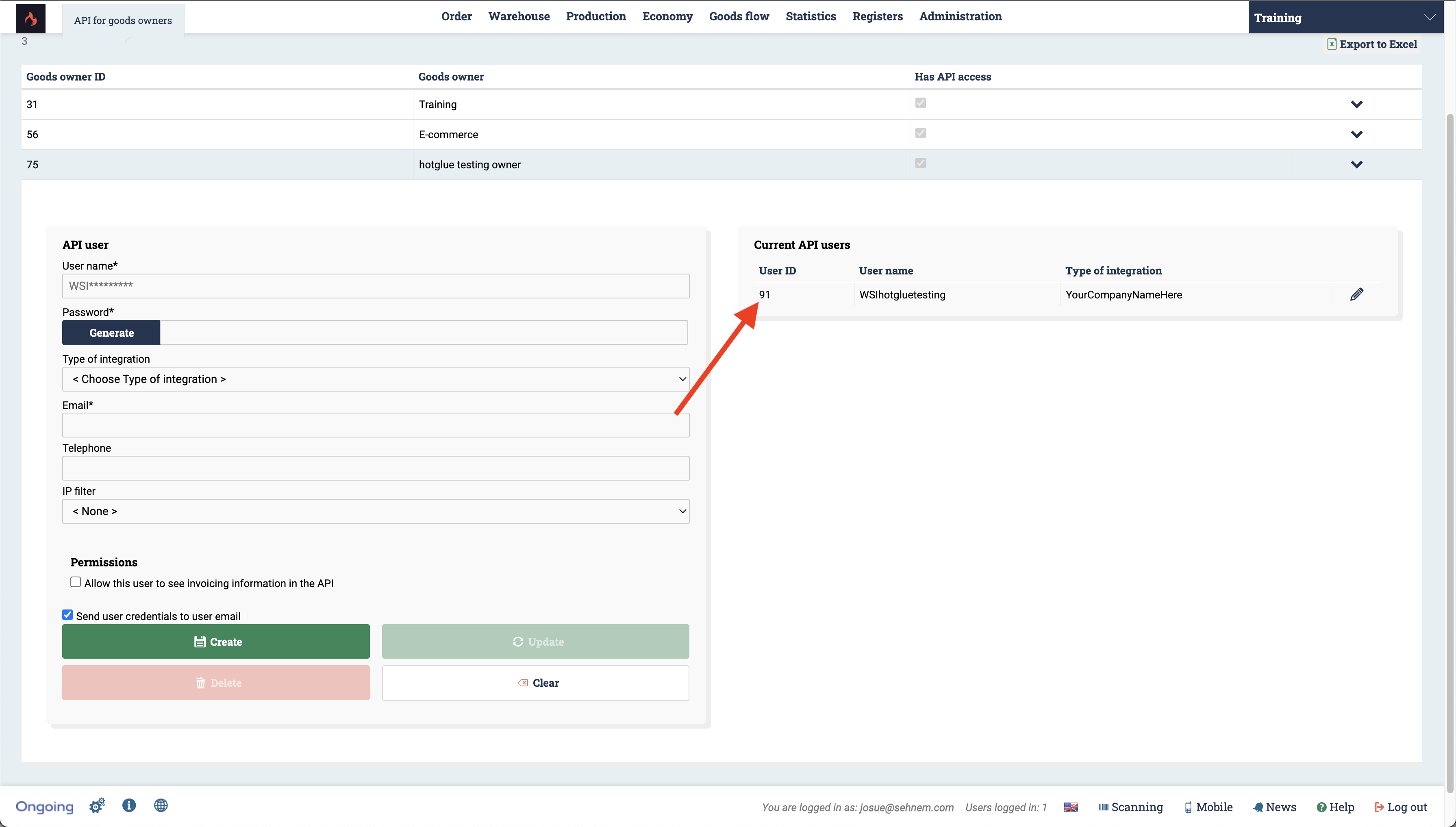 You will now be able to see the related User ID that you need to put into hotglue as well. Make sure to mark it down!
You will now be able to see the related User ID that you need to put into hotglue as well. Make sure to mark it down!
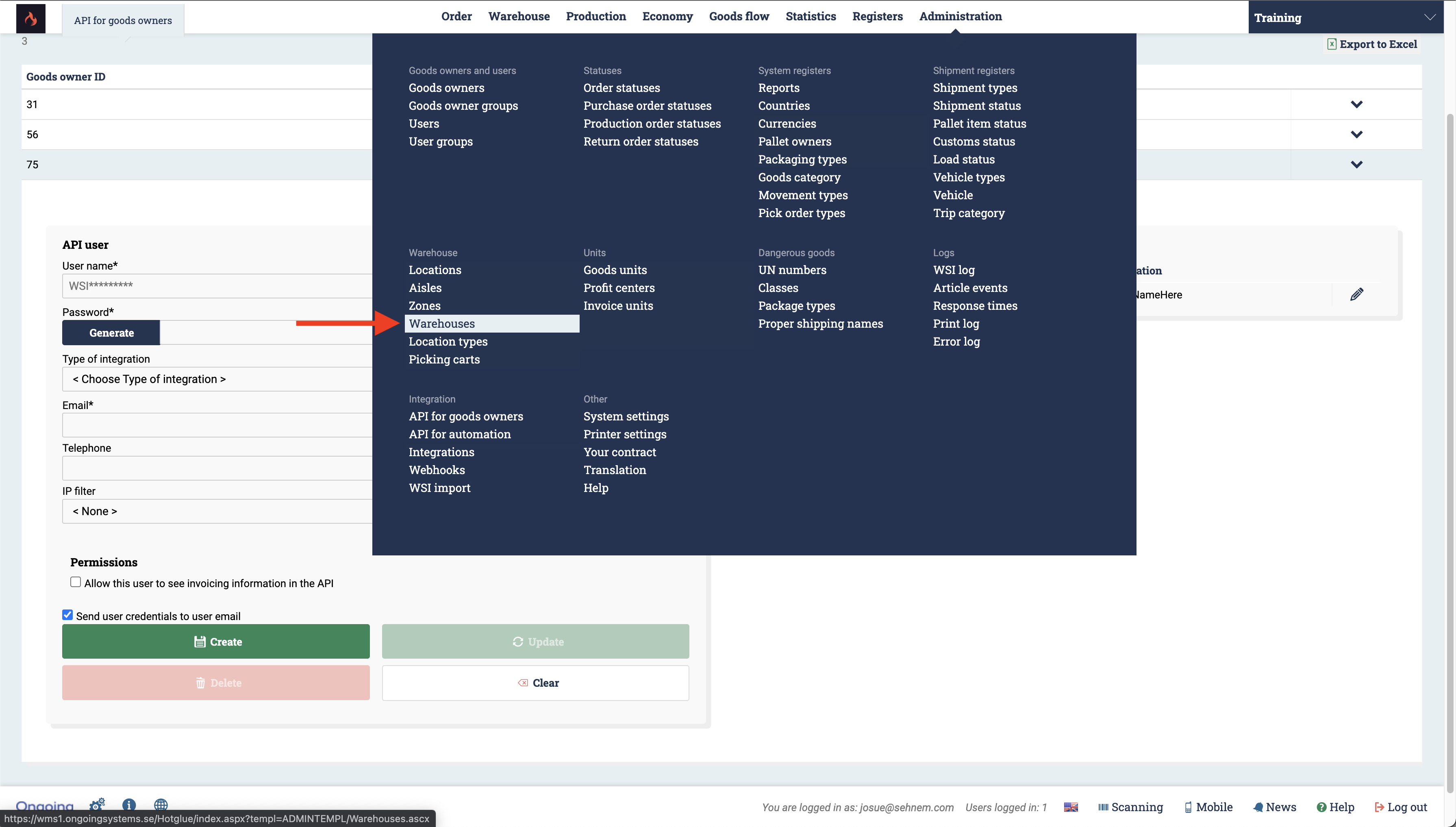
Warehouse name
The last thing you will need is the Warehouse you are looking to connect. To find the name, head to the Warehouses section of your account.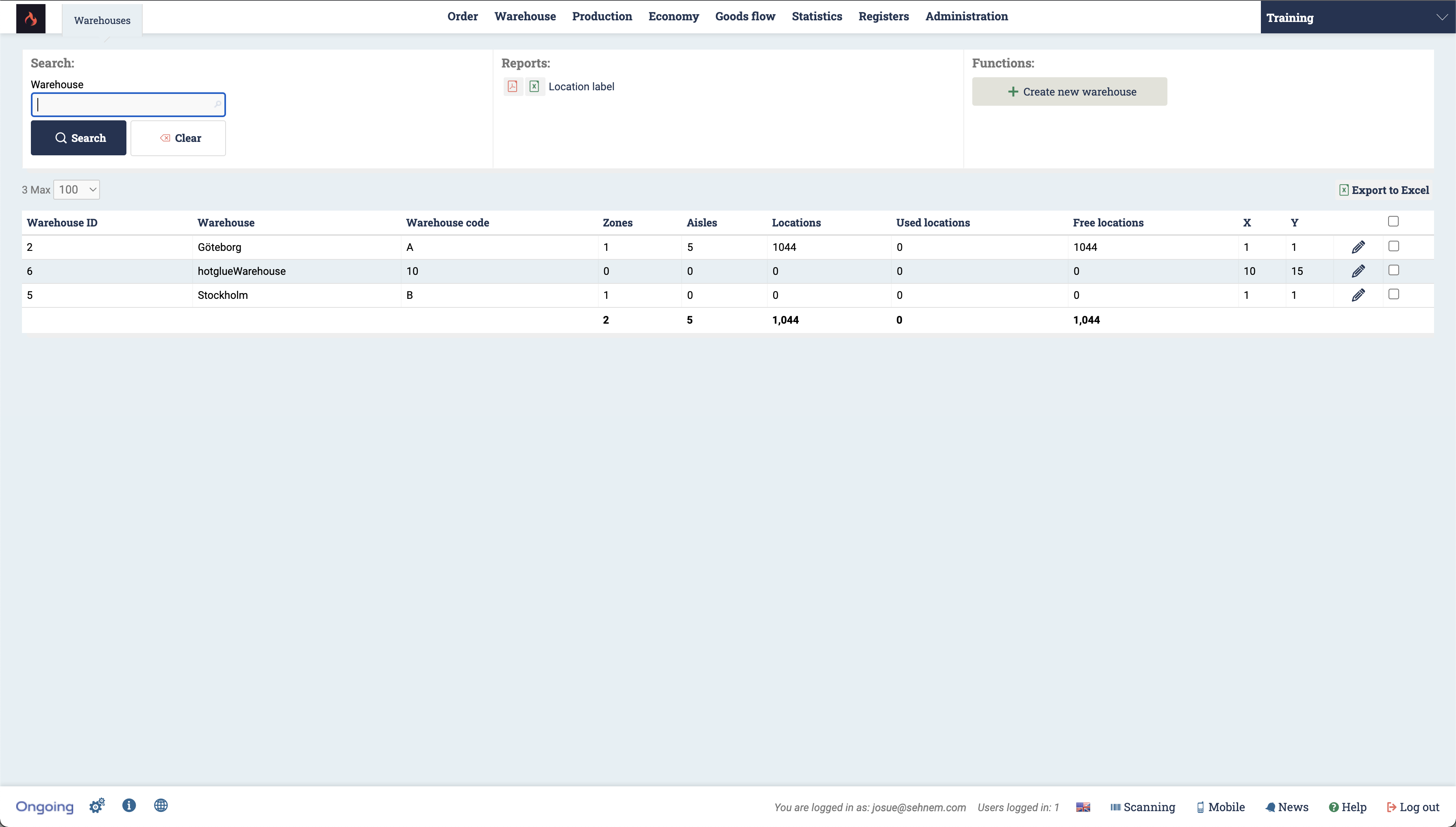 Now go ahead and grab the name of whichever Warehouse you want to connect in hotglue. For this example, we are going to choose the hotglueWarehouse. And that is it! You now have all of your credentials.
Now go ahead and grab the name of whichever Warehouse you want to connect in hotglue. For this example, we are going to choose the hotglueWarehouse. And that is it! You now have all of your credentials.