Connector Details
| Name | Value |
|---|---|
| Platform | Google Drive |
| Auth Type | OAuth |
| Direction | Read |
| Tap Repo | https://github.com/hotgluexyz/tap-google-drive |
| Tap Metrics | Usage: |
Setting up the Google Drive File Picker integration
Create a Google Cloud Project
To use the Google Drive connector, first create a Google Cloud Console project and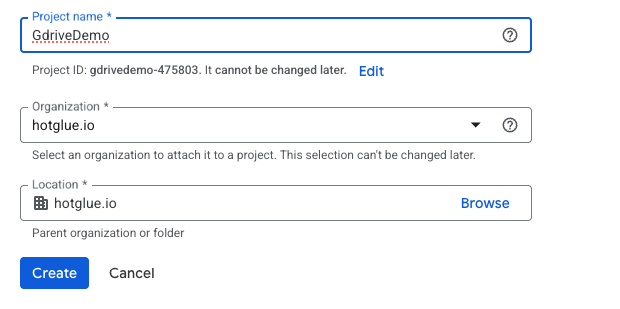
Create a project at https://console.cloud.google.com/projectcreate
Enable the Google Picker API
Next navigate to the Enabled APIs & Services menu: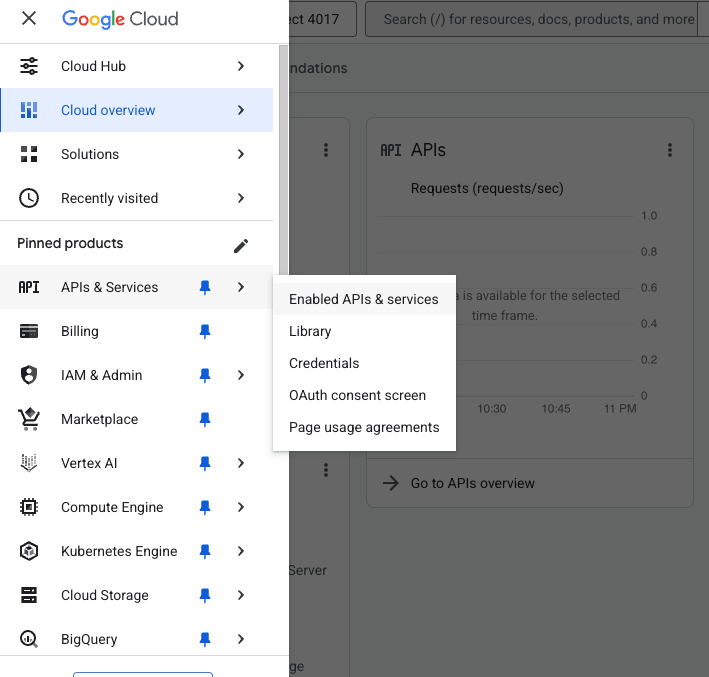
Google Picker API. This allows your OAuth application to download files that your tenant explicitly gives you access to.
Creating an OAuth application
Next, navigate to the Google Auth Platform to create your OAuth application.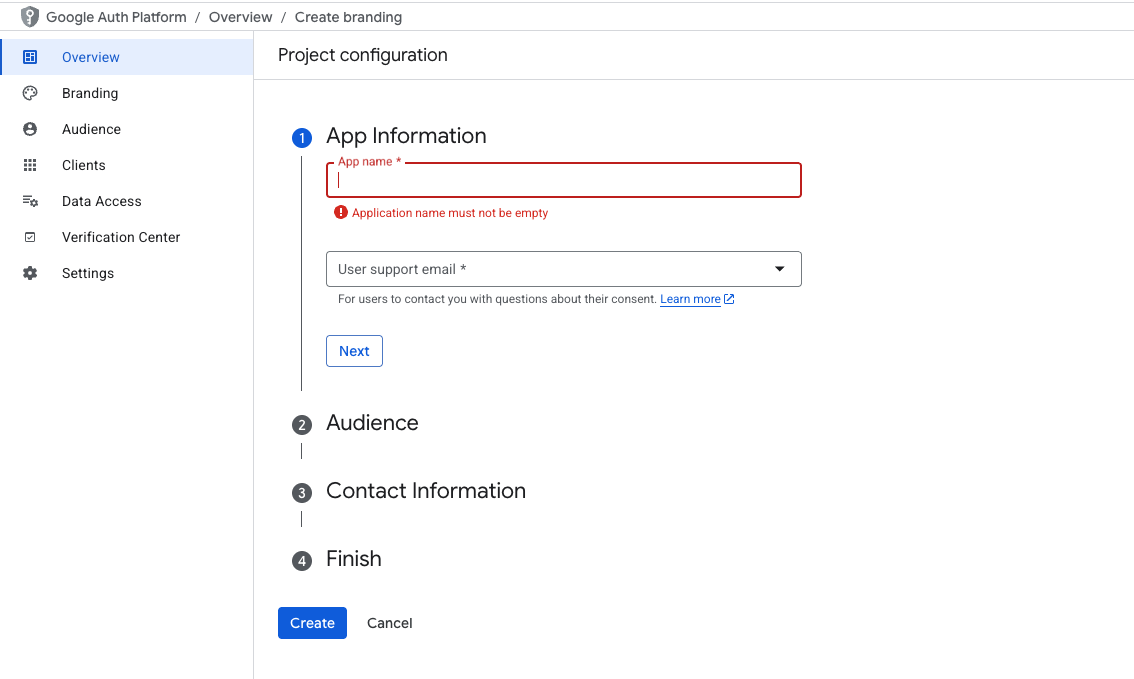
https://hotglue.xyz/callback:
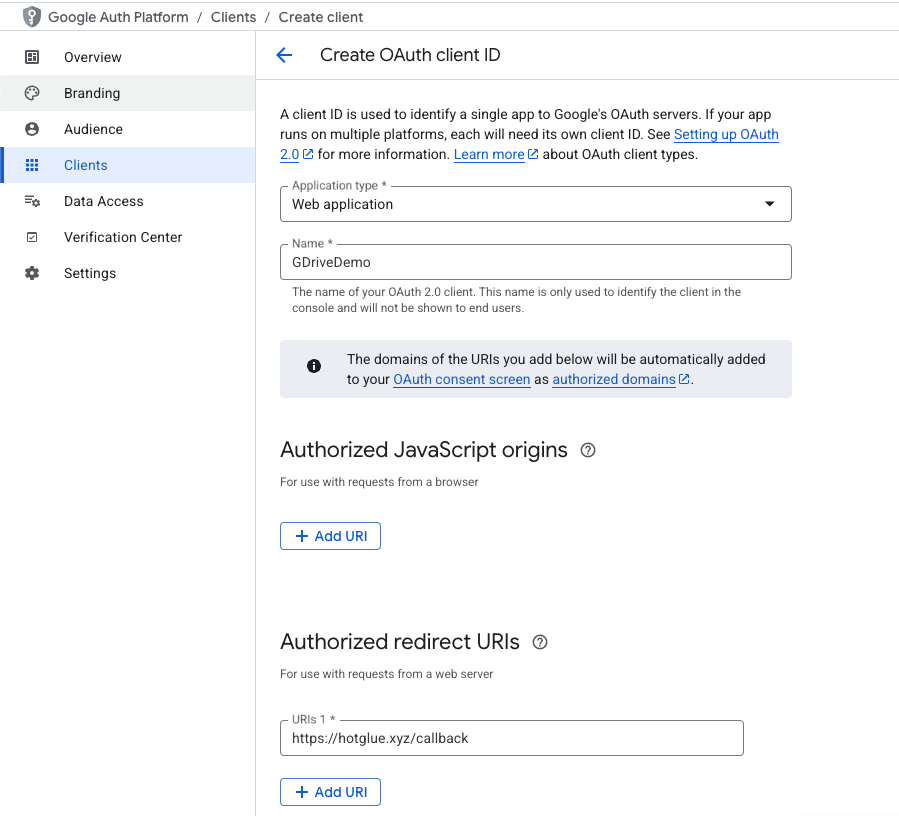
Generating a client side developer token
In order to use Google’s client-side file picker, you’ll need to generate a developer token for the hotglue widget to use. On the lefthand sidebar, navigate to APIs & Services > Credentials. Next press + Create Credentials > API key to get an API key. Once its generated, we recommend restricted its scope to just the Google Picker API.Getting your App ID
Finally, in order to support the Google Picker API, hotglue requires your Google Cloud project number (AKAapp id). You can find the file picker by navigating to the hot dog icon in the top right corner and pressing project settings.