Connector Details
| Name | Value |
|---|---|
| Platform | Auth0 |
| Auth Type | API Keys |
| Direction | Read |
| Tap Repo | https://gitlab.com/hotglue/tap-auth0 |
| Tap Metrics | Usage: |
Credentials Setup
Follow the steps below to get the credentials you need to use the Auth0 connector.Client ID, Client Secret, and Domain
The first thing you need to do is log in to Auth0. They have a free trial, so if you don’t have an account, you can make one.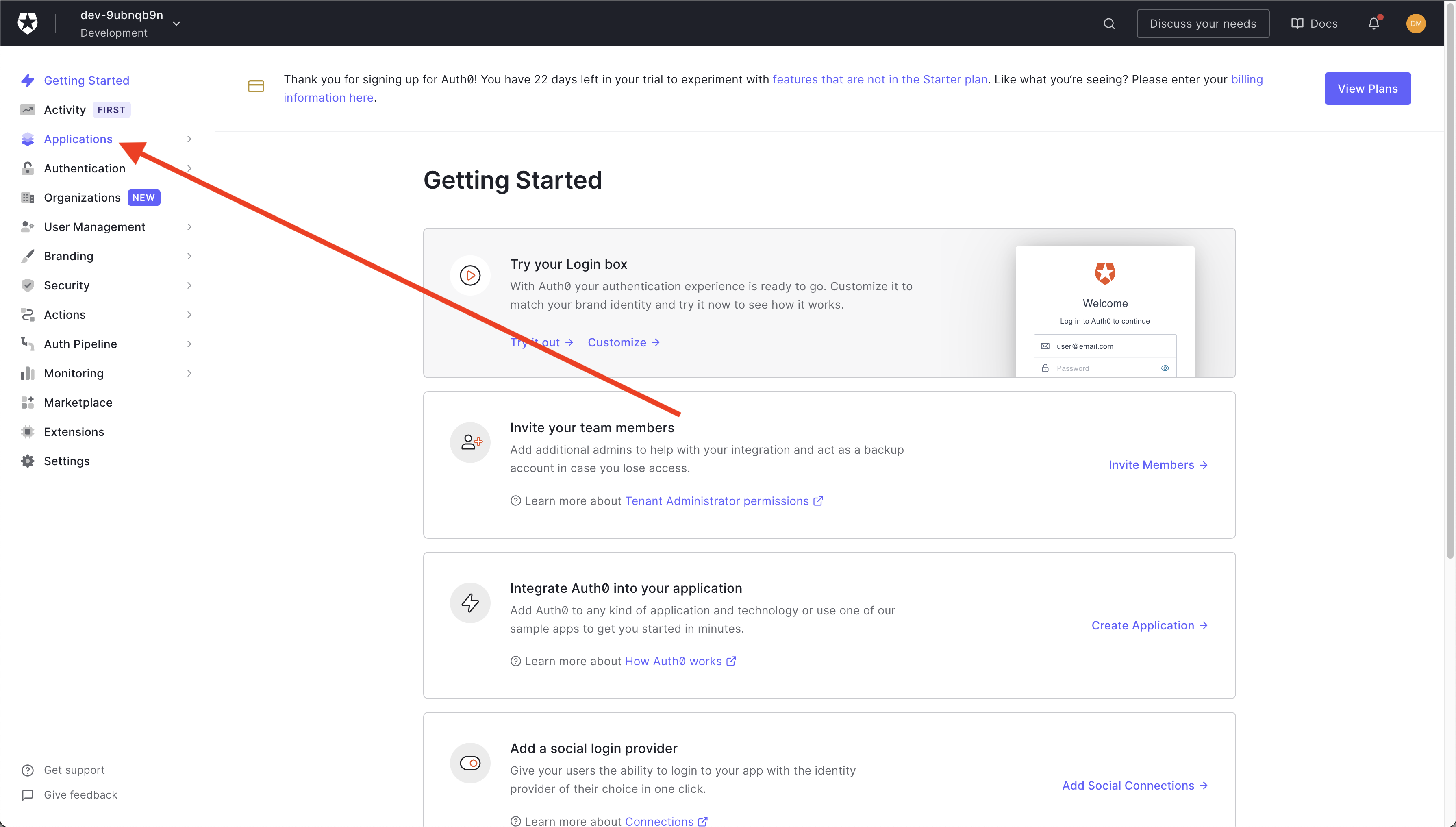 Your home page should look something like this. On the top left side of your screen, you should click the Applications option from the navigation menu.
Your home page should look something like this. On the top left side of your screen, you should click the Applications option from the navigation menu.
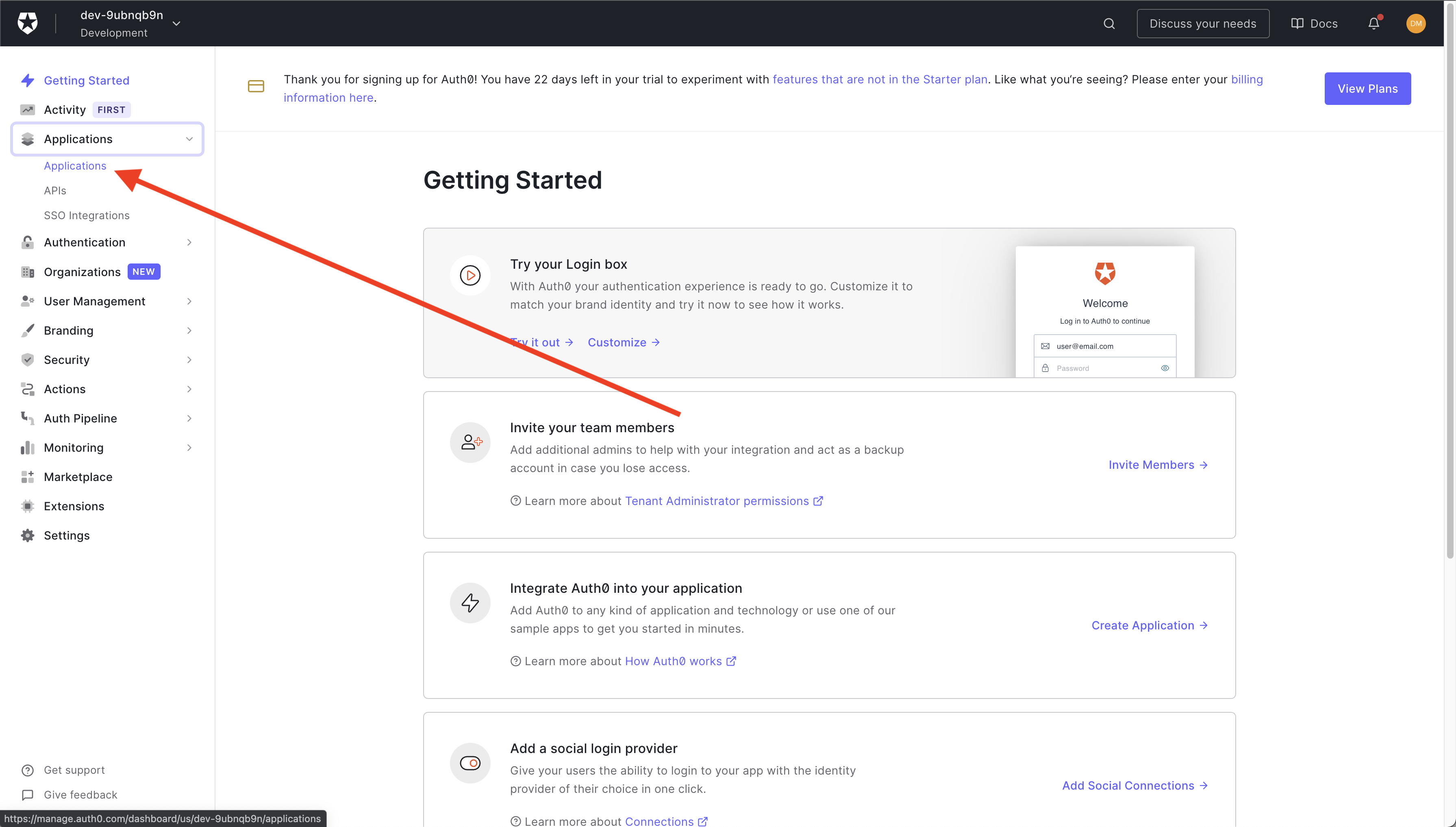 Now, you should select Applications again from the resulting drop down.
Now, you should select Applications again from the resulting drop down.
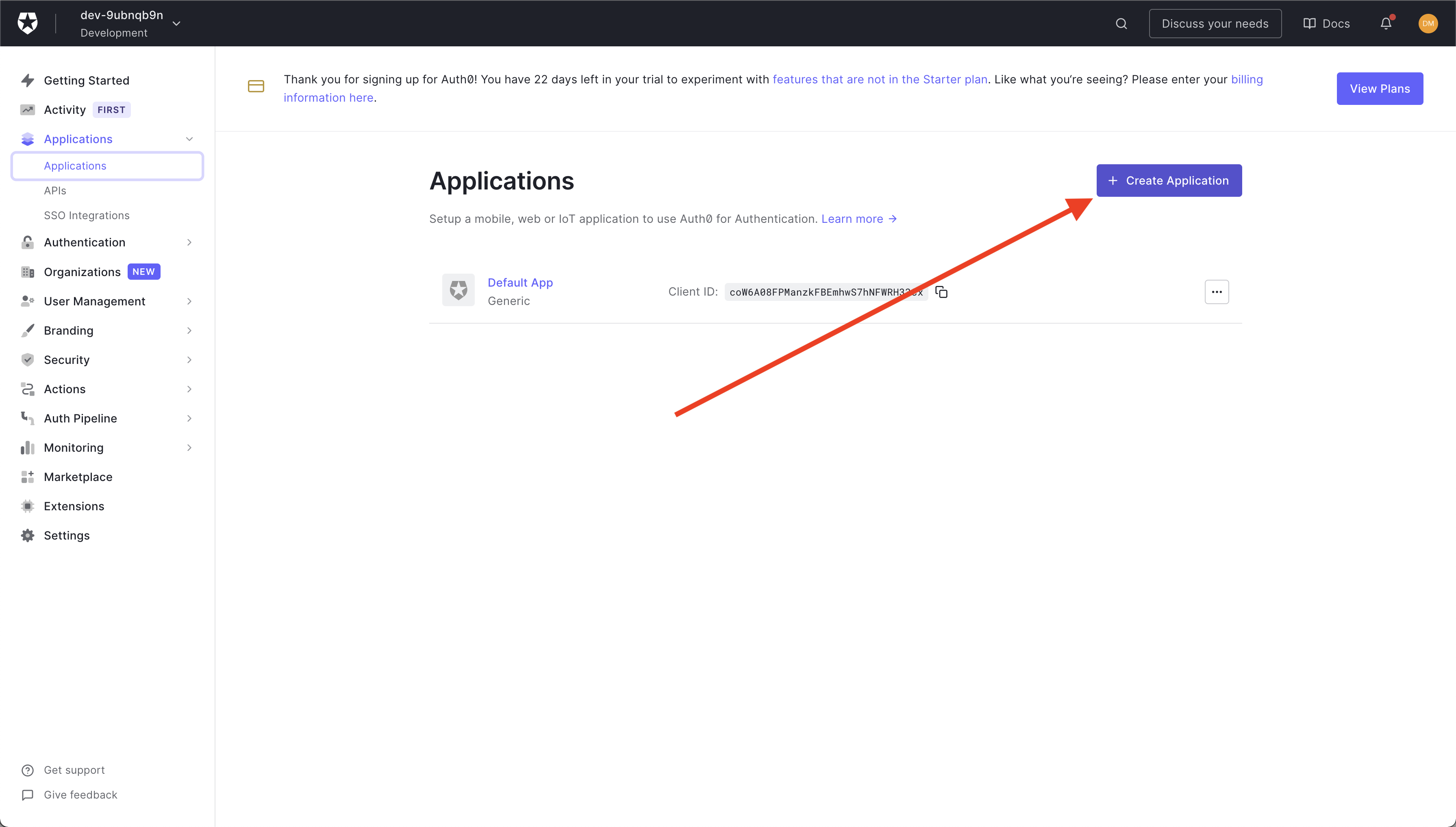 On this page, click the Create Application button on the upper right side.
On this page, click the Create Application button on the upper right side.
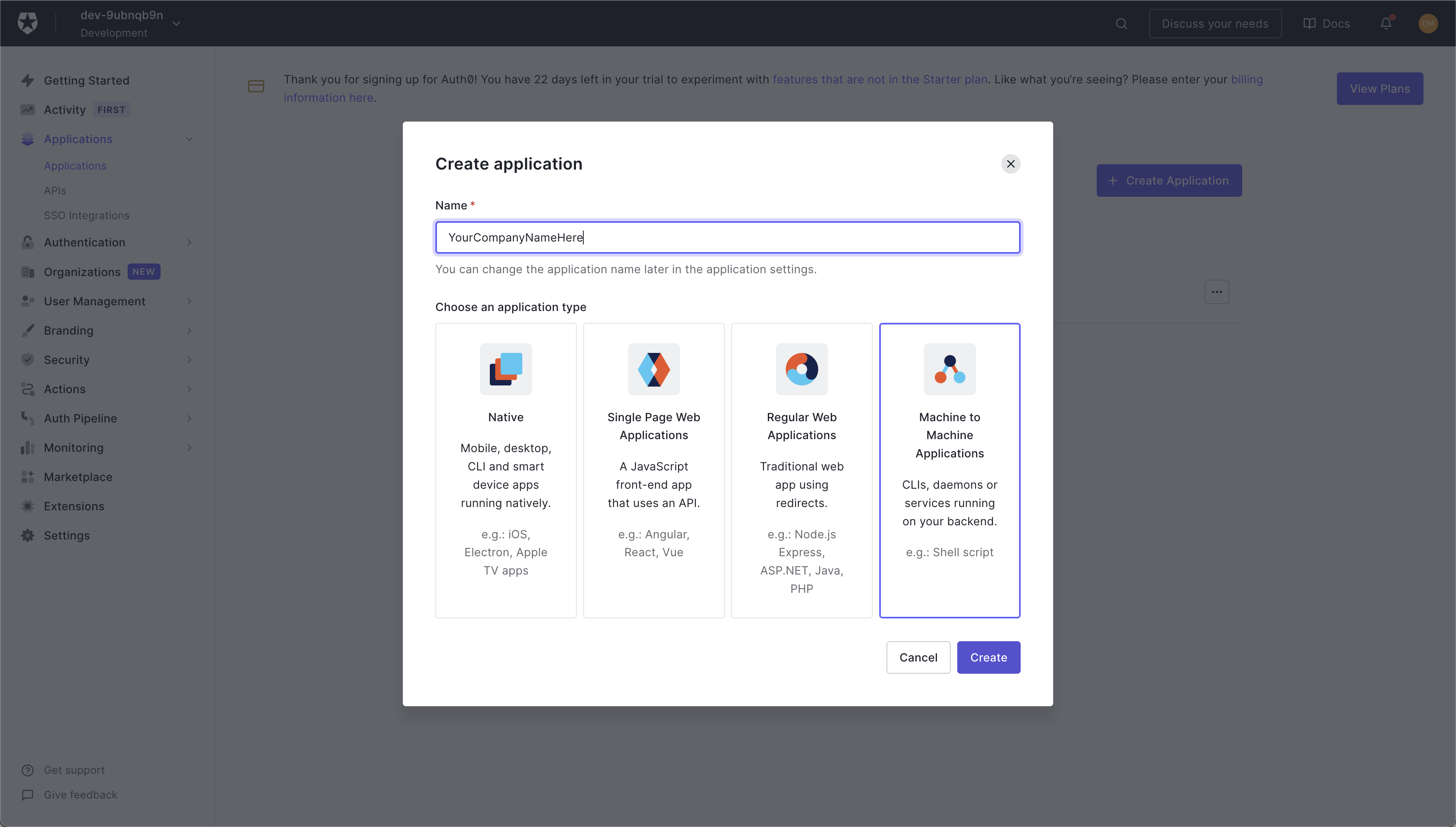 You should name the application your company name, and select the Machine to Machine Applications option. This is very important as you must select the Machine to Machine option.
You should name the application your company name, and select the Machine to Machine Applications option. This is very important as you must select the Machine to Machine option.
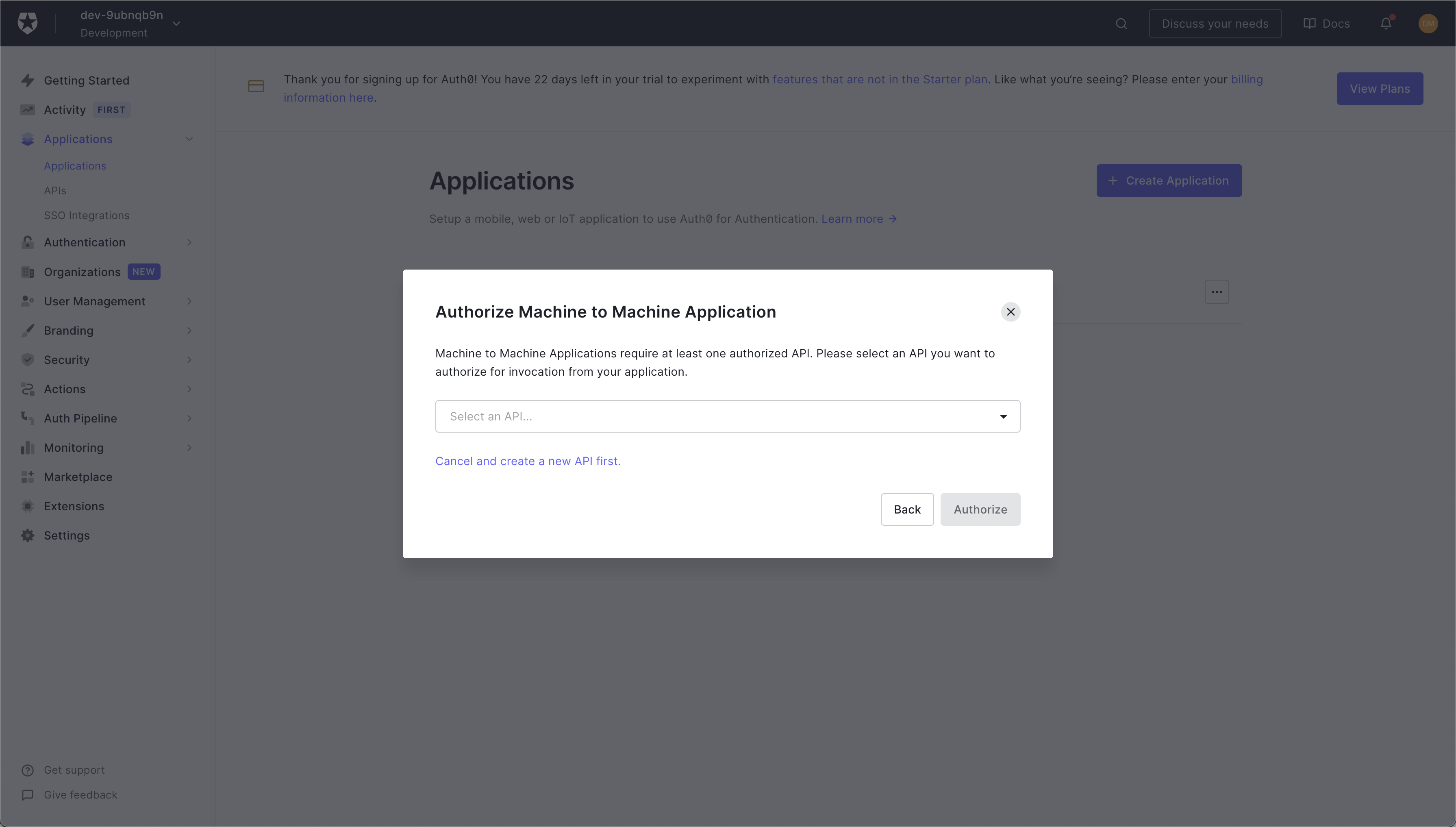 You will then be prompted to pick an API for the app. Click on the drop down option.
You will then be prompted to pick an API for the app. Click on the drop down option.
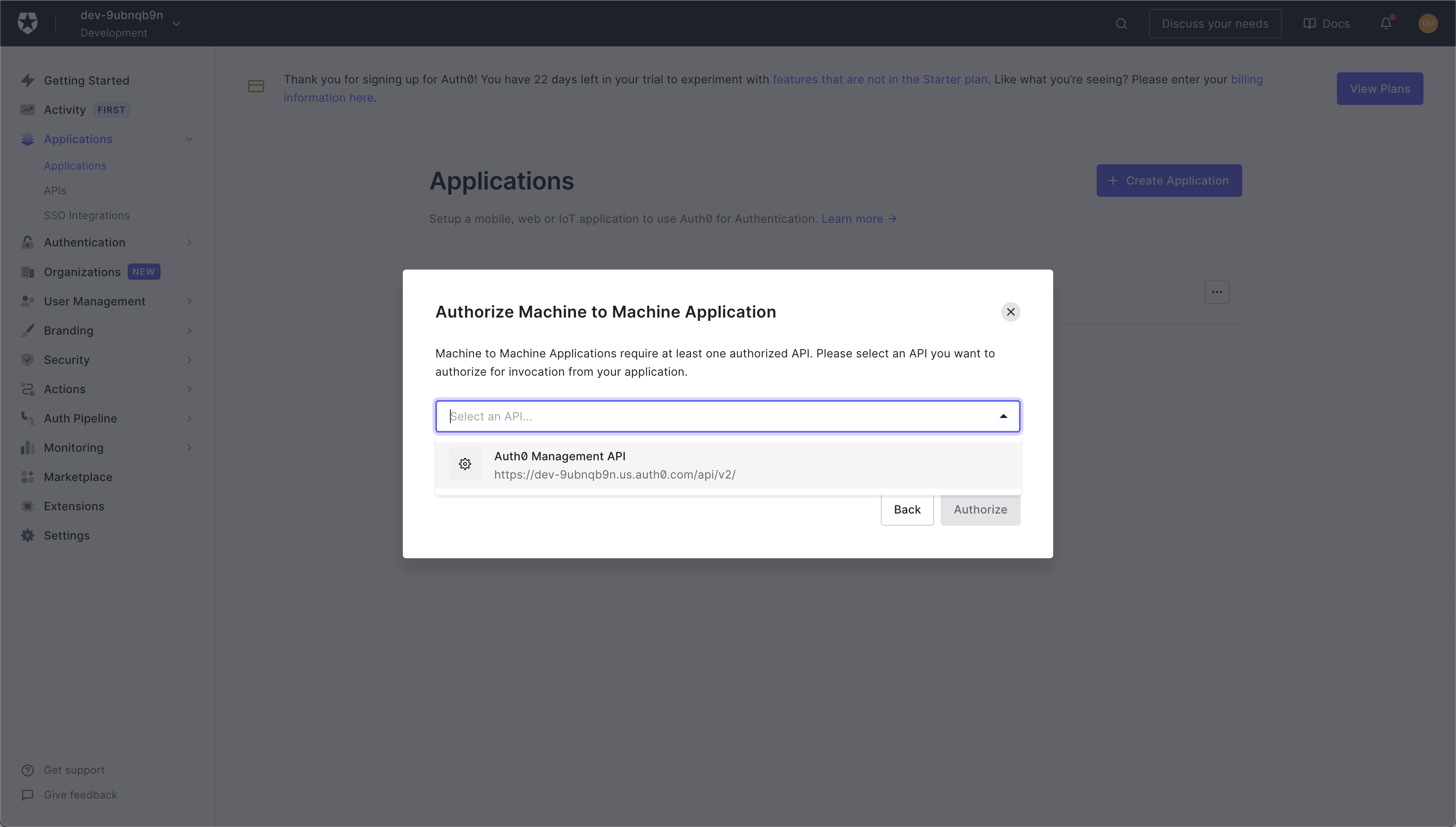 You should then go ahead and select the Auth0 Management API.
You should then go ahead and select the Auth0 Management API.
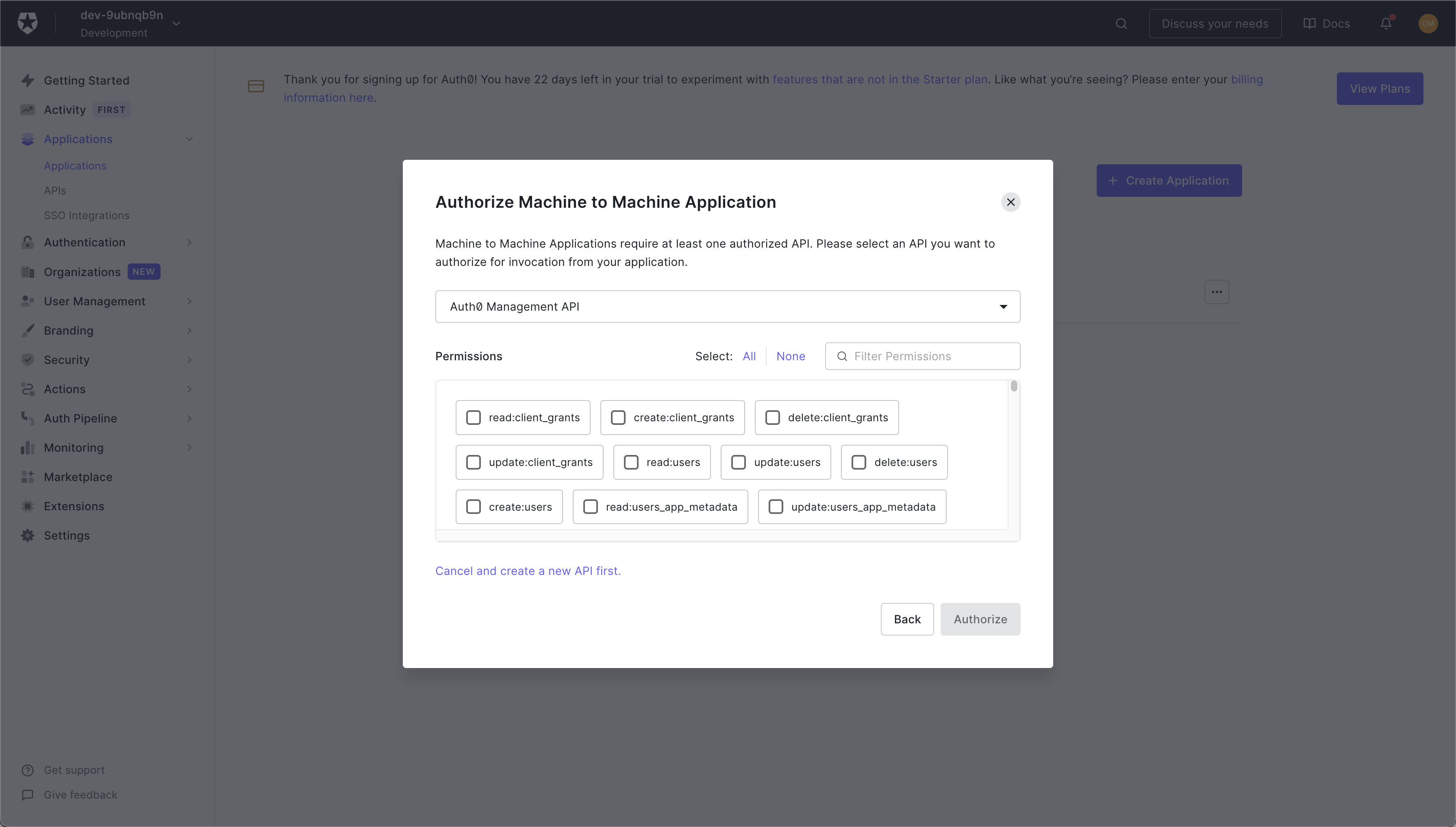 You will then be asked to enable certain permissions for you app. Based on what data you want to be able to pull, this will vary.
You will then be asked to enable certain permissions for you app. Based on what data you want to be able to pull, this will vary.
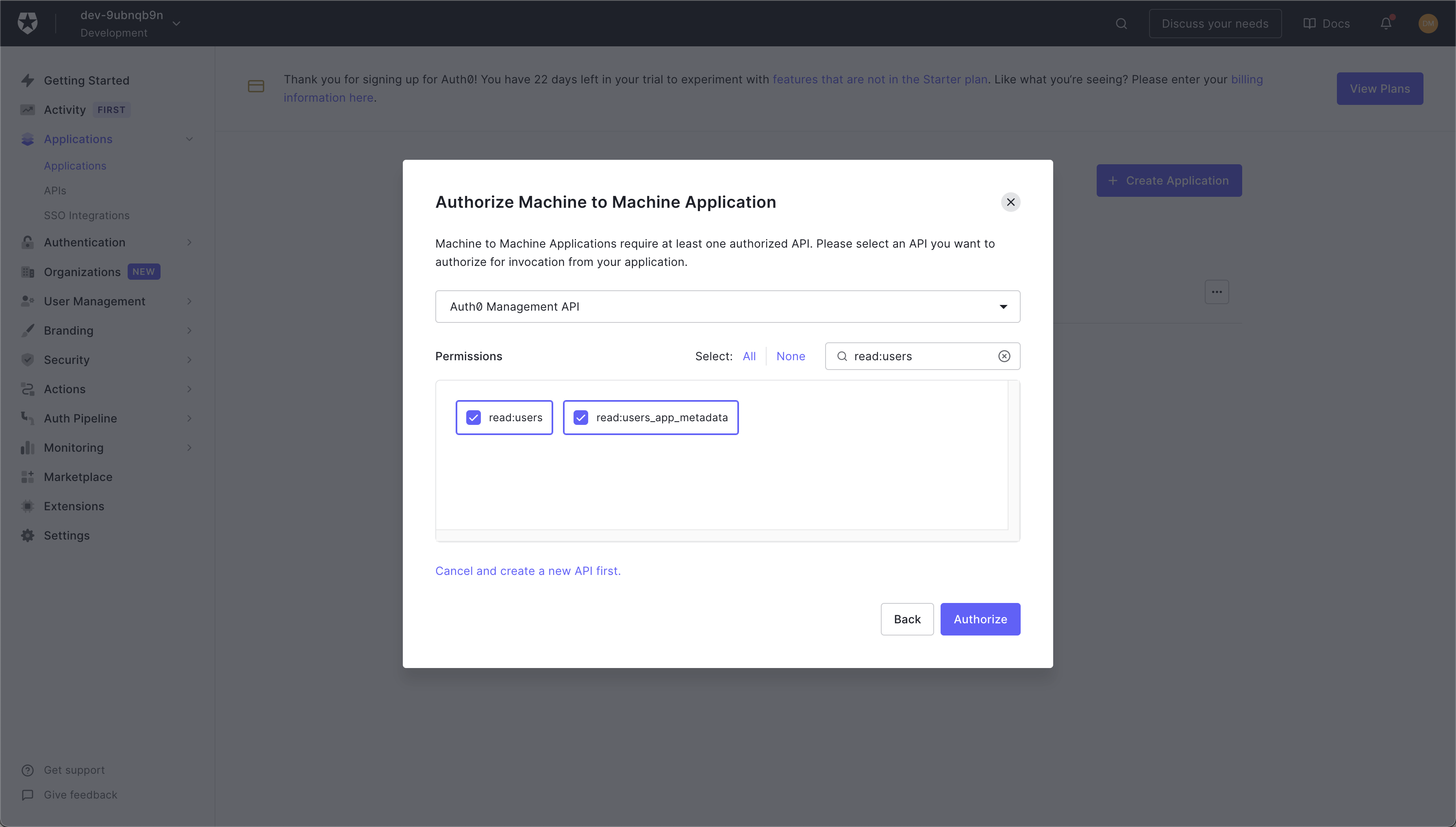 Since I just want to read users information, I will select the two read:users scopes. If you need to read additional data, make sure to include that with your checked off scopes! Once you are done, click Authorize.
Since I just want to read users information, I will select the two read:users scopes. If you need to read additional data, make sure to include that with your checked off scopes! Once you are done, click Authorize.
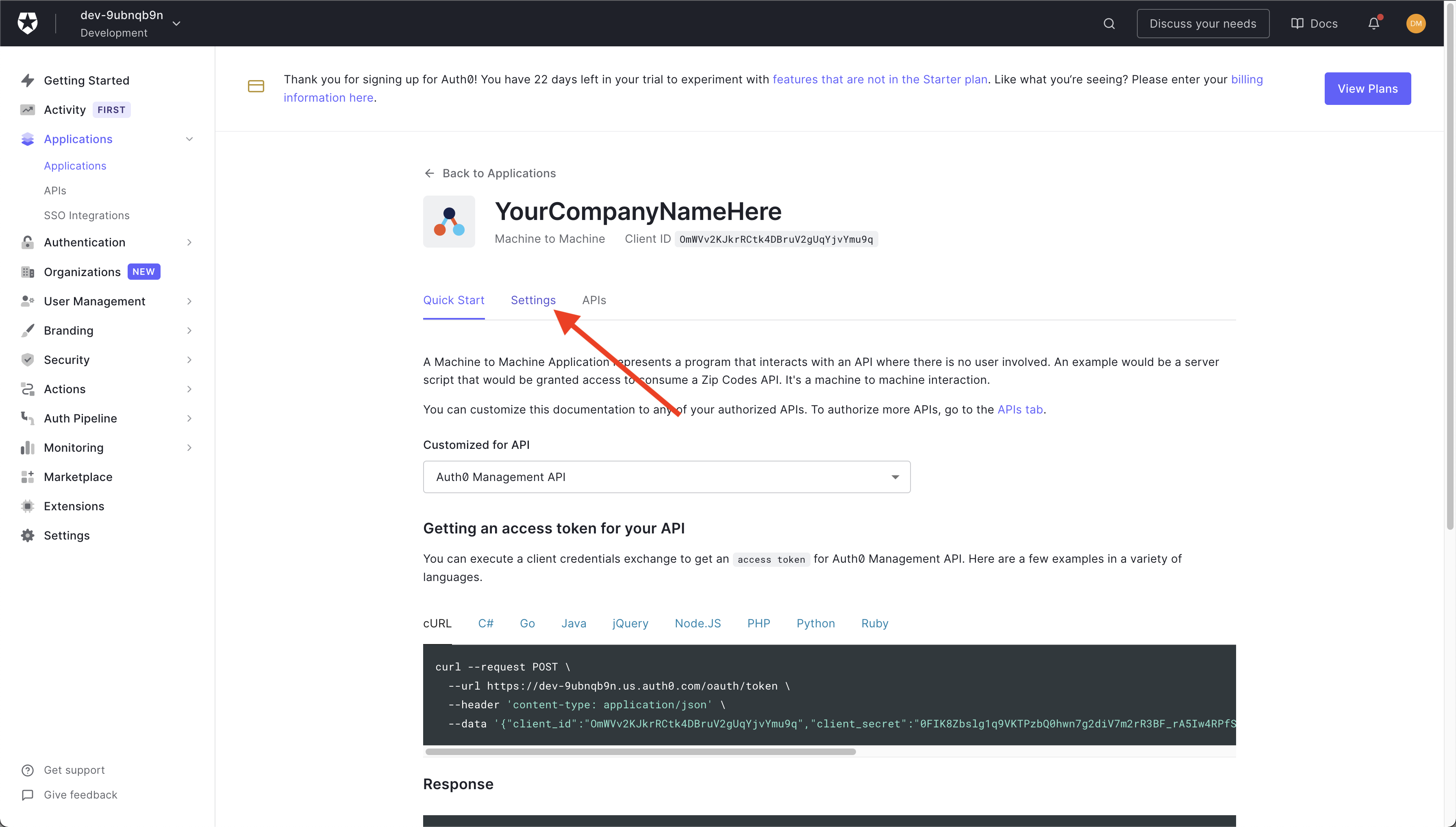 Now you will be on this page. You should head to the Settings tab of the app.
Now you will be on this page. You should head to the Settings tab of the app.
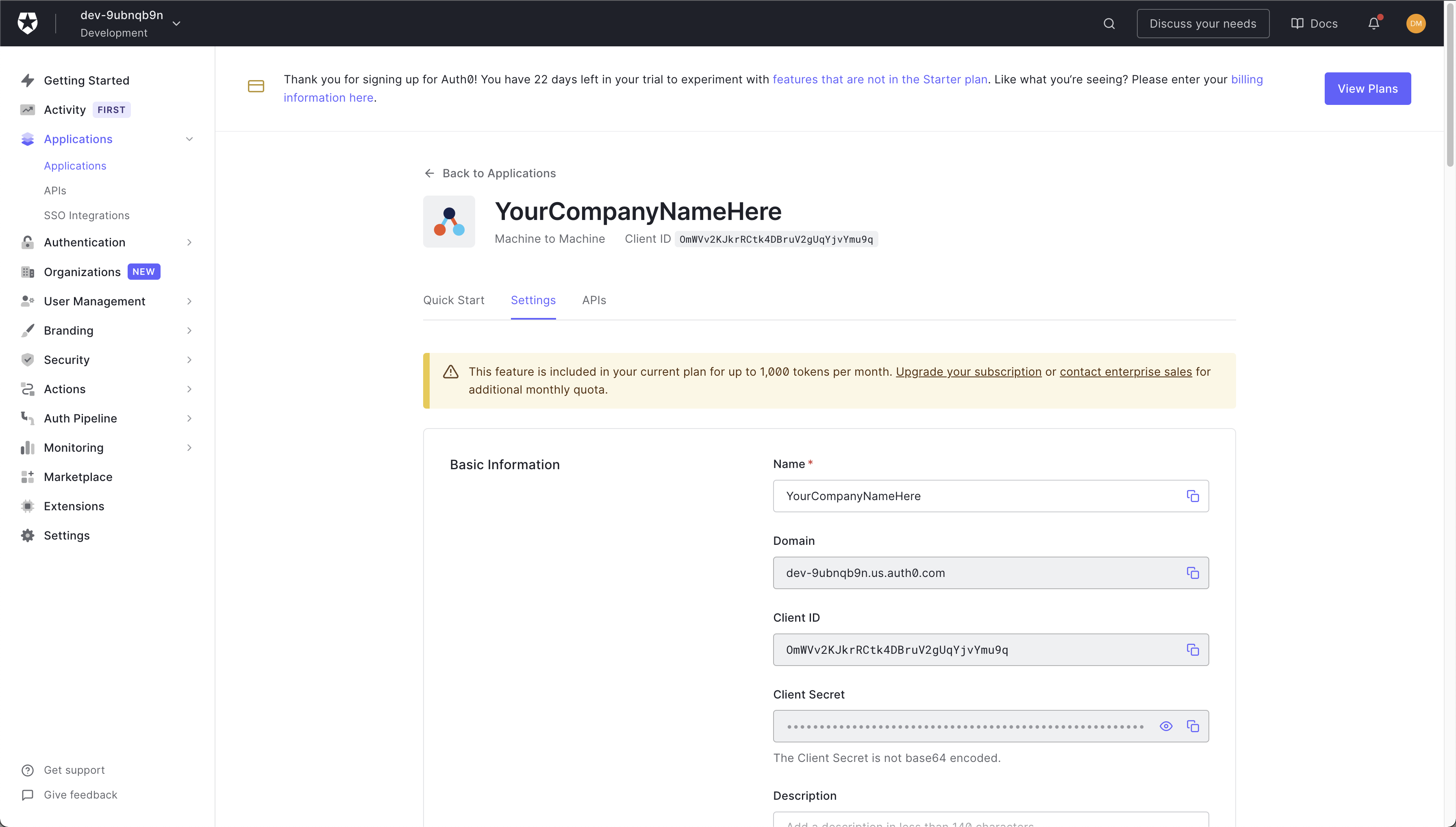 On this page, you have all three credentials you need to input into hotglue. The Auth0 Domain, the Auth0 Client ID, and the Auth0 Client Secret! Go ahead and copy these credentials into hotglue.
On this page, you have all three credentials you need to input into hotglue. The Auth0 Domain, the Auth0 Client ID, and the Auth0 Client Secret! Go ahead and copy these credentials into hotglue.