Connector Details
| Name | Value |
|---|---|
| Platform | PagerDuty |
| Auth Type | API Keys |
| Direction | Read |
| Tap Repo | https://github.com/hotgluexyz/tap-pagerduty |
| Tap Metrics | Usage: |
Credentials Setup
Follow the steps below to get the credentials you need to use the PagerDuty connector. The first thing you must do is log in to PagerDuty.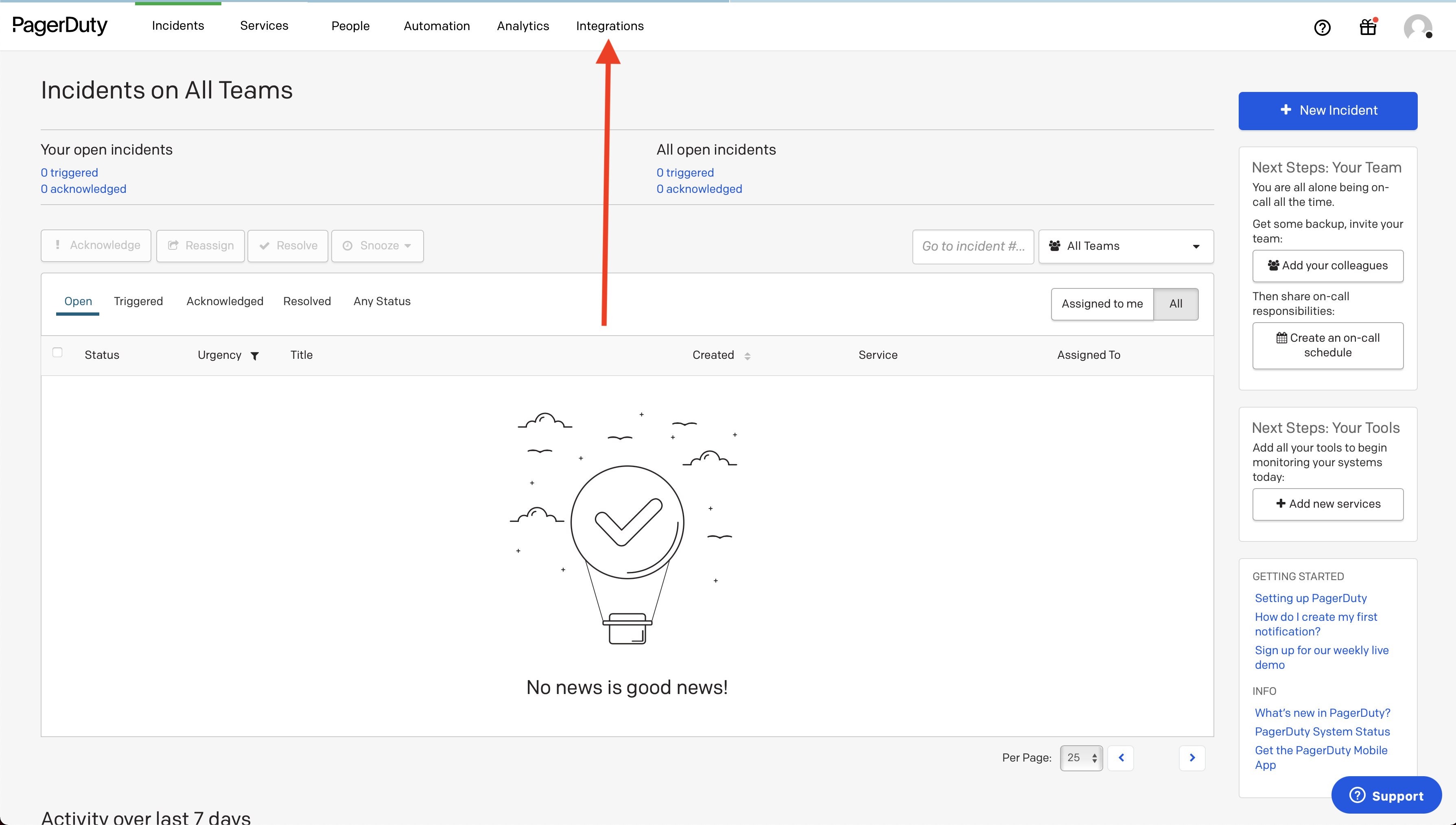 Now that you have logged in, go ahead and click on the Integrations tab on the top of the page.
Now that you have logged in, go ahead and click on the Integrations tab on the top of the page.
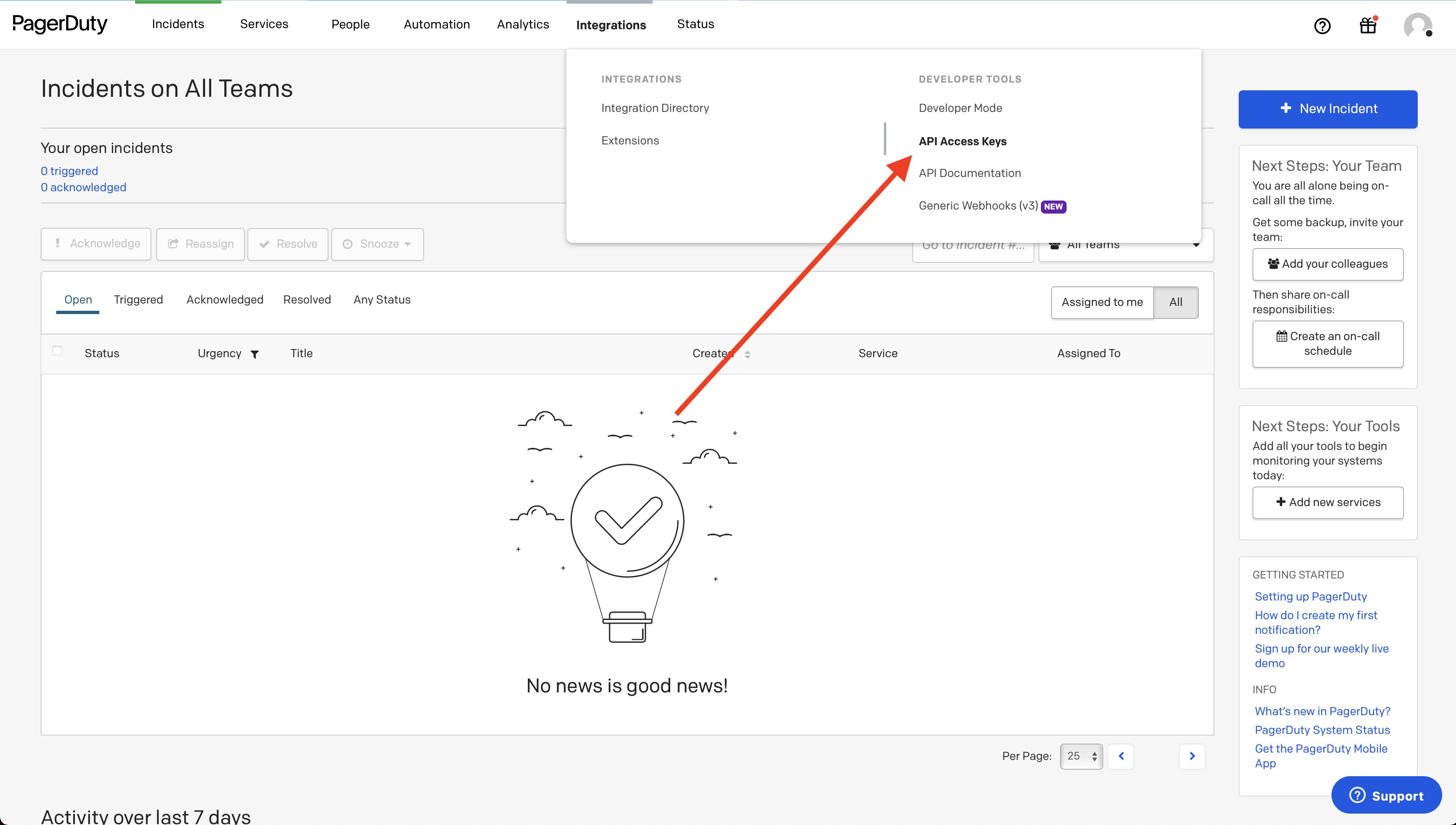 From the resulting drop down, you are going to want to select the API Access Keys option.
From the resulting drop down, you are going to want to select the API Access Keys option.
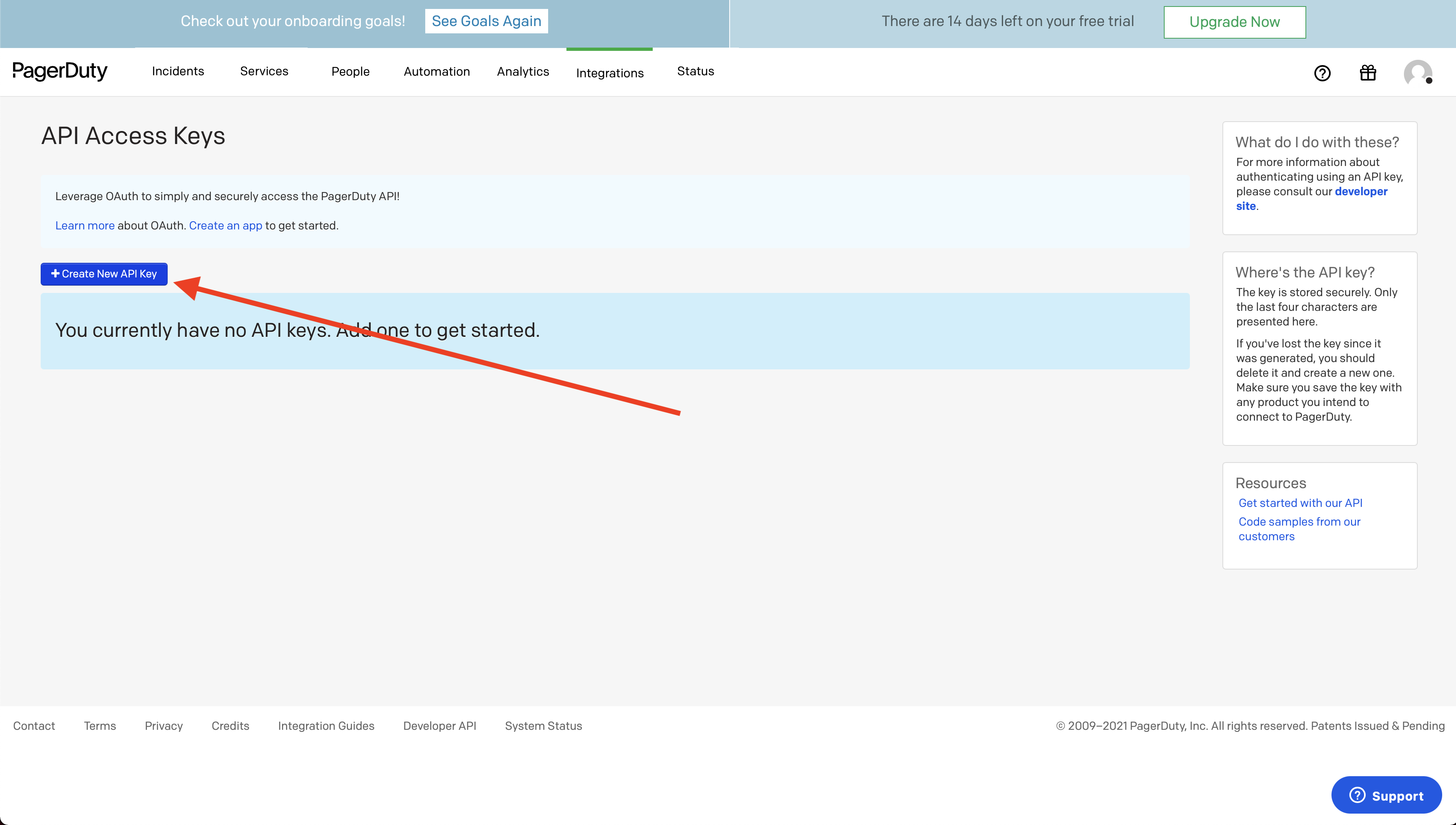 If you already have created your API Key, you will be able to find it here. If you have not made your API Key yet, start by clicking the Create New API Key button.
If you already have created your API Key, you will be able to find it here. If you have not made your API Key yet, start by clicking the Create New API Key button.
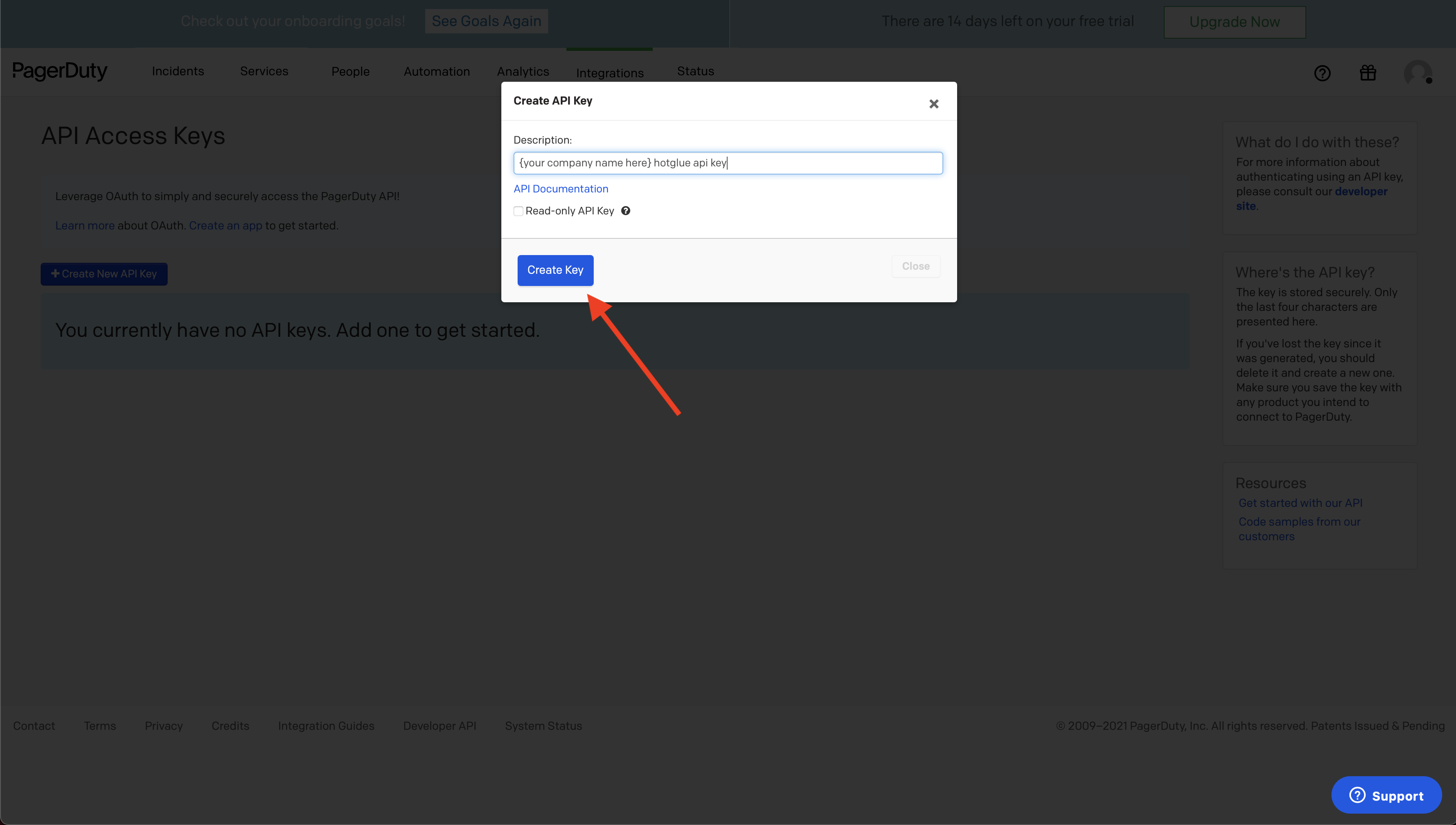 Now you should input the description of the key and click Create Key.
Now you should input the description of the key and click Create Key.
 Now you have your API key. Don’t forget to put it in hotglue! :)
Now you have your API key. Don’t forget to put it in hotglue! :)
Tap Changelog
Tap Changelog
Tap Changelog
| Version | Notes |
|---|---|
| v0.1.2 - Add support for Users Stream | Add support for pulling users: https://developer.pagerduty.com/api-reference/reference/REST/openapiv3.json/paths/~1users/get |