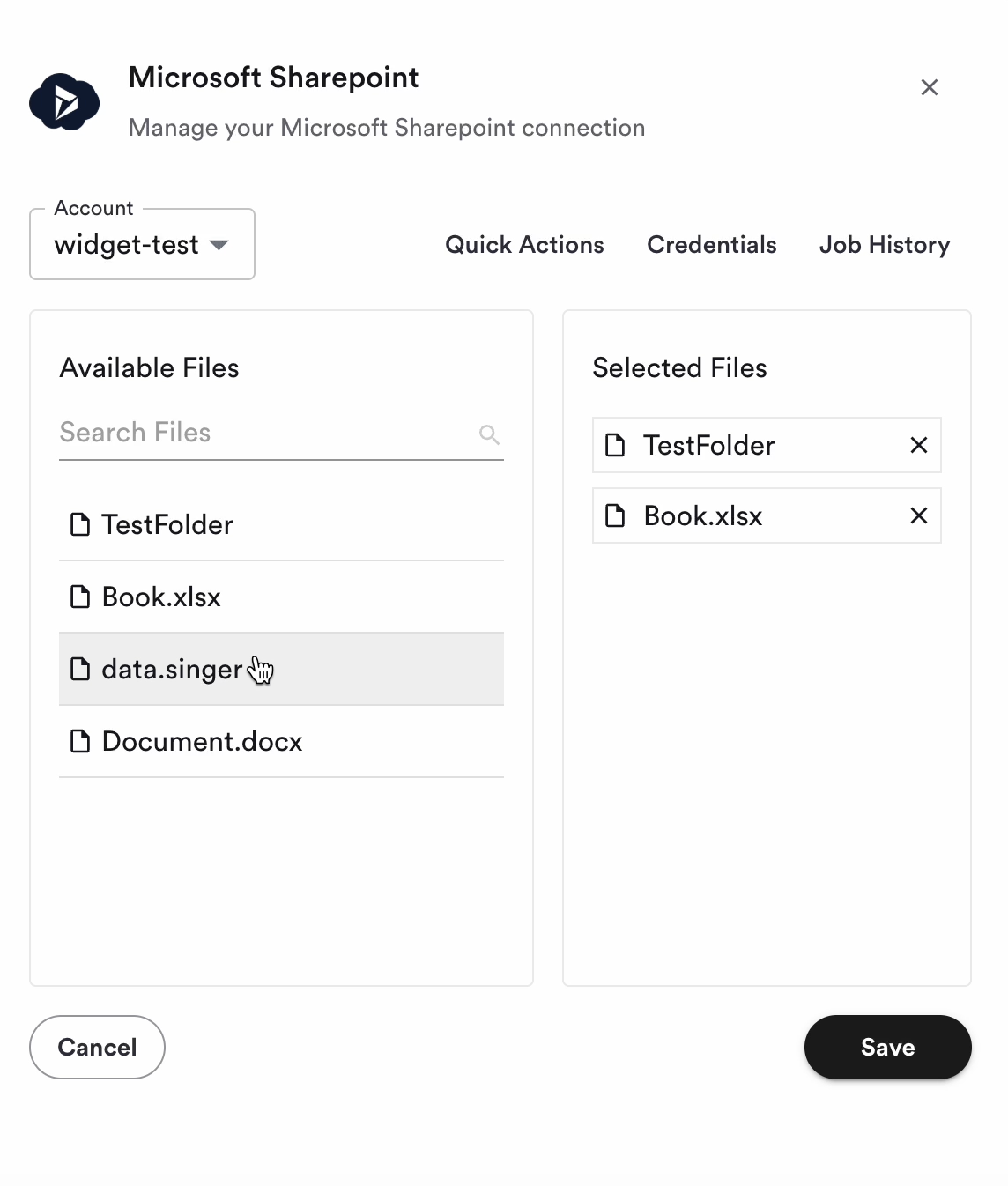Connector Details
| Name | Value |
|---|---|
| Platform | SharePoint |
| Auth Type | OAuth |
| Direction | Read Only |
| Tap Repo | https://github.com/hotgluexyz/tap-sharepoint |
How to create a SharePoint OAuth App
SharePoint OAuth applications are created and managed via Microsoft Entra ID The first thing that you need to do to get your Microsoft Business Central credentials is to register your OAuth app in Microsoft Entra:- Sign in to the Microsoft Entra admin center as at least a Cloud Application Administrator.
- Go to Identity > Applications > App registrations and select New registration.
- Enter a display Name for your application. Users of your application might see the display name when they connect their SharePoint account.
- For Sign-in audience make sure to allow all accounts to use your application
-
For Redirect_uri use
https://hotglue.xyz/callback - Complete your registration by pressing Register
- Microsoft Graph >
Sites.Read.All - Microsoft Graph >
Files.Read.All - Microsoft Graph >
User.Read
How to enable the SharePoint Connector in hotglue
To enable the SharePoint connector in hotglue, add the Sharepoint source to a new or existing flow, and add theOAuth Client Id and OAuth Client Secret under the source’s credentials tab.
How tenants can find their SharePoint credentials
The SharePoint connector requires tenants to enter three configuration options after linking their account:- subdomain (or
tenant_name)
https://hotglueteam.sharepoint.com/sites/mysite, then their tenant name is hotglueteam.
site_name
drive_name